Learn Why Leading Organizations Are Choosing MadCap Software Over Adobe® RoboHelp®
From authoring, publishing and translation to cloud-based content management, you can streamline the entire content development lifecycle with MadCap Software. Cutting-edge features and patented technology means your organization stays ahead of the curve with the latest trends in content development and delivery. MadCap Flare makes it easy to create content for web, print, desktop and mobile platforms while maximizing ROI across the enterprise.
MadCap Flare is like a one-stop shop that gives us the ability to easily and quickly publish and customize content. With Flare, we have a solution we can grow with.
Rachel Kotraba | Senior Technical Writer, Cloudistics
MadCap Software vs. Adobe® RoboHelp® 2020 Detailed Comparison
Our comprehensive guide helps you understand the key differences between MadCap Software and Adobe® RoboHelp® 2020. View the full chart below to compare features such as authoring, leveraging existing content, team collaboration, and publishing.
This detailed functionality comparison has been prepared by MadCap Software. The views, opinions and feature comparisons expressed in this document are based solely on MadCap’s evaluation and understanding of the RoboHelp® product, reviews from customers and other publicly available information available at the time of preparing this document.
General Product Information
| MadCap Flare | RoboHelp® | |
|---|---|---|
Download Size |
~727 MB 2.9 GB required to install |
~900 MB |
Flexible Windows OS Support |
Flare can be installed on both 64-bit and 32-bit versions of Windows 7, Windows 8 and Windows 10. |
RoboHelp® can only be installed on Windows 10 64-bit. |
Animated Tutorials/Demos |
Full integration with MadCap Mimic. Tutorial and demo files created with Mimic can be used in Flare projects and they can share Flare project attributes, such as Variables or Conditional Tags. If you need to customize your documentation for multiple customers, you can create a variable called "Customer Name". This variable can be used in your Flare content and can also be used in your Mimic-built tutorial/demo files. When it is time to publish documentation for "XYZ Corp" you do a simple variable definition once. Both your Flare content and your Mimic content are automatically updated for that customer. |
Supports Captivate movies. The integration between the two is limited. There is no support for project or build variables. |
Reports and Project Analysis |
Previously, there were a few project analysis options available from a dropdown in the View ribbon. In this version, most of the features from the MadCap Analyzer program have been integrated into Flare. This dramatically increases the number of analysis features available in Flare. As a result, there is a new Analysis ribbon where you can access these features. |
RoboHelp® only offers a limited number of 'static' textual reports. |
Translation and Localization Workflow |
Madcap Flare Project files are entirely in XML so you can send your entire project off to be translated, not just the output. Since all of the project files are XML, you can easily use any existing translation process that you may have in place using any of the industry-leading translation tools, or you can use MadCap Lingo. Flare also offers a Project Export Feature that allows you to export a project based on a target, condition, file tag and more. This allows you to send only the files that are marked for translation or used in a specific target. MadCap Lingo is a powerful, easy-to-use translation environment tool (TMS) designed to assist technical writers, documentation specialists and professional translators in the translation and localization process. |
RoboHelp® does not have any tool provides a way to create a translation package but it does not provide a way for the author manage the translations and connect them to a translation memory. Connecting content to a translation memory helps with maintaining consistency for the translations, saving time and reducing costs. To the best of our knowledge, Adobe has no product similar to MadCap Lingo to assist with the translation and localization process. |
Plugin API |
A plug-in API lets you integrate Flare with other tools or applications using DLLs that you produce. For details on creating DLLs for integration with Flare, visit our website. |
RoboHelp® offers ExtendScript which is more of a scripting language used to automate repetitive tasks, etc. To the best of our knowledge, RoboHelp® offers no API to facilitate integration with other applications or tools. |
Templates Designed for Single-Sourcing |
If you need samples or a project to get you started, Flare includes several templates that are specially designed to increase efficiency. Each is designed with a specific output (or multiple outputs). Choose from Knowledge Base, Online, Online and Print, Policies and Procedures, User Guides, Product Fold-outs and many more. |
RoboHelp® offers only a few basic samples. |
Updated Internal Help System |
Although you can get help from the MadCap Software extensive Community (forums, blogs, online groups, online help), when you search for help from Flare, you search the help system for the current version of Flare. |
RoboHelp® only offers online help. When you search for help online, you may find yourself presented with web pages, articles, blogs and other things that have little or nothing to do with your search or even RoboHelp®. |
Controlled Language/Simplified Technical English Support |
Flare allows for controlled language support through HyperSTE and Acrolinx. Simplified Technical English standardizes vocabulary and style to improve consistency, eliminate ambiguity and reduce complexity. |
RoboHelp® has no such support. |
Word Count Report |
A new report has been added to Flare that lets you see how many words each target produces. Count words by file, by target or by the project. |
This can only be done using a 3rd party script |
Authoring Capabilities
Importing Capabilities
| MadCap Flare | RoboHelp® | |
|---|---|---|
Drag and Drop Import |
Drag and drop any file or folder to copy into the Flare project. If it is a supported file for import, it can also be dragged into the project and converted to Flare topics and resources. |
RoboHelp® has no such support. |
Microsoft® Word Import |
Import Microsoft® Word documents with or without Microsoft® Word being installed. When installed, Flare tightly integrates with Microsoft® Word using modern XML data flow techniques, leveraging the Microsoft® XML Schema for Office documents. This allows for superior content fidelity during import. |
RoboHelp® removed support for importing multiple Word files at a time and it is also not possible to create a new project from a Word import. Microsoft® Word import is fairly basic and has limited import options. |
Markdown Documents Import |
Flare allows you to import Markdown documents into a new or existing project, select the folder to import it to and whether or not to import any resources such as linked images. Flare also supports importing from a selected folder of Markdown documents and link to them and auto-import before generating selected outputs. In addition, you have control over how the files break into different topics, how Markdown styles are mapped to your Flare styles, import equations, code blocks with syntax highlighting, apply tables styles upon import, and many more advanced options. |
RoboHelp® does not support converting Markdown documents into new projects, and only into existing projects. The import is very basic with no option to customize how the files are imported. |
Import Microsoft Excel® Spreadsheets |
Excel Spreadsheets can be imported two different ways As Topics: Flare will convert your content and place worksheets into topics. Title text on a worksheet tab will become a heading in the Flare topic. As Snippets: Flare will convert your content and place each worksheet into a separate snippet. |
RoboHelp® has no such support. |
Adobe FrameMaker® Import |
The tightest FrameMaker® integration in the industry. If Flare and FrameMaker® are installed on the same machine, Flare can open and work from the native FrameMaker® source files (.fm and .book). This integration gives Flare full access to import FrameMaker® content including; variables, conditionals, auto-numbering, import of cross-references, equations, master pages, images with their call-outs and more. |
FrameMaker® support is limited and only one file can be imported at a time. A number of FrameMaker’s advanced features are not imported or converted to RoboHelp® content. |
DITA Import |
Flare has a native DITA import that not only keeps your content but all of the DITA meta-data (including relationship table data) during the import. There is no requirement for installing any external or third-party components, the entire process is handled by a transformation process within Flare. |
RoboHelp® does not support DITA import. |
Flare Project Import |
Import all or specific files (content, project files, etc.) from another Flare Project. Do this import once to seed a new project or “link” to the project to import automatically before generating specific outputs. |
RoboHelp® has no such support nor support to import from another RoboHelp® project. |
Import HTML Files |
With Flare you have flexibility when importing and converting HTML files. Select one file, several files, folders containing files, link the selections to the source files, automatically re-import your selections before compile, and more. |
RoboHelp® supports the basic importing and converting one or more selected HTML files. |
Import CHM Files |
At times users have been stuck with an old legacy CHM file that they need to update but no longer have the project. With Flare you can import the CHM into a new Flare project and save countless hours of recreating the content. |
RoboHelp® has no such support. |
Import Confluence |
Import from Confluence pages and associated resources into a Flare project. |
RoboHelp® has no such support. |
Import Doc-To-Help Projects |
Authors wanting to convert from Doc-To-Help to Flare can directly import their content into Flare. The import process will import the content as well as maintain other items such as variables, groups, etc. During the import, those items will be converted to the equivalent item in Flare. |
RoboHelp® has no such support. |
Author-it® Import |
MadCap Software offers a free XML conversion tool that will use the published XML output from Author-it® and convert it to a MadCap Flare project while maintaining all project and source files. The utility converts the table of contents of Author-it® books into Flare topics. Embedded topics become Flare snippets, while variables, styles, glossaries, context IDs and index keywords are maintained through the conversion process. |
RoboHelp® has no such support. |
PDF Stitching |
Flare allows you to stitch PDFs together simply by adding them to the project's TOC. This can be handy if you have content that resides in a PDF, a EULA for example, that you already have approved and want to add it to your PDF output. Another use for this feature can be for assembling multi-language PDFs. |
RoboHelp® has will merge the PDF but it does not preserve the layout used from the original PDF. |
Learning and Development
| MadCap Flare | RoboHelp® | |
|---|---|---|
Multiple Choice and Multiple Response Questions |
MadCap Flare supports the creation of both multiple choice and multiple response questions. These questions can be used as simple test questions or be turned into knowledge check questions which include a submit button that provides immediate feedback for the learner. The content used in the questions can also be single sourced so that similar text or answers can be easily shared between questions or customized to be unique for different outputs. |
RoboHelp® has no such support. |
Convert Existing Content into Course/Test Content |
Existing content can be quickly converted into an eLearning question. This means you can either import content from other files such as a Microsoft® Word document or take existing content from a topic and convert it to questions that can be used in a knowledge check or a graded test. |
RoboHelp® has no such support. |
Create and Build Interactive eLearning Courses and Tests |
MadCap Flare supports the creation of interactive eLearning courses and tests. Each topic can be converted to be part of a course and/or a test. Several options are available when creating tests, including the ability to randomize answers, assign a passing score, customize test result pages showing quiz results and limit the number of test attempts. |
RoboHelp® has no such support. |
xAPI (Tin Can) or SCORM Packages |
MadCap Flare makes it easy to streamline your content to be used with a Learning Management System. You can generate SCORM-compliant (SCORM 2004, 1.2) and xAPI-compliant (Tin Can) courses directly from MadCap Flare to upload to any external LMS or LRS. The eLearning packages can also be customized with settings to track based on the learners test result or percentage of the course completed. |
RoboHelp® has no such support. |
Team Collaboration Capabilities
| MadCap Flare | RoboHelp® | |
|---|---|---|
MadCap Flare Online Review |
A streamlined review workflow is available between this version of Flare and MadCap Flare Online. This process allows you to add non-Flare users—i.e., subject matter experts (SMEs)—to your Flare Online license. Then you can collaborate with SMEs (and other authors) by viewing and working with the same Flare content files (i.e., topics and snippets) in a lightweight editor. The review process includes support for addition for tables, images, lists, definition lists and modification of eLearning questions and code snippets. |
RoboHelp® provides an online review process but the reviewer has no way to edit directly in the document being reviewed. Only annotations can be made, the reviewer cannot add or delete content as a tracked change and the final review cannot be imported back to the project. |
Source Control Integration |
Provides direct connectivity with Microsoft® Team Foundation Server, Perforce, Git and Subversion allowing you to work with Flare projects stored in these source control environments without a third-party plug-in. |
RoboHelp® only has support for SharePoint, TFS and Git. |
Free Annotating + Review Workflow |
Anyone in the company can review, annotate, and/or edit Flare topics using MadCap Contributor. This all happens in the native XML of the Flare topics file so there is no chance of data loss since there is no code conversion. With Flare, every "change" in a topic is marked for review whether it is adding or removing text, tables, images, applying conditional tags, applying inline formatting, etc. Reviewing content with MadCap Contributor is free when using annotations. |
RoboHelp® provides a free online review process but the reviewer has no way to edit directly in the document being reviewed. Only annotations can be made, the reviewer cannot add or delete content as a tracked change and the final review cannot be imported back to the project. |
Collaboration Workflow |
With MadCap Contributor, anyone in the company can create content and send it to a Flare author for inclusion in a Flare project. This content is written in XML so there is no data loss since there is no code conversion, both products are "speaking the same language". |
RoboHelp® provides a free online review process but the reviewer has no way to edit directly in the document being reviewed. Only annotations can be made, the reviewer cannot add or delete content as a tracked change and the final review cannot be imported back to the project. |
Global Dictionary |
Whether you are a single author or on a team, you can choose a location to store your dictionary so it can be used by all of your projects. |
RoboHelp® has no such support. |
Content and Project Management
| MadCap Flare | RoboHelp® | |
|---|---|---|
Manage Projects Between Teams Online |
Choose how your content is organized, whether everything is one project or separate projects. Upload as many projects as you wish to Flare Online and choose who has access and their level of access to project activities including which users or teams have access to add and remove content and manage builds of each project. |
RoboHelp® source projects remain on local desktops and cannot be shared via RoboHelp® Server. Only the outputs can be managed between teams on the server. |
Task Management |
MadCap Flare Online supports full task management including assigning a priority, deadline and also an option to associate the task with a project. |
RoboHelp® does no support for task management. |
Checklists |
MadCap Flare Online supports creating checklists to keep track of work related to projects on Flare Online. The checklists can be created based on the files in the project, or they can be custom created for any random thing that needs to be completed. Checklists can also be saved as templates to be reused in the future. |
RoboHelp® has no support for checklists. |
Dashboard and Widgets |
MadCap Flare Online offers fully customizable dashboards for each project as well as an overall dashboard for the overall license. Each dashboard can be customized to show any number of widgets including storage used, choice of reports, build activity, bookmarks, sites, tasks and more. |
RoboHelp® Server does not have customizable Dashboard and Widgets. |
Output Analytics |
Easily track usage on any hosted website or desktop output using MadCap Flare Online. Data collected include searched phrases from end-users and the number and type of results returned, most visited topic topics, context-sensitive help calls, etc. Host the content anywhere, not just with MadCap Flare Online, and start gathering data analytics immediately. |
RoboHelp® Server provides reports on user activity from an output, but that output must be hosted on RoboHelp® Server. |
Export Project |
You can export an entire MadCap Flare project, or parts of one, to another location. One reason you might want to use this feature is to quickly and easily archive projects, especially if you have an extremely large Flare project and need to archive only parts of it. Another use for this feature is translation. If you only need a portion of a parent project to be translated, you don't want to send the translator all the files, but rather a smaller version of the project containing only the files requiring translation. |
RoboHelp® has no such support. |
Publishing Capabilities
| MadCap Flare | RoboHelp® | |
|---|---|---|
TopNav and SideNav (Non-TriPane/Freeform HTML5 Output) |
Create a new Industry changing output based off of HTML5. You can now break the traditional tripane look and feel and customize your end user's experience. Use the Top Navigation or Side Navigation skin for your navigation, along with options to fully customize search and menu components to further customize your output’s look and feel. |
RoboHelp® has a frameless top and side navigation output with limited customization options. |
HTML5 Topics (No Skin) |
In addition to HTML5 output with top navigation and side navigation options, MadCap Flare also gives the option to build an output without factory-provided navigation. By choosing "none" for the HTML5 skin, you can build an output with either no navigation at all or a custom-designed navigation, search, and more using easy-to-use component skins. |
RoboHelp® has no such support. |
Clean or Static XHTML Output |
Produce basic HTML files that are free of JavaScript, MadCap-specific tags and not dependent upon other MadCap-generated files. The output does not include any skins, search, navigation, or other extra features; it is simply your single-sourced content. This is ideal for porting your output to other types of systems; Ticketing, CMS, and others. |
RoboHelp® added support for an XHTML output format that is free of JavaScript. However, it does not have an option to also collapse CSS styles in order to have standalone HTML files. |
Responsive Content Based on Device and Format |
Dynamically change the content itself (text and multimedia) based on the format. Text, images and video can be automatically changed based on screen size and format to provide the most appropriate and personalized content to your end-users. |
RoboHelp® has no such support. |
Favicon |
Flare has a powerful favicon editor that allows for unique icons per platform for HTML5 icons. |
RoboHelp® allows for only one icon to be selected for the output. |
Choose Specific Browser or Viewer to View Output |
You can now choose any browser installed on your computer to open and view the output for a target from the project ribbon, target editor or builds window. |
RoboHelp® lets you choose from a limited set of browsers, and it is only available from the output presets pane. |
Content to Include Options |
Flare makes it easy to choose which content is included when compiling online outputs including the option to include all content, content linked only to the TOC, and also content linked directly and indirectly from the target. |
RoboHelp® outputs automatically include content linked directly and indirectly from the target - making it hard to include more content without ensuring they are linked directly or indirectly or include less content without ensuring all linked content are conditioned appropriately. |
Multilingual Output |
Flare's multilingual functionality has been improved to make it easier to create and build multilingual output. You can now seamlessly create multilingual outputs for each of Flare’s output types. If you have translated any of your existing Flare projects, simply link the translated projects in the Target file and let Flare will build all the translated projects into a single output. A Language Selector button has been added to the topic toolbar skin allowing end users to select which language they want to use when viewing the help. |
RoboHelp® has no such support. |
Socially Enabled Output |
MadCap Pulse is a documentation-centric social collaboration platform that enables you to connect, collaborate and share knowledge with fellow authors, employees and customers. It functions much like many of the social media websites on the Internet, except it revolves specifically around your online output. It also allows you to see how people are using your output, what they are searching for, what topics are being used, browser and OS statistics and many other useful reports. |
RoboHelp® offers a server to collect data and limited commenting but does not offer a single solution for full social collaboration. You can turn on Facebook and Twitter widgets in the HTML5 output. |
Batch Build/Publish |
Create a one or several batch targets to group various targets together so that they can be compiled and published at the same time. Batch targets can even be scheduled to generate and publish through the scheduler. |
RoboHelp® has no such support. |
Scheduled Build/Publish |
Maximize your authoring time and schedule Flare to generate and or publish batch targets while you are away from the office or home for the evening. |
RoboHelp® does not offer scheduling to build a group of targets. |
Pass Credentials During Command-line Publish |
In addition to being able to easily automate the publishing of your content with command line builds, you can also automate the publish process with support for passing credentials through command line using madbuild. |
RoboHelp® has no such support. |
Pre and Post Build Scripting |
You can add pre- or post-build events to your target. This lets you run command-line events before or after the target is generated. This allows you to change files before you build or after your build is complete. |
RoboHelp® allows you to run only a post compile script |
508 Compliant/Accessible Tables in HTML5 Output |
Full accessibility for tables in HTML5 output with the option to add captions and summaries along with Accessible Rich Internet Applications (ARIA) attributes applied automatically to tables in the output. |
RoboHelp® includes an option to add captions to tables but does not include UI to add a table summary nor include the appropriate ARIA attributes on header cells in the output. |
508/Accessibility Support Analysis |
For Web and PDF Accessibility, Flare gives you control over what warnings to report for your 508 / Accessibility compliance. You can save this log and double-click each error to open the topic and fix the problem. |
RoboHelp® does not include warnings or reports for accessibility compliance. |
Native PDF Output |
Flare supports direct PDF output without having to convert the content to another format. Having this native support allows Flare to offer a large range of advanced print options to easily create truly "press-ready" documents such as crop marks and CMYK support. |
RoboHelp® added support to create direct PDF output but it has limited advanced print options. |
Accessible PDF/UA Compliant Output |
Flare makes it easy to created tagged PDF output that meets the requirements for PDF/UA compliance. The PDF/UA standard enhances the readability for people with disabilities. UA stands for Universal Accessibility; this standard will work with assistive technology that assists users through reading and navigation. |
RoboHelp®supports creating tagged PDF output but is not PDF/UA compliant. |
Eclipse Help Output |
Flare offers native Eclipse Help output. Create an Eclipse Help Target with custom settings, batch build capabilities, command line integration, and all of the power and flexibility of other targets in Flare. |
RoboHelp® does not have support for Eclipse output. |
WebHelp Plus (Also Available for HTML5 Outputs) |
This output type is identical to the regular WebHelp output in most ways. However, WebHelp Plus works on a Microsoft® Web server running Microsoft® Internet Information Services (IIS), ASP.NET, and Microsoft® Indexing Service. You and your users can take advantage of some advanced features, including searching for non-XHTML content (PDF files, MS Word Documents, etc.), faster server-side search, and automatic run-time merging. This functionality is also available for HTML5 output. |
No support for advanced features without paying thousands of dollars extra for the RoboHelp® Server in addition to the Microsoft® server requirements. |
Runtime Merging of CHMs |
With a single file and Flare's ability to merge CHM files, you can set up a system that allows to you merge CHMs at run-time. |
RoboHelp® has no such support. |
Compile Log File |
Not only does Flare create a report for warnings and errors while compiling, but it allows you to save the report to a ‘dynamic log’ file. This file allows you to open the topic and double-click the individual error messages. Flare will also highlight the area that contains the error in the open topic when possible. Flare also allows the author to turn on and off the types of errors displayed during a compile. Users can specify where they would like the build logs saved |
RoboHelp® offers a textual list of errors in their Output View. |
Save Topics As |
Using Flare you can save your current topics to various formats via File > Save As... This can be handy for many reasons: reviewing, sharing information, creating smaller deliverables, content reuse. The formats that you can save as are: XHTML, XPS, PDF and any of MadCap's file formats for reviews and contributions. |
RoboHelp® only can save files as HTML and PDF files. |
Byte Order Marks |
The BOM is a Unicode character that appears at the start of a text stream. Most authors probably want to disable the BOM. But if you are hosting content on a web server that requires BOM (such as a LINUX machine), you can enable it. |
RoboHelp® has no such support. |
Elasticsearch |
Elasticsearch can be added to any TopNav or SideNav target |
RoboHelp® has no such support. |
Google Search |
Google Search can be added to any TopNav or SideNav target |
RoboHelp® has no such support. |
Salesforce® Knowledge |
Ability to publish directly to Salesforce® Classic and Lightning Knowledge using the MadCap Connect for Salesforce®. Functionality includes the following:
|
RoboHelp® has limited support for publishing to Salesforce®, and it only supports Lightning Knowledge. It does not have the ability to manage and update the status of a previously published article, does not allow you to choose a rich text field for the article content, does not allow for mapping to categories per topic, no control of the URL for published articles, and does not support multilingual publish. The author needs to clean up any out-of-date files previously published to Salesforce®. |
Zendesk Help Center |
Ability to publish directly to Zendesk Help Center using the MadCap Connect for Zendesk.
|
RoboHelp® has limited support for publishing to Zendesk. It does not have the ability to manage and update the status of previously published articles and does not support mapping to nested sections, multilingual publish nor generating a Zendesk theme. The author needs to clean up any out-of-date files previously published to Zendesk. |
ServiceNow® Knowledge |
Ability to publish directly to ServiceNow® Knowledge Base using the MadCap Connect for ServiceNow®. Functionality includes the following:
|
RoboHelp® has limited support for publishing to ServiceNow®. It does not have the ability to manage and update the status of previously published articles and does not support multilingual publish. The author needs to clean up any out-of-date files previously published to ServiceNow®. |
Hosting and Site Management
| MadCap Flare | RoboHelp® | |
|---|---|---|
Additional IT Resources and Hardware (Publishing and Hosting servers) |
MadCap Flare Online provides all the resources needed to support building, hosting and publishing of your private and public content including build scheduling and site management of your projects and outputs. No additional IT resources nor hardware are necessary to support this workflow and ensure your content is accessible to your consumers. |
Cloud support for RoboHelp® output requires RoboHelp® Server. RoboHelp® Server is not only expensive, but it requires you to obtain IT resources and hardware to install and convert the server internally before it can be used. |
Create and Manage Builds on the Cloud |
Outputs built from MadCap Flare or Flare Online can be stored on Flare Online to be viewed or downloaded at any time. This allows authors to compare results between different builds. The builds can be locked to be preserved or deleted at any time. |
Outputs from RoboHelp® can be published to RoboHelp® Server. The outputs can then be managed from the server. However, there is no way to create and schedule builds directly from the server. |
Custom Site Themes |
MadCap Flare Online offers the ability to customize the look of each page used by consumers of your site including user invite, login, profile and 404 pages. One theme can be used for all sites or each site can be configured with different themes. |
RoboHelp® has no such support using it's integration with RoboHelp® Server. |
Host Mapped Domains |
MadCap Flare Online provides a default domain for all hosted output or linking your output with a custom host mapped domain. |
RoboHelp® Server does not include support to easily link your output with a custom host mapped domain. |
License and Site Vanities |
MadCap Flare Online supports customizing the license and site vanity for our hosted outputs allowing you to select a meaningful URL that is easier to recognize for your consumers. This is also useful if you have multiple versions of an output and want to have a different URL for each version. |
RoboHelp® Server does not include support to customizing the license and site vanity. |
Read the Success Stories on Switching from RoboHelp®
Avigilon, a Motorola Solutions Company, Lowers Translation Costs and Reduces the Time to Publish Localized Product Help with MadCap Flare, MadCap Lingo and MadTranslations
Streamlined Content Delivery
Significant Reduction in Translation Costs
Improvement in Consistency and Accuracy of Translated Content
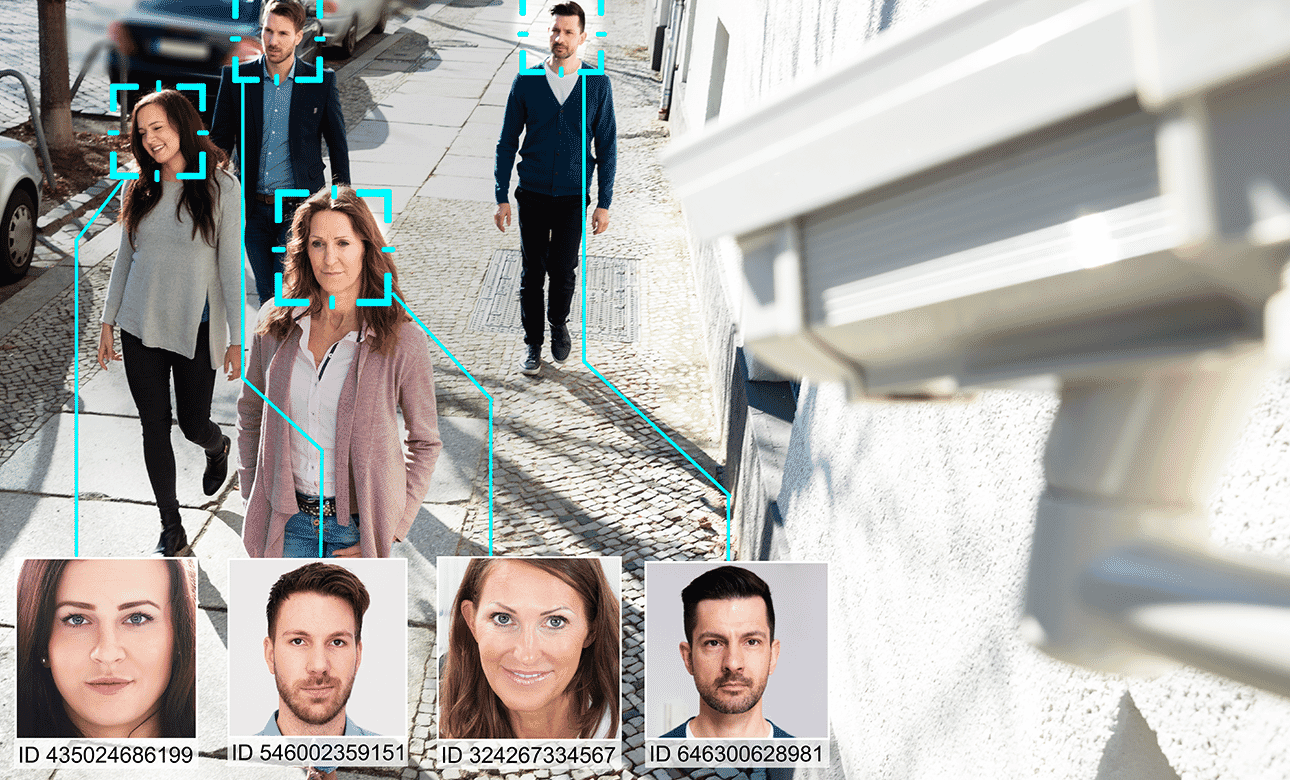
“Leveraging MadCap Flare's multiple outputs, we were able to take our PDFs and publish them in a modern, online format with very little overhead.
”
Aini Bhatti
Technical Writer | Avigilon, a Motorola Solutions Company




