What’s New in
MadCap Lingo 11 r3
MadCap Lingo adds a completely redesigned Start Page, source control enhancements, and a new command line activation option for enterprise licenses.
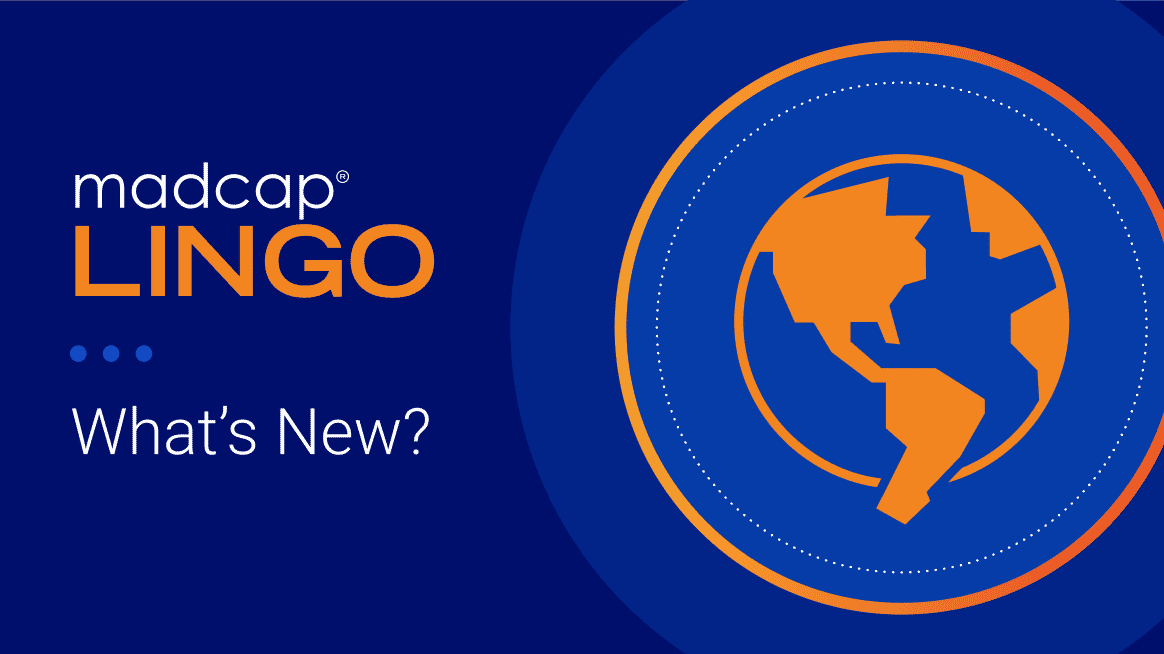
USABILITY
A Completely Redesigned Start Page
The Start Page has been completely redesigned for improved usability and quick access to recent projects and resources.
SOURCE CONTROL
Source Control Enhancements for Git
Manage your project easier with new source control enhancements for Git, and other source control providers.
New Shortcut Options in Status Bar

Know which branch is active, as well as whether changes need to be committed or synchronized.
Branch Management Dialog Enhancements
The Branch Management dialog now lets you see both local and remote Git branches. This means you can easily get remote branches that you don't yet have locally. Also, you can delete a branch either locally or remotely, or both.
Additional New Source Control Options
![]() Bind Detection:
Bind Detection:
Bind detection scans your project to see if it has been previously bound to source control.
![]() Disable Providers:
Disable Providers:
You can now disable the source control provider within MadCap Lingo, removing the UI elements of the source control provider.
Note: You can still perform source control functions from a 3rd-party tool outside of the application if the project is bound.
![]() Unbind Providers:
Unbind Providers:
You can now disable the source control provider within MadCap Lingo, removing the UI elements of the source control provider.
ENTERPRISE LICENSES
Command Line Activation
For enterprise licenses, you can now activate (or deactivate) the application using the command line. This can be helpful if you are using imaged machines that cannot activate MadCap Lingo from the user interface.
Start Your Free 30-Day Trial of MadCap Lingo Now
Advanced computer-aided translation (CAT) management for technical authors, documentation teams and translators.
MADCAP LINGO 11 R2 RELEASE
New Support for Code Snippets from MadCap Flare 2020
MadCap Flare 2020 introduced a new Code Snippet Editor to easily create and insert code snippets into your documentation in dozens of coding languages, such as JavaScript and CSS. You can now use MadCap Lingo to translate code snippet captions from your Flare projects, as well as view a preview for code snippets in the file preview pane.
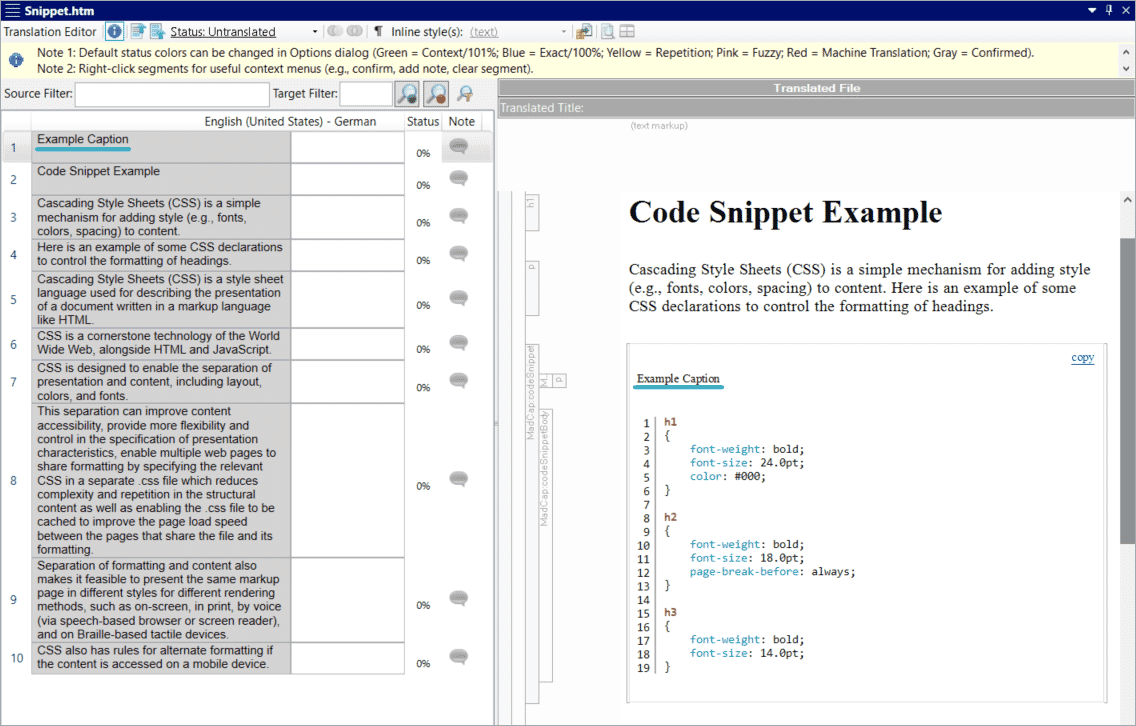
Enhancements to Find and Replace
New enhancements to Find and Replace include the ability to switch views between all results or first result per file, as well as a new column to show any issues that occurred from replace actions.
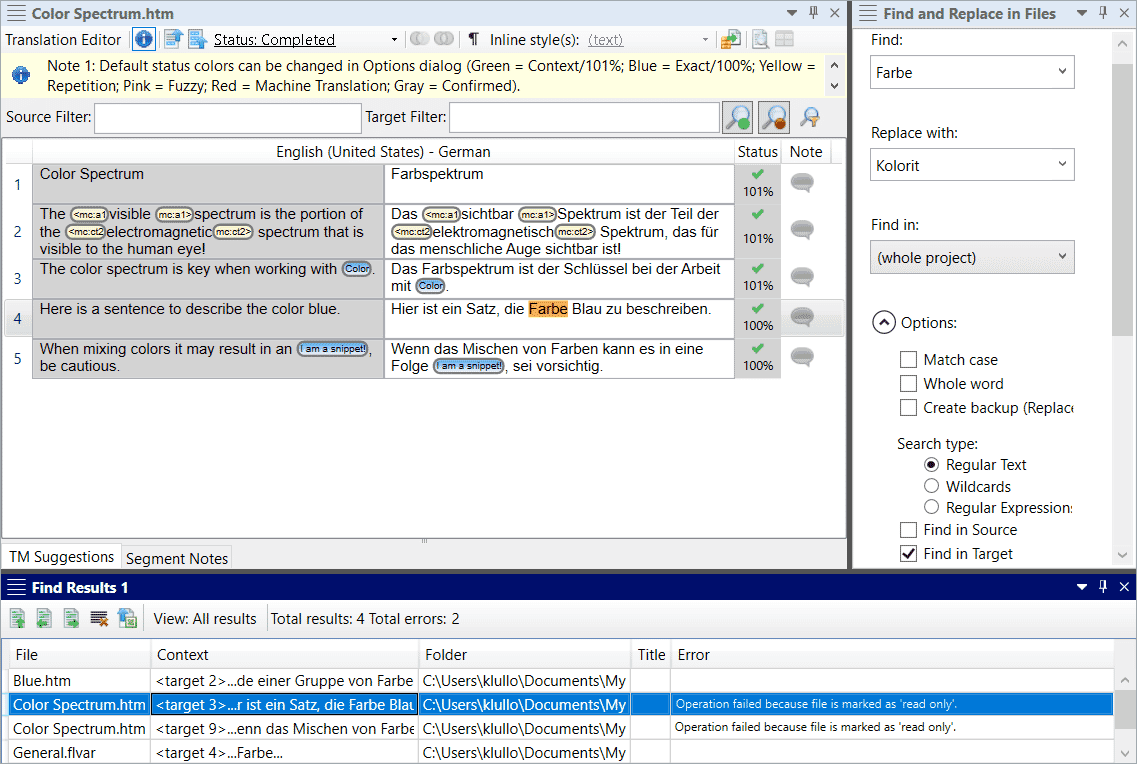
New Git for Windows Integration
Git Support in MadCap Lingo now integrates with Git for Windows to provide improved performance for network related functions such as Pull, Push, Import and Sync.
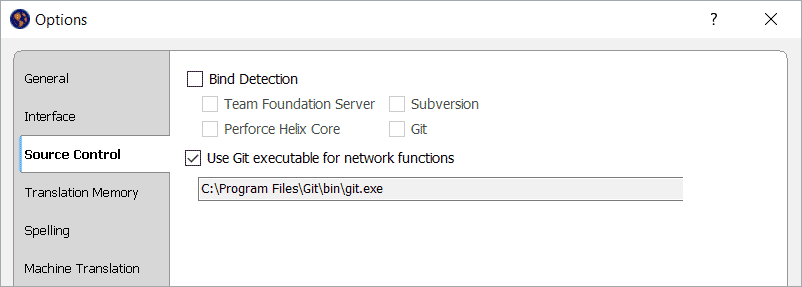
MadCap Lingo is included in MadCap Central
Learn MoreMADCAP LINGO 11 RELEASE
DeepL Machine Translation Integration
You can now use DeepL, the neural machine translation engine, as your machine translation provider.
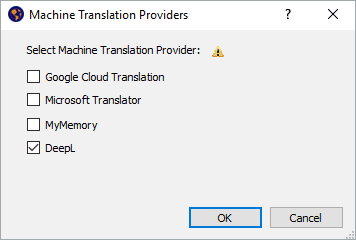
All-New Support for Micro Content Files from MadCap Flare
Micro content files can now be translated in MadCap Lingo. Micro content is short, concise information that stands alone, maximizes and expands re-use of content beyond topic-based authoring, and is easily consumable by machine learning and AI applications.
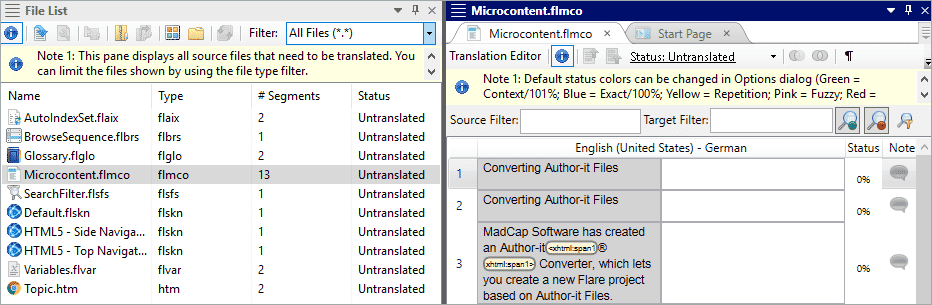
Source Control Enhancements for Git, including Branch Merging and Revert Commit Support
Using Git source control for your MadCap Lingo projects? You can now merge branches and revert commits you have made in branches.
Export All Languages Enabled for a Single Project
If you have a multilingual project, you can export all of the languages enabled for that project at one time instead of exporting all languages individually. For individual files, you can also append language codes to the exported file names instead of having them exported to separate folders per language.
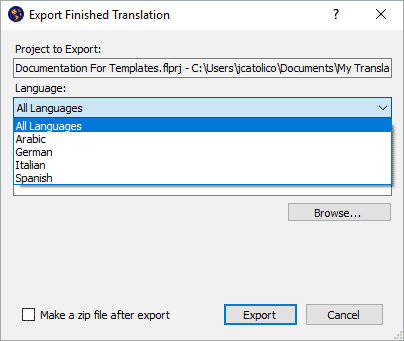
Enhanced Thesaurus Support
You can now look up synonyms for terms in your target
segments
through the Thesaurus window pane.
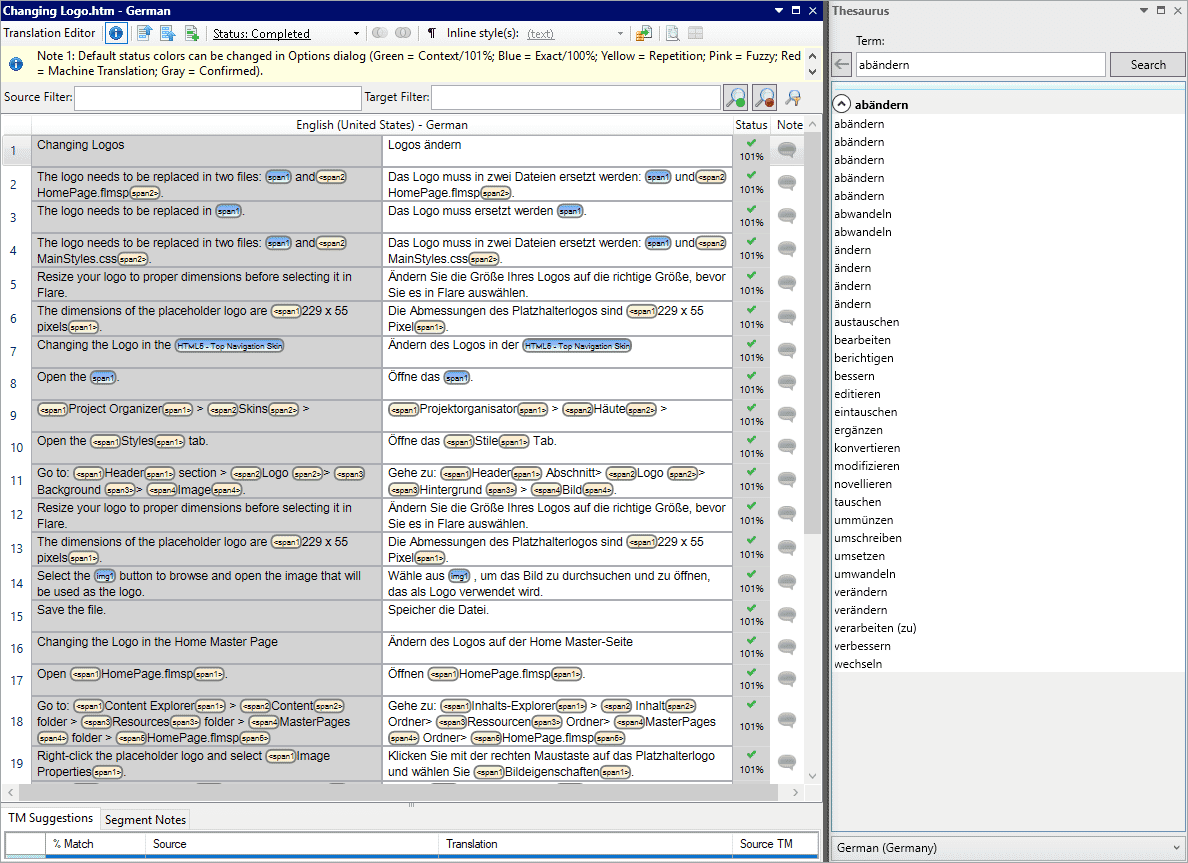
Adobe® FrameMaker® 2019 Support
You can now translate your content from Adobe® FrameMaker® 2019 files in MadCap Lingo.
Language Drop-down
in File List Window
You can now select the language of your project in the File List window, in
addition
to the Project Properties.
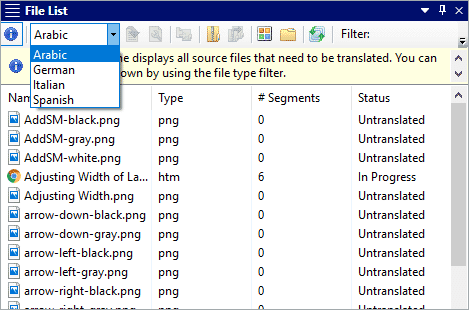
Redesigned Start Page for Easy Access to Recent Projects, Pinned Favorites and More
A redesigned Start Page makes it easy to access your projects, including the ability to pin your favorite or most commonly accessed projects to the top of your list. You can also search and filter from your recent and pinned projects to quickly find projects.
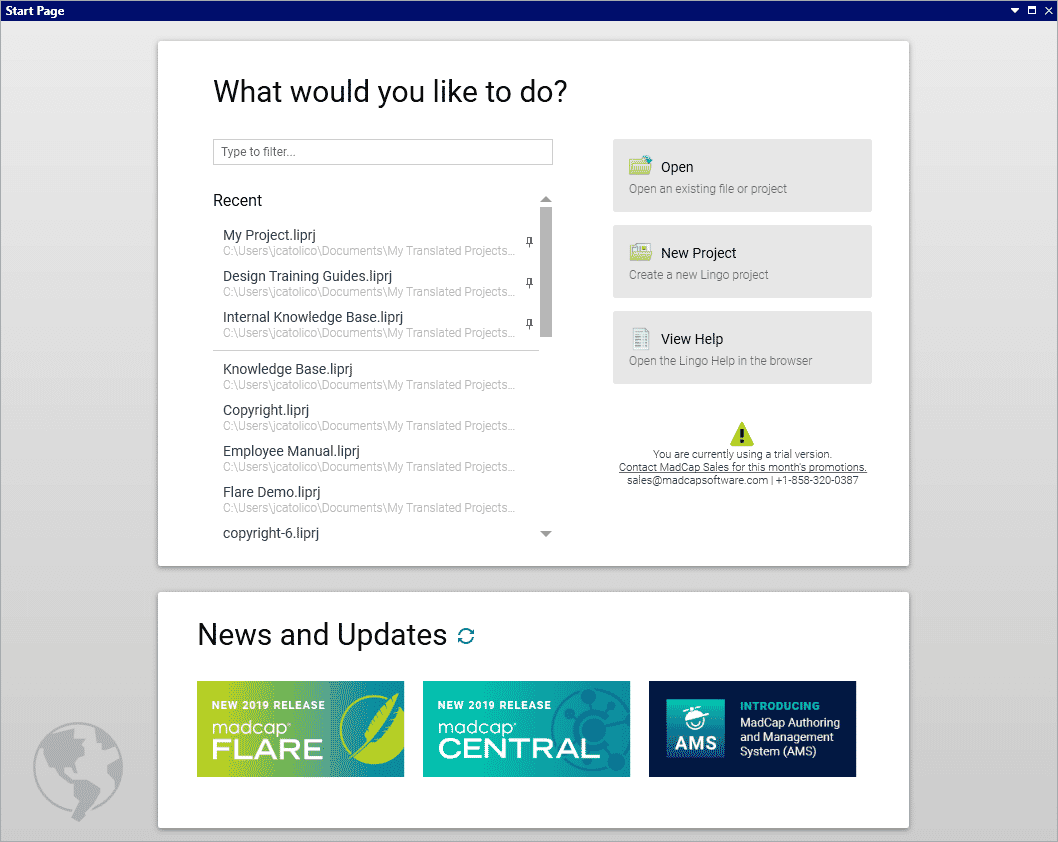
New File Types Support
Added file support now includes
JSON and
SVG files for translation.
MadCap Lingo
10.2 Release
- New File Support for Adobe® FrameMaker® 2017
- Custom Installation Support
- Find and Replace Enhancements
- Microsoft® Team Foundation Server 2017 and 2018 Support
MadCap Lingo
10.1 Release
- Send Multiple Targets for Translation in a Single File
- Show or Hide Non-Breaking Hyphens and Spaces
- Import Alternate Tag Segments in Translation Memories
MadCap Lingo
10 Release
- Project Linking and Sync
- Font Mapping
- Index Keyword and Glossary Term Sort Orders
- Language Skins
- Multiple DITA Enhancements, including Content Reference Support, DITA Element Types and Dynamic Attribute Filtering
- Dynamic Condition and Target Filtering
- Snippet and Variable Flattening
- Integrated Source Control Support, including Subversion, Git, Team Foundation Server and Perforce
- Batch and Multi-Language Image Replacement
- New File Support, including Support for Unrecognized File Types
- Redesigned Translation Statistics and Quality Assurance Reports
- New Table of Contents View Pane




