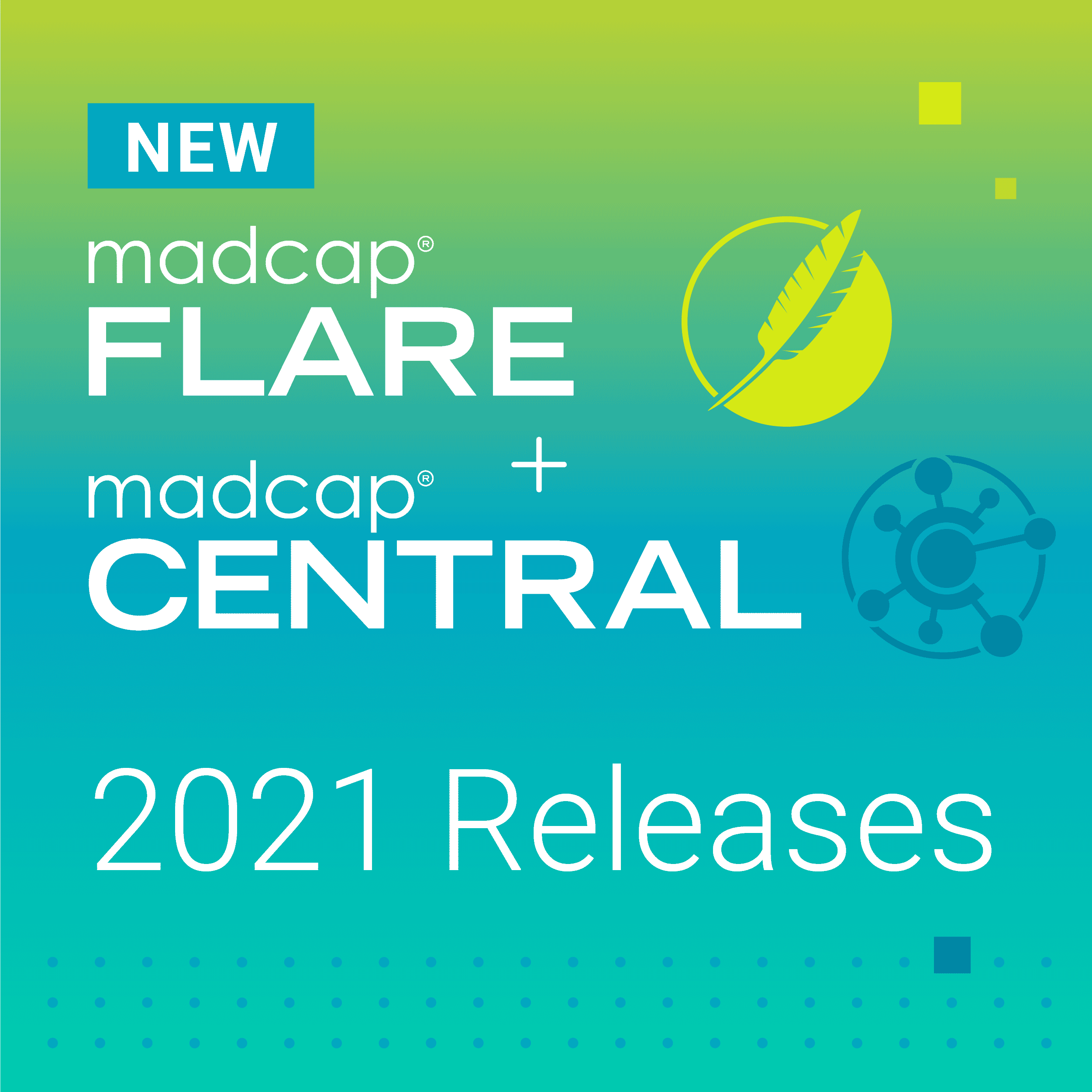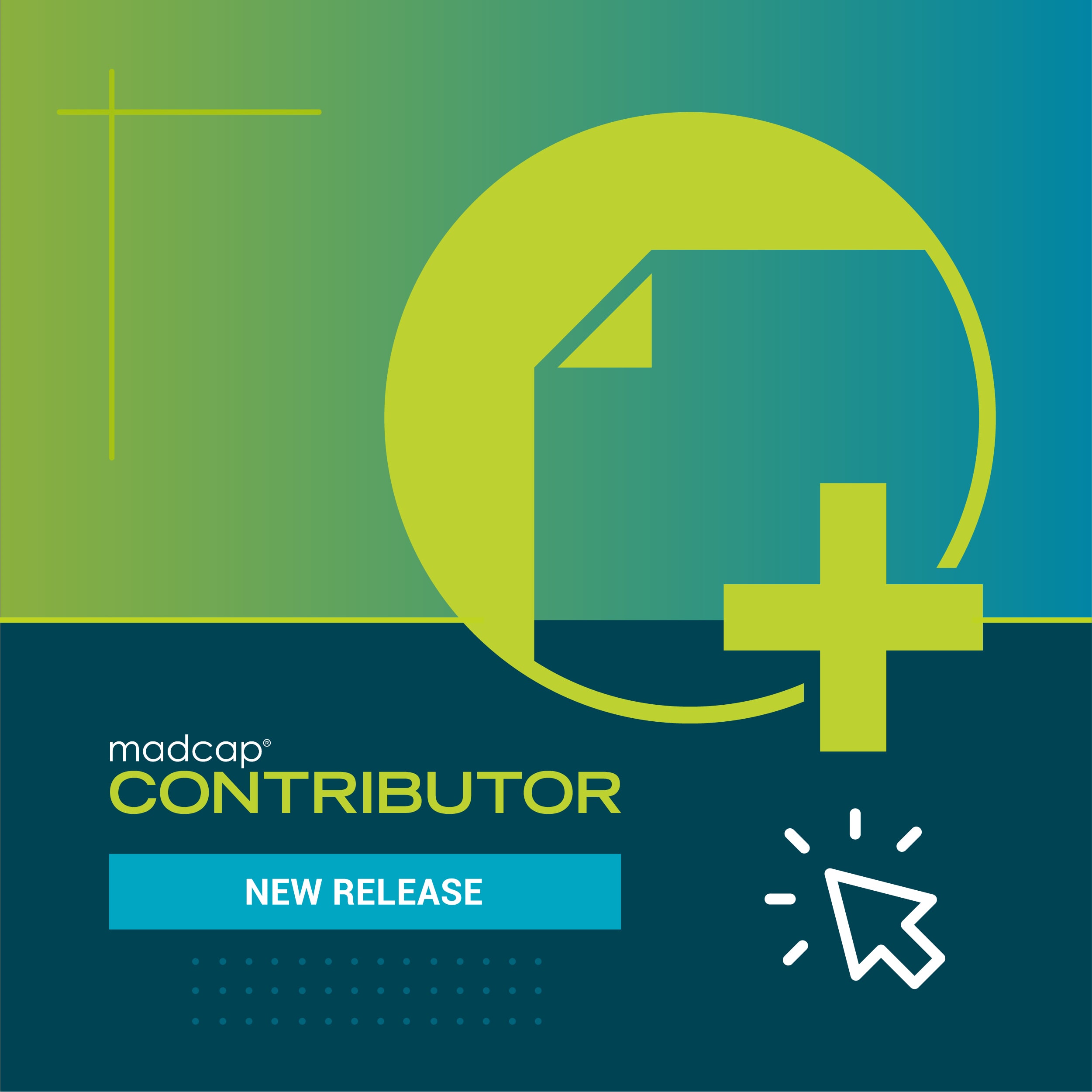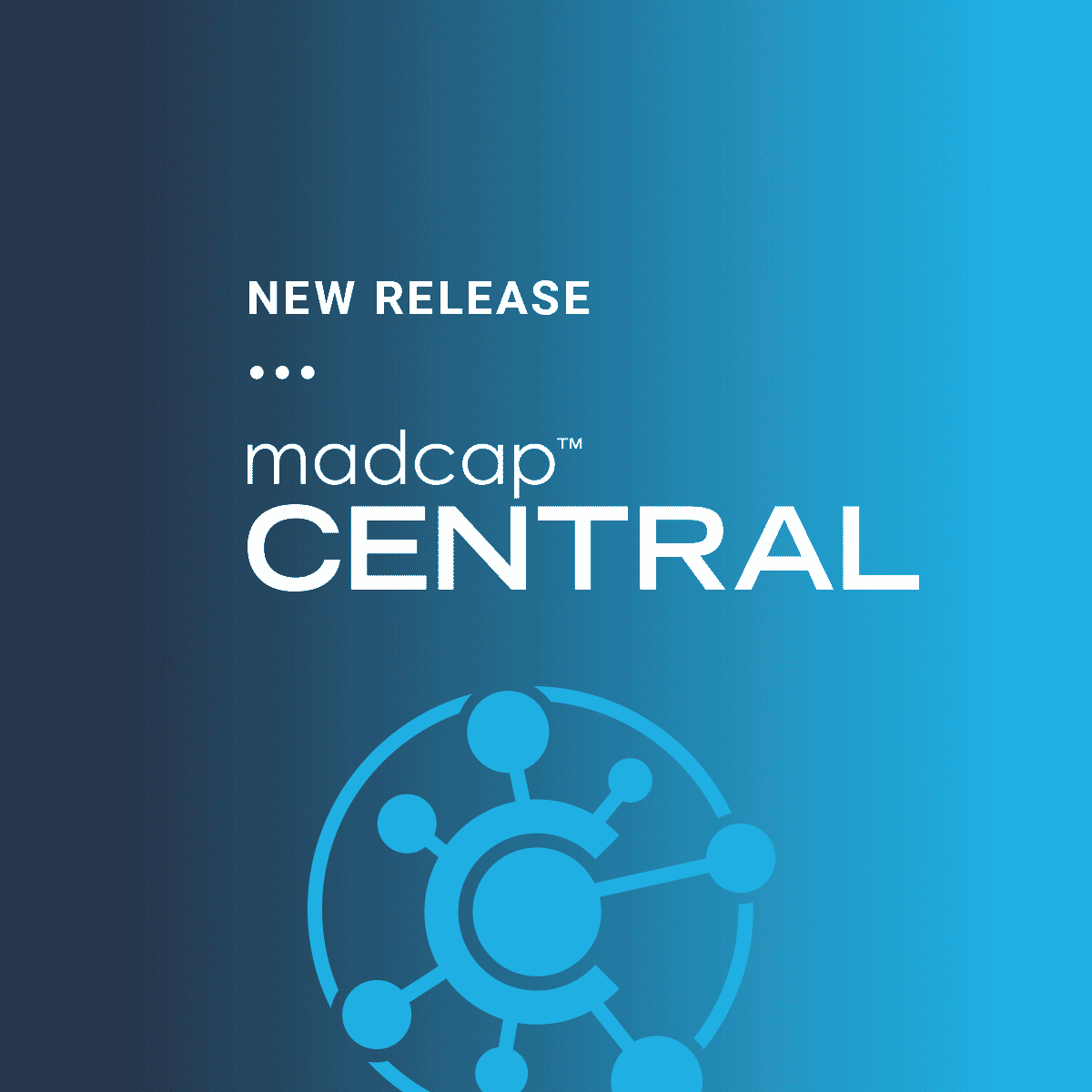We are excited to announce a release of MadCap Central, which includes the following features and productivity enhancements:
- Tables in Reviews
- Build Profile Dialog
- Horizontal Scrolling Grids
- Site Avatars
Tables in Reviews
When working on reviews in Central's web-based Review Editor, the ability to insert tables is now supported. This means that reviewers and authors can insert new tables, as well as make edits to existing tables.
In the local toolbar of the Review Editor, click the new table icon to insert the table:
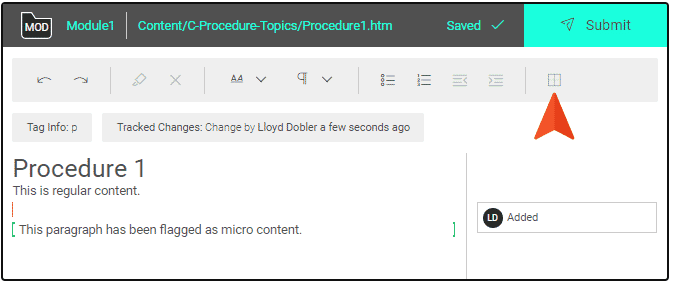
Then, hover over the squares representing the number of rows and columns that you want, and click. The table is inserted, and the cells become editable in the Review Editor.
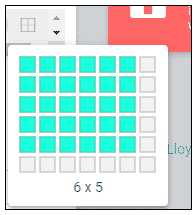
The ability to edit existing tables has improved to make the review process easier. Previously, if a file already contained a table, you could edit the content within it, but you could not add or delete rows and columns. Now you can do that with an existing table, as well as with a new table that you insert. You can also delete an entire table.
Right-clicking on an existing table offers a number of options including:
- Insert Row Above
- Insert Row Below
- Insert Column to the Left
- Insert Column to the Right
Additional commands are available in this context menu that control the table, including deleting columns, rows, and the entire table.
What About My Table Styles?
Although you can insert and edit tables, you cannot apply the Flare table stylesheets to them in Central to affect the look. The good news is that even though the newly inserted table comes back into Flare as a plain table a table stylesheet can be easily applied to the table at that point.
Build Profile Dialog
A new dialog has been added to see detailed information about a particular build for a target. On the Builds page, you will now see a column displaying an auto-generated ID for each build. When you click this ID, the Build Profile dialog opens offering detailed information about that build, to make it easier to see the data in one place:
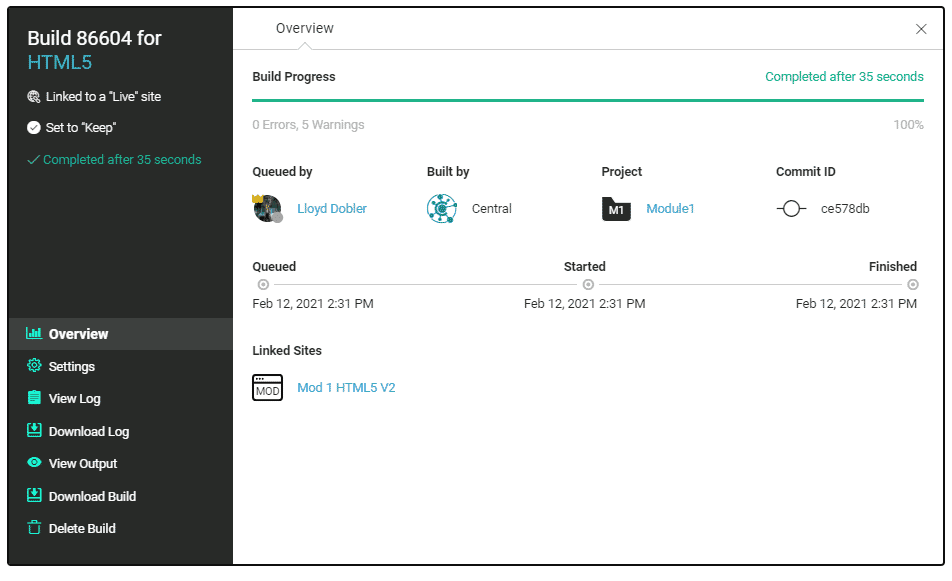
Site Avatars
The Sites page view lets you create, manage, and see all of the sites for the license. This includes the ability to set the vanity (URL) for the site's output, as well as set the output as "live" and/or "private." In this new release, Avatars for sites are now automatically generated and displayed on the Sites page. By default, the avatar displays up to the first three characters of the site's name. The characters will change automatically if the site name is changed. This gives you the option to rename your sites to make them more descriptive, with the avatar acting as an additional visual indicator for the site in the list.
Get Started on a Free 30-Day Trial
As always, our free trials are fully functional, allowing you to test the solution in your environment. Plus, we can walk you through the features with a live demonstration, and help as you test.
You can request a free trial here.
We hope you enjoy this latest release of MadCap Central! If you have any questions, feel free to reach out at jmorse@madcapsoftware.com.