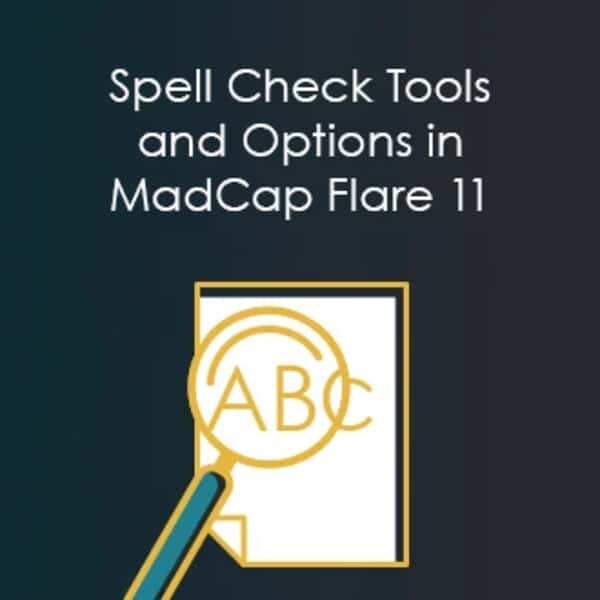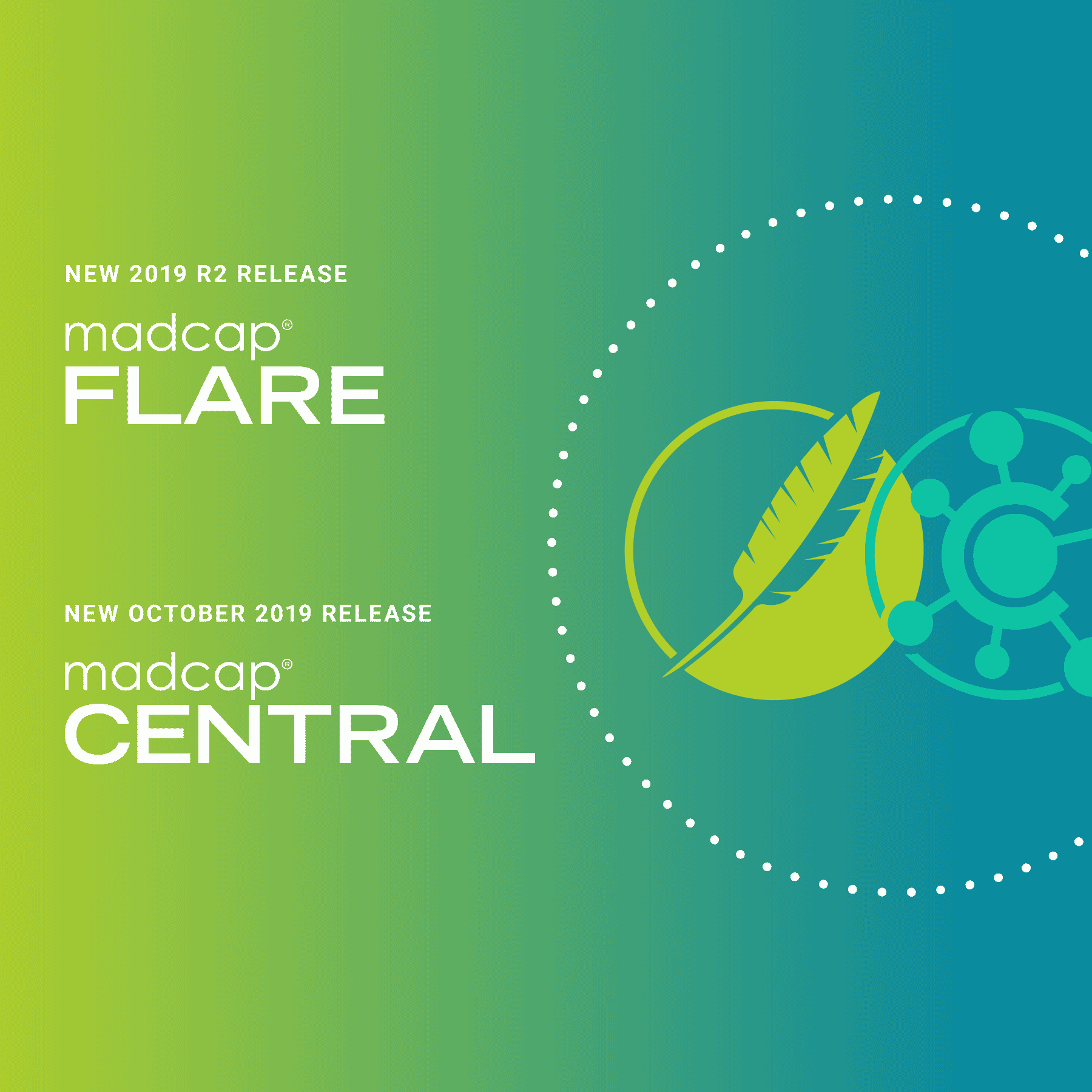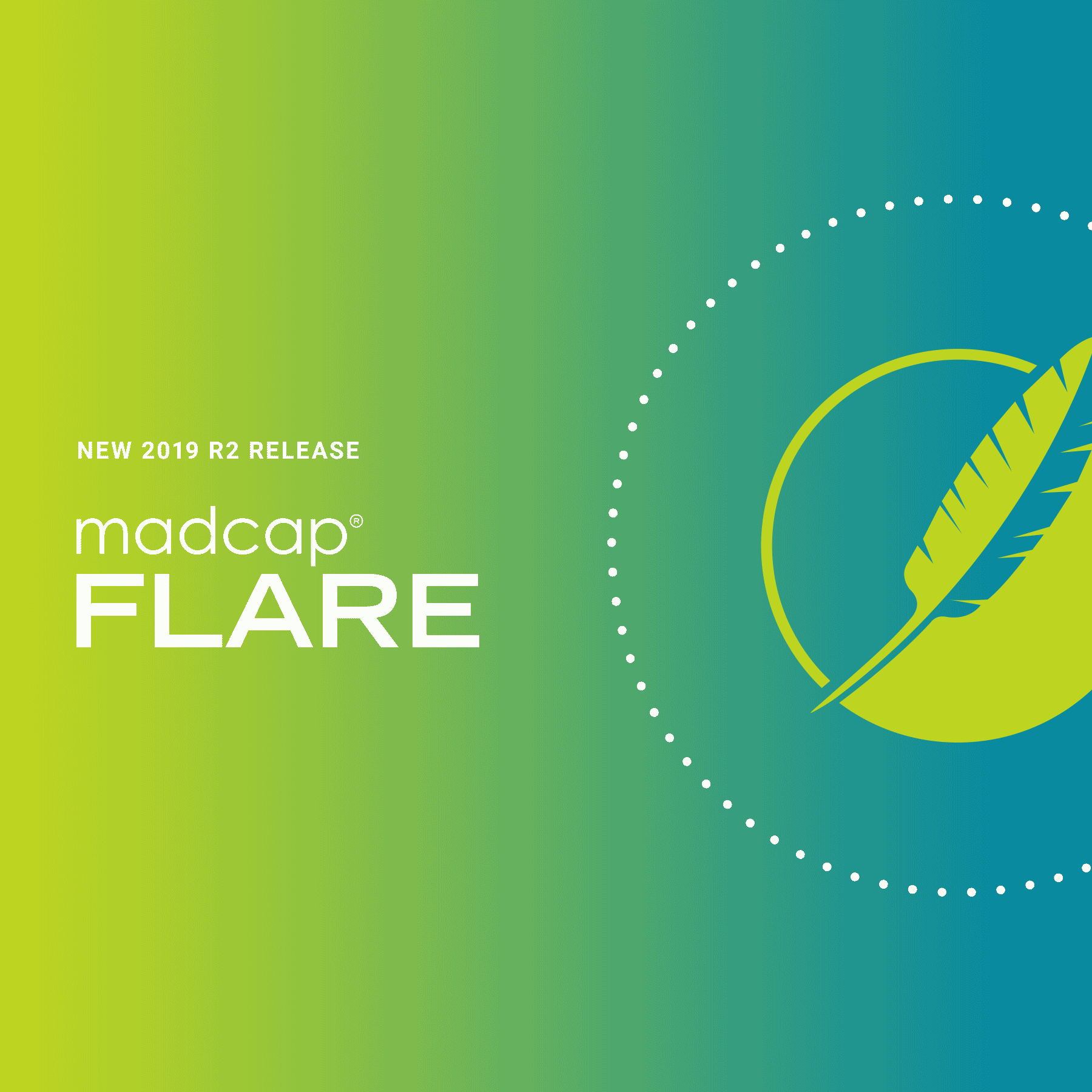With all of the new features added to Flare 11, it is easy to overlook some of the more important but less touted features. The updates made to the spell checker and dictionaries provide greater options when spell checking your content in Flare.
What most people will notice about spell checking is that it has been completely revamped. Spell checking is now faster, encompasses the entire project and is considerably more usable or user friendly.
Another major change is that "ignored" words are no longer written to the topics. Ignoring a word once will simply skip it for the current spell check operation, whereas ignoring all instances of a word will add it to an Ignores Words List stored in the Advanced folder of the Project Organizer.
You will notice in the spell check window as well as in the spelling options UI that there are now two types of dictionaries: the traditional Project Dictionary and a new Global Dictionary. The Global Dictionary allows you to have a single dictionary that will be used in all projects on your computer. You can also select a shared network resource to share this dictionary with other authors using Flare.
Spell Check Window Pane
The UI for spell checking has undergone a major changes. From here you will be able to control what you are spell checking as well as make corrections.
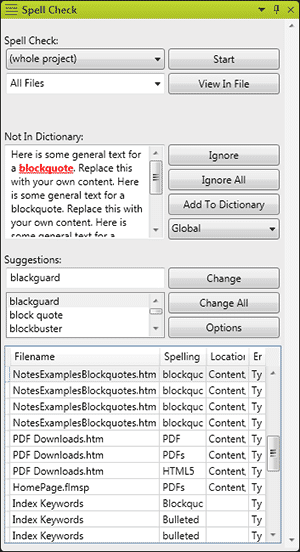
Some of the changes to this UI are:
- Being able to choose whether you want to check the current document, documents in the same folder, content folder, whole project, or a selected folder.
- You will also be able to choose which file type that you would like to check.
- When you add a term to a dictionary, you can choose to add it to the project's dictionary or the new global dictionary.
- There is now an options button to go directly to the spelling options in the project.
- When the spell check completes the results are listed in a grid at the bottom of the window; Selecting a row will display the word in context; Double clicking the row will open the topic that the result is located in.
Spelling Options
The Spelling tab (formerly Dictionaries tab) in the Options UI has also been enhanced. In addition to the previous functionality of adding dictionaries, you can choose the location of the Global Dictionary as well as select from several new spell check options.
Two of the more unique options are Ignored styles and Ignored conditions. In these fields you can type in the style, style classes or conditions that you do not want to be affected by the spell check. For instance, you may have some code examples that are styled, or some content that is conditioned for internal use only that you don't need spell checked.
The other options are:
- Ignore repeated words
- Ignore words with numbers
- Ignore uppercase words
- Ignore URLs
- Ignore email addresses
- Ignore mixed case words
To see more information about spell checking in MadCap Flare, see the "About Spell Check" topic in the Flare Help.