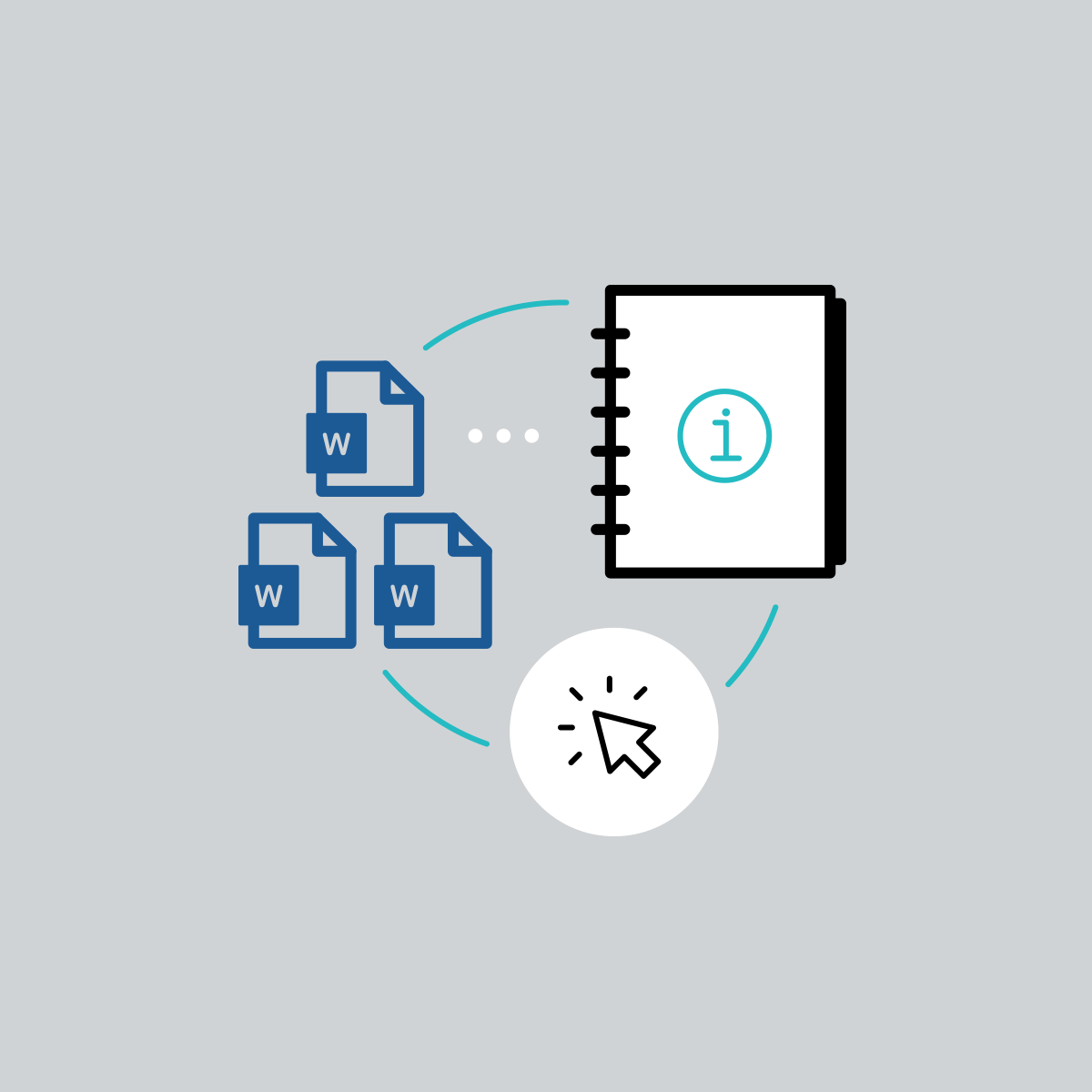Doc-To-Help makes it easy to turn your Word files into searchable online Help documentation sites, policies & procedures documents and other forms of print-based content.
We’re excited to announce the release of Doc-To-Help 6, which includes the following new features and functionalities:
Accessibility Improvements – Skip to Main Content
Doc-To-Help NetHelp projects can be configured to be accessible. In this case, that means to be Section 508 compliant.
Section 508 is part of the Rehabilitation Act of 1973 and requires Federal agencies to make their electronic and information technology accessible to people with disabilities. To find out more about Section 508, and obtain information about guidelines, tools and other resources.
In previous versions, users working with a screen reader in NetHelp output would need to tab through all the navigation items before arriving at the main topic content.
Starting with this version, NetHelp outputs using “Section 508” accessibility mode (which is set in the target) will include a “Skip to main content” option when the user opens a topic and presses Tab. After users encounter this option, they can press Enter to bypass the navigation and go right to the main content. By default, the text "Skip to main content" is what will be used, however, this can be edited in the theme designer.
Create New Web-based Themes Based from Custom Themes
In previous versions of Doc-To-Help, you could create a new theme based only on a predefined theme. In this new version, you can also create new themes based on custom themes previously added.
High DPI Support
High DPI enhancements in this version make it easier to see and work with parts of the user interface, such as buttons and various dialogs on 4K monitors. These improvements can be seen when you are working in the Doc-To-Help add-in within Word.
Link Logo to URL or JavaScript
For NetHelp outputs, you can now add a URL or JavaScript link to a logo image in a custom theme. This makes the logo interactive, opening another location or performing some kind of action when a user clicks it. For example, you may want to add a link to your logo that takes your reader to your website, or to the home page of your help system.
SharePoint 2016 Support
Doc-To-Help now supports Microsoft® SharePoint 2016. Doc-To-Help’s SharePoint Integration makes it easy to collaborate with your team, and across your entire organization. Doc-To-Help works with SharePoint’s check-in/check-out features and permissions, so you get a complete source control and version control system.
Manage Your Topic URLs
A new URL column is available in the Topics Panel. This column shows the URL used for each topic in the grid. The ability to change the URL for a topic has always been available, and this new view makes it much easier by displaying them all in a list so that the URL for a particular topic can be quickly changed if desired. To use this new URL column, open the Topics Panel and select the Project ribbon and click the Topics Panel button. Right-click on the grid, and from the context menu select Columns > URL:
Microsoft® Word 2019 Support
Doc-To-Help now supports the latest version of Microsoft® Word -- version 2019.
Redesigned Start Page, Pinned Favorites, and More
A redesigned Start Page makes it easy to access your projects, including the ability to pin your favorite or most commonly accessed projects to the top of your list.
For more information on using these new features, visit the What’s New topic in Doc-To-Help’s online Help.
Using Word to Manage Your Documentation? Start a Free 30-Day Trial of Doc-To-Help.
All of our free trials are fully functional, allowing you to test the product without limitations in your production environment. Plus, we can walk you through the features with a live product demonstration. You can sign up for a free trial here.
We hope you enjoy the newest release of Doc-To-Help! If you have any questions, feel free to reach out at jmorse@madcapsoftware.com.