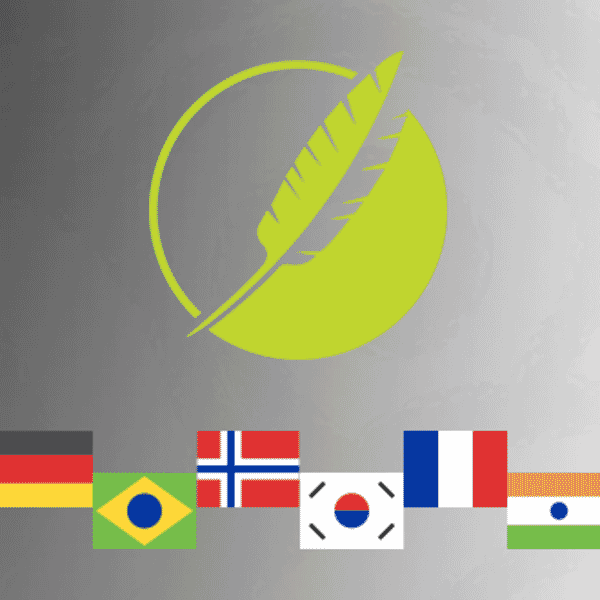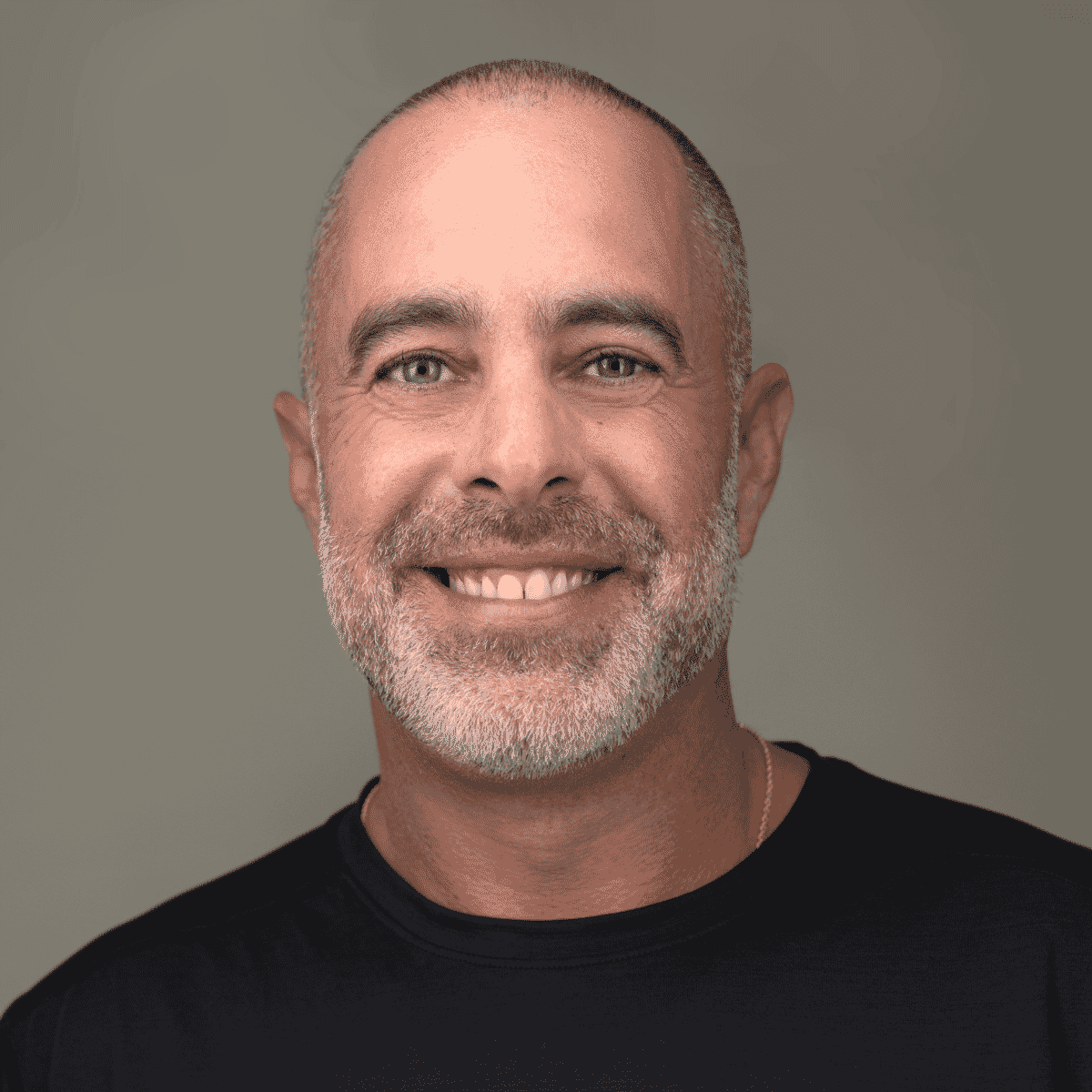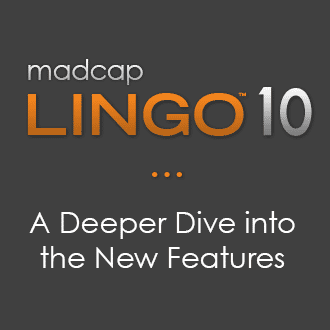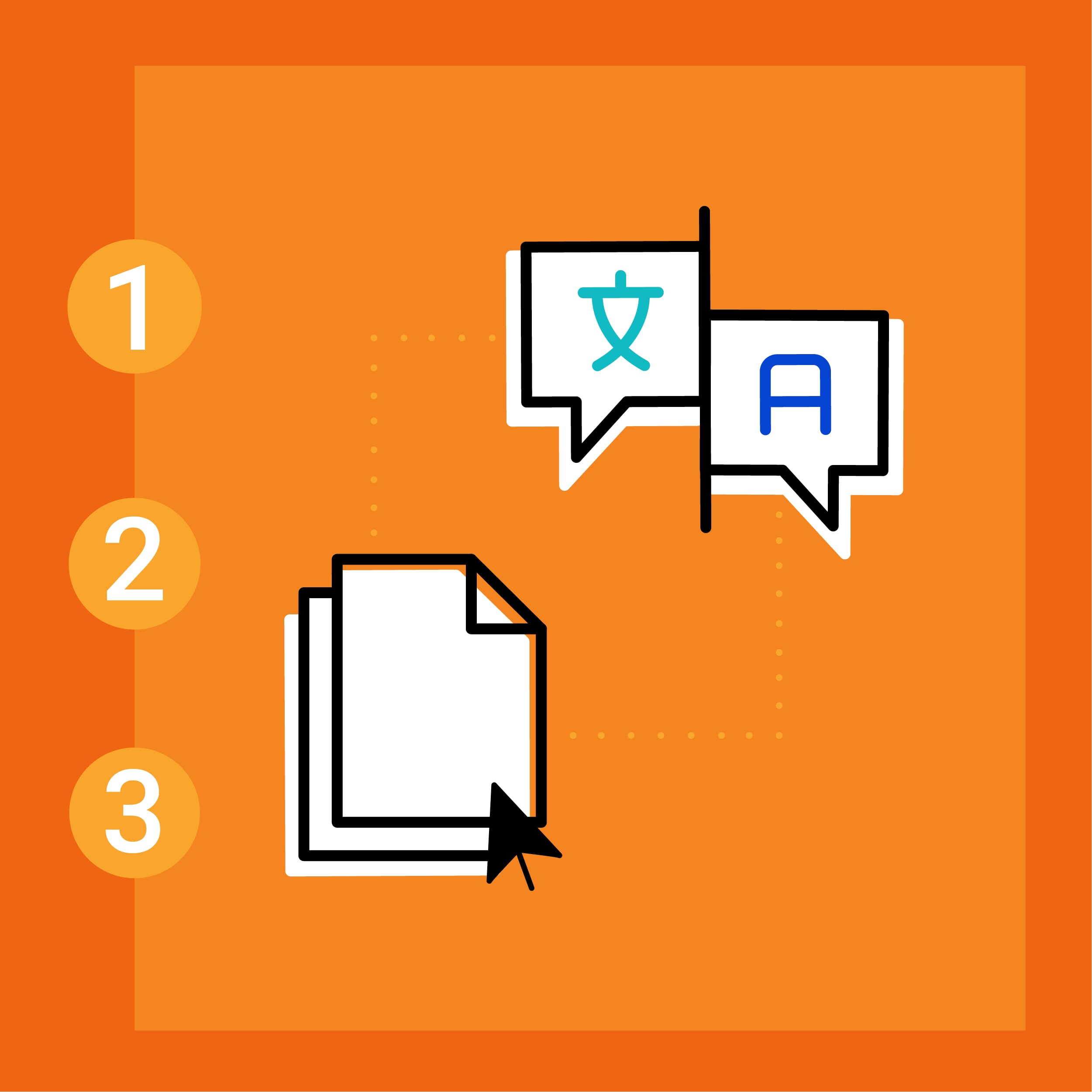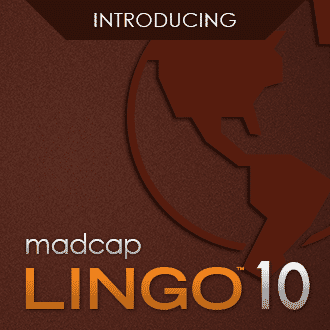The ability to add language as a characteristic of a target, almost like setting a new font, is about as futuristic as Star Trek’s “Universal Translator”. Of course, MadCap Flare doesn’t translate your content on the fly -- that would be some very futuristic 23rd century technology. Luckily, there’s a way to publish a particular document “on demand” in the language you have already translated for all or part of your Flare content that’s nearly as automatic as a universal translator.
In previous translation blog posts, we’ve described the various methods available when it comes to translating Flare content. In the past, users had the following options:
- Send the compiled targets for translation.
- Note: This poses challenges and misses the whole point of using Flare and single-source authoring. A post that goes in depth on this topic can be found here: 5 Reasons to Translate Your Flare Project Instead of the Output Files
- Use MadCap Lingo to manage the translation of the content.
- Translate in MadCap Lingo and use as a CAT tool (for translators).
- Send your Flare project to a translation agency with expertise in Flare localization, such as MadTranslations.
With the exception of translating targets directly, any of the options above will result in translated material that can be linked to your source Flare target file. Before the release of Flare 12, all targets would be published separately, requiring extra steps to publish a single multilingual output. The good news is with the new multilingual output feature in Flare 12, the process is greatly simplified, giving users the option to publish multiple languages from a single target.
How to Publish Multilingual Content with Flare 12 and MadCap Lingo 10
Once translation and testing is complete and the content is ready to be published, you can link your source language project in Flare 12 to the translated MadCap Lingo and/or Flare projects. After the link is made, you will have the option of choosing which language you want to generate in your target. When generating the multilingual target, the choice is presented of either pulling the translations from the translated Flare project or the MadCap Lingo project. If the link has been made to the MadCap Lingo project, Flare automates the export of the translations when compiling and produces a multilingual output without the headache of numerous unnecessary translated Flare projects. If additional changes are necessary before incorporating the translated material into the multilingual target (i.e. localized changes to styles or layouts), or if you have chosen to receive a translated Flare project from your translation agency, a direct link to the translated Flare project from your source project will also work in generating your multilingual output.
How do outputs appear with this new process?
Web-based Content
For online (HTML5 and WebHelp) output, Flare will create a subfolder in your Output folder for each language. In HTML5 content, a drop-down menu option will be available to switch between each generated language.
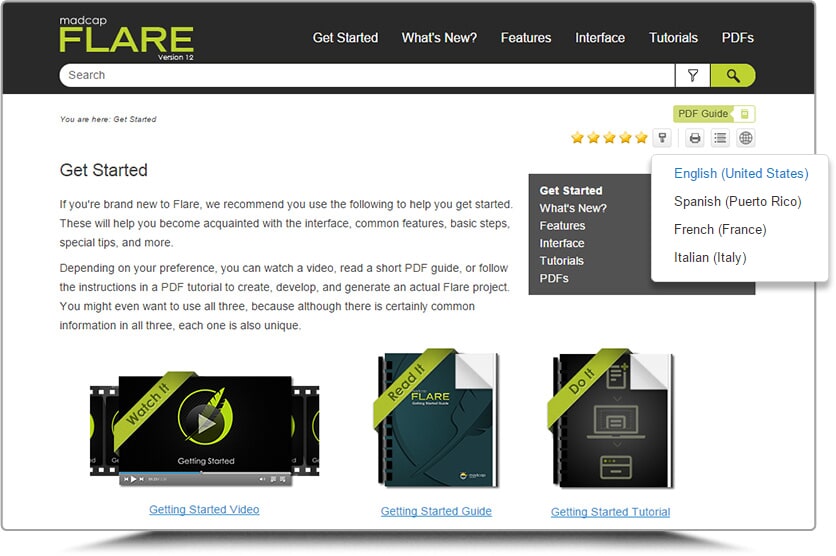
When viewing WebHelp content, the browser will display the default language based on the user's browser language settings.
Print-based Content
On the other hand, for PDF outputs, the output is merged (or “stitched”) into a single document, with each language appearing in the order you specified. You will see a single file in your Output folder.
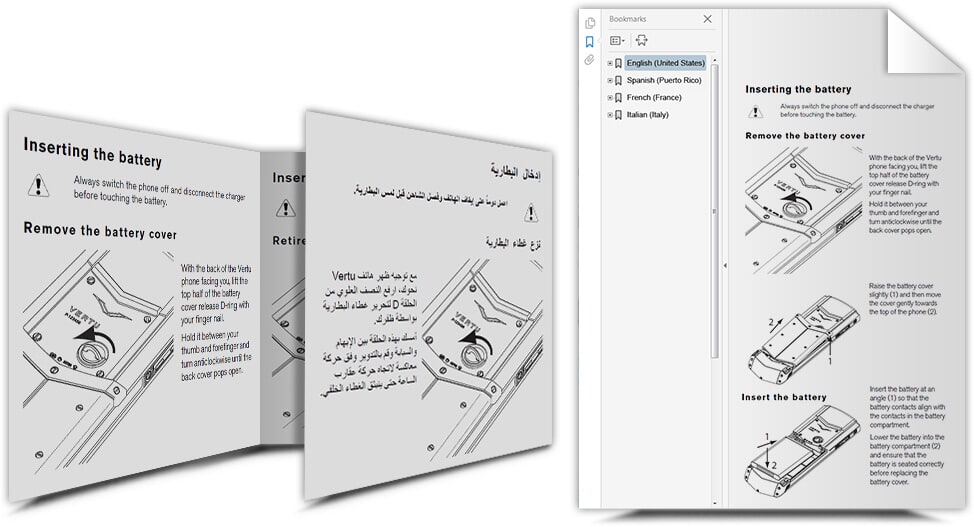
With translation, the goal is to set language as a nearly invisible “feature” of your product and documentation. New enhanced integration between MadCap Lingo and Flare allows users to take multilingual projects to a completely new level, facilitating the entire process, from translation management to content review.
About MadTranslations
As you prepare and plan for your 2016 translation needs, let MadTranslations provide a free analysis and quote to help reduce your costs and maximize your translation efficiency.
For any questions regarding this article, feel free to reach out to me directly at mmcdermott@madcapsoftware.com.
To learn more about MadTranslations and our service offering, you can visit our overview section here.