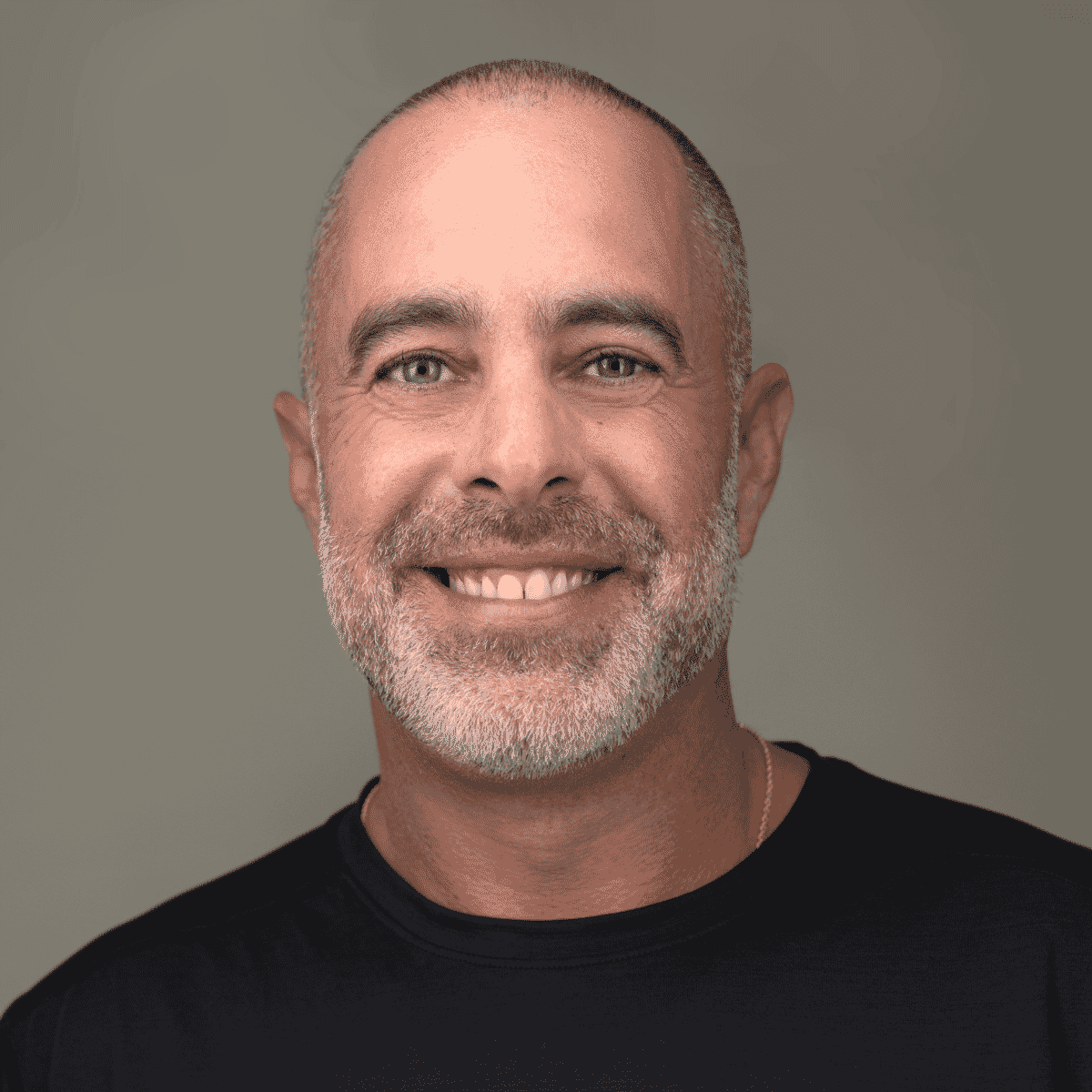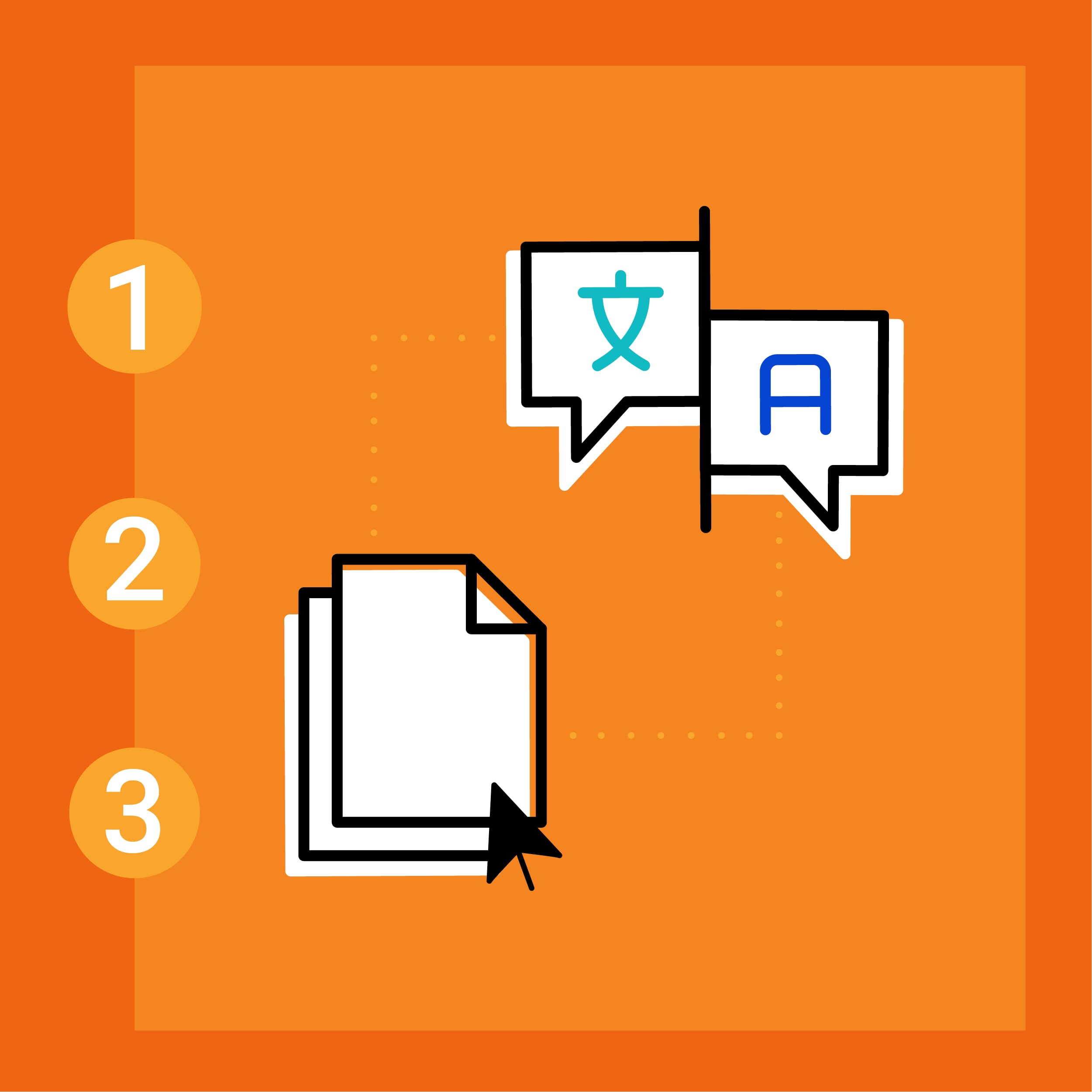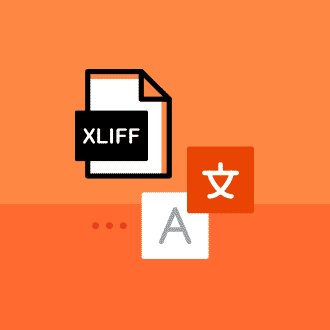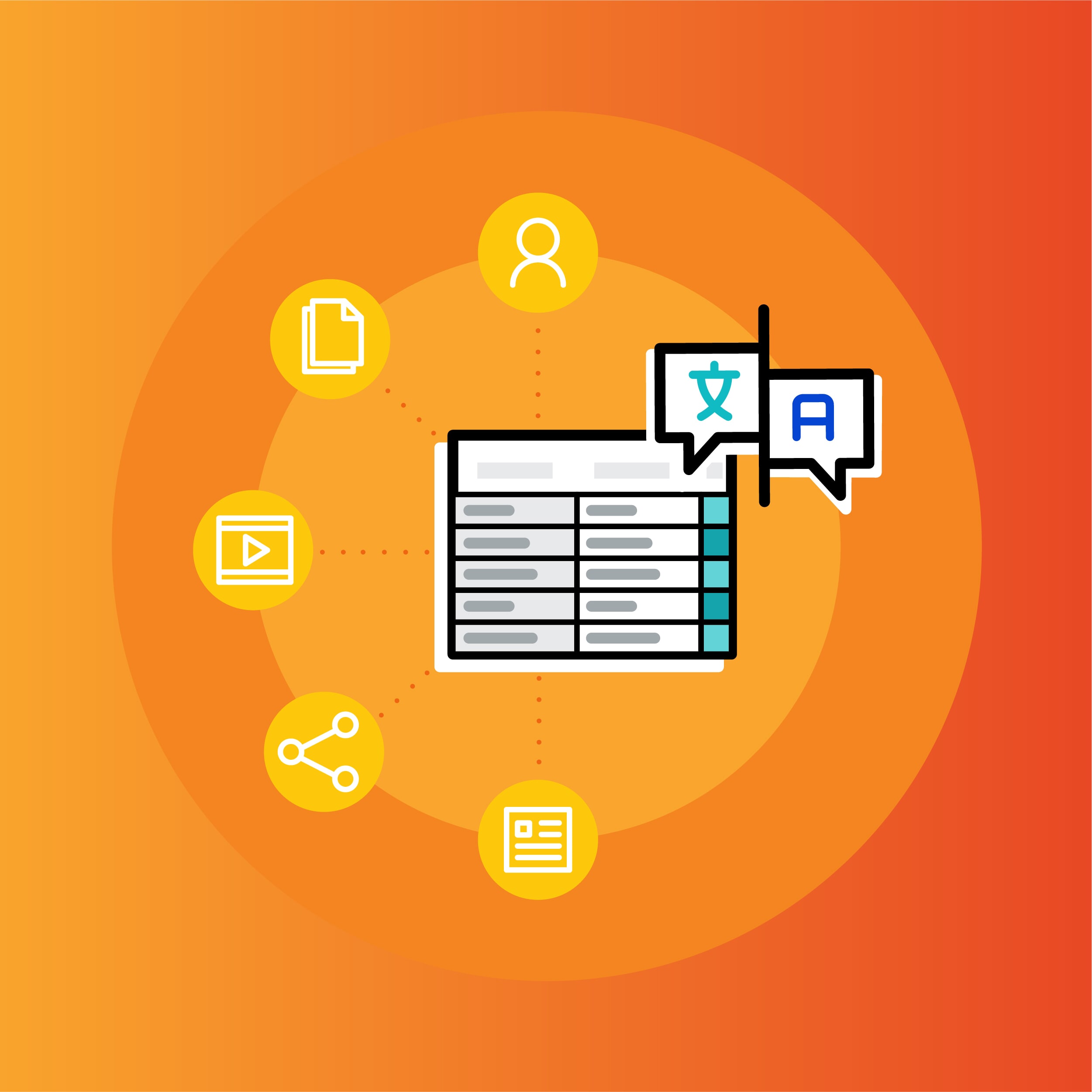Even if you are only peripherally involved with translating your organization’s documents, it is helpful to know the various steps taken by professional translation companies in order to translate your document.
Prior to electronic word processors, a hard copy was shuttled via the postal service from buyers to suppliers. Translation was then transmitted through fax machines and eventually, files were sent over email.
Surprisingly, thirty years later, a lot of translation work still gets done using email. To those outside of translation, it is only logical that you would send content you created and may ultimately publish in Microsoft Word directly to your translation services vendor, who would then recreate that document in another language. What is missed is the amount of effort added to maintain the layout of the original document while working. In this article, we’ll teach you how to translate a Word document — whether you’re directly involved in translation or not — to help streamline this process and make it more efficient especially when it comes to a long, tedious technical documentation.
Making Document Translation More Efficient
When traversing hundreds of pages of content in Word, all those little extra clicks formatting (tabs, tables, styles, etc.) adds up quickly. This may sound trivial, but the cognitive load on the translator is significant when doing this type of document translation. Having to stop your stream of thought when processing ideas from one language to another, while maintaining the proper style formatting has a significant impact on productivity.
These tasks are natural while authoring a document since we tend to think structurally as we write. The “structural mind space” of a translator, however, is more focused on the concepts being communicated in the source language and rendering them in the target language within the translated document.
Why You Should Consider Using a Translation Software
How then do translators do their work? Most translators today work in translation software such as MadCap Lingo. MadCap Lingo is a translation memory tool that works directly with MadCap Flare project files and supports the translation of various file types, including Microsoft Word.
The process of translating a Word file in Lingo is very straightforward:
- Create a translation project in Lingo. This includes setting up a translation memory database for the project or reusing an existing translation memory.
- Import the Word file into your Lingo project.
- Importing the file parses its contents into translation segments—separate sentences or phrases—any string of text that ends in end-punctuation (periods, question marks, exclamation marks) or line returns.
- Type your translation into the right column and then confirm the translation to the translation memory.
- Should a sentence repeat, the translation memory will alert you to a potential match, which you can automatically reuse and modify as necessary.
- While working, if you encounter a formatting tag in the source text, copy it to the translated text and place it in the appropriate position.
- When you have finished the translation, ensure all the segments have been confirmed to the translation memory.
- The last step is to export the translated file from Lingo, which results in a translated version of the original Word document with the formatting intact.
During translation, the translator works with the content appearing in a translation grid as illustrated in the image below.
The Benefits of Translating in MadCap Lingo
There are numerous benefits to segmenting content:
- The overall structure of the document can be maintained while allowing sentence-level formatting to also stay consistent—note the tags that precede words.
- The translator can focus more directly on a specific sentence without having to constantly re-orient their gaze within a paragraph or on a page.
- Content that repeats or has been translated before can be reused. The primary function of a CAT tool like Lingo is to capture translations within a translation memory database. This database stores translation units and offers matches. Note the colorized match rates on the right of the example.
- Lingo can also connect to a machine translation engine via an API and provide machine-translated content, which the translator can review and edit as necessary. This can double a translator’s productivity.
There are other functions in MadCap Lingo that aid the translation process:
- The translator can insert comments about a segment. This is helpful if an editor will be reviewing the translation or if questions need to be submitted to an SME for clarification.
- A terminology database can be attached to the project that allows the translator to look up terms that may have been predefined. Similarly, the translator can capture source and target terms and save them to the termbase for later reference.
- The translation interface allows the translator to filter and search content. This is helpful to ensure consistency across the whole document.
How MadCap Lingo Can Help Manage the Entire Translation Process
The MadCap Lingo project becomes a critical resource for managing translated documents over time. By segmenting a document’s content and committing it to a translation memory database, it is now possible to reuse and repurpose the translation. By properly maintaining content that is populated into a translation memory database, you can begin to aggregate translated content in each language pair that your multilingual documentation supports. This, along with properly curated terminology databases, form the backbone of any corporate translation effort. You may not be in the position to do this yourself, but you want to be sure your chosen translator is making full use of this technology to your company’s benefit.
Even if you are not directly involved with translation, having MadCap Lingo as part of your documentation toolkit can be beneficial. You can:
- Create your own Lingo projects and send translation project packages to your translation provider. Lingo utilizes standard translation interchange file formats that allow translators to use their own translation tool of choice.
- Manage your own translation memories and terminology databases.
- Analyze documents to assess how much translation reuse you can achieve in a project.
- Use Lingo to utilize machine translation engines. Lingo supports connections to publicly available machine translation engines by utilizing an API key.
Understanding how your translator works will help improve performance and give you the knowledge to take control of your translated content. Sometimes knowing the nitty-gritty of translation is not messy or cumbersome!