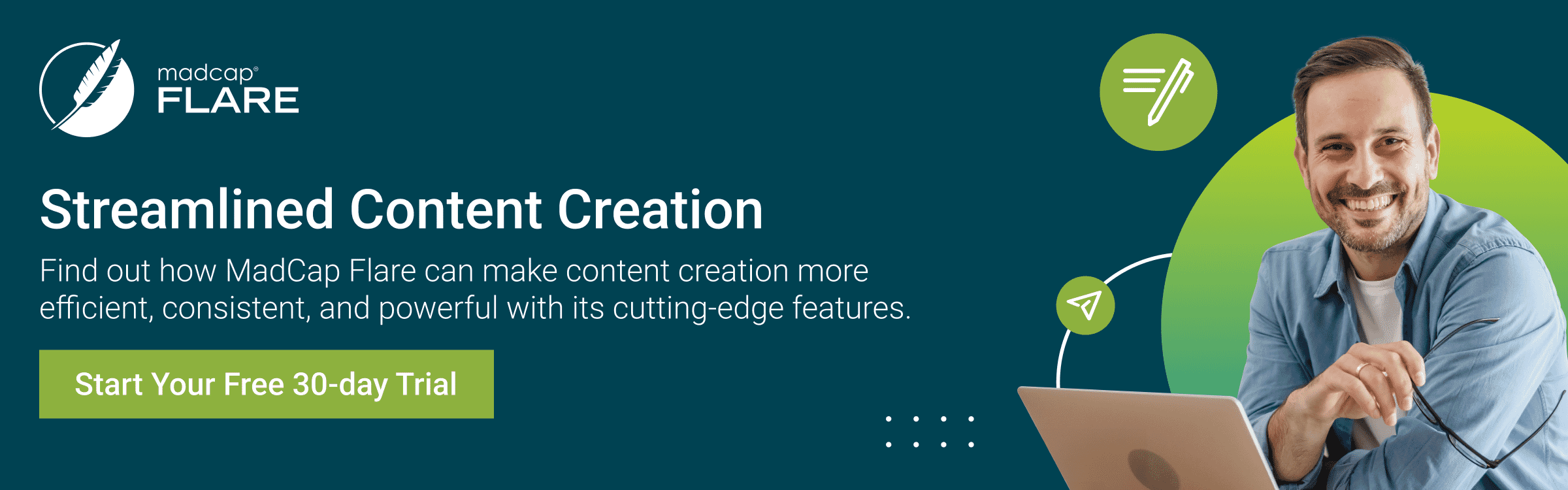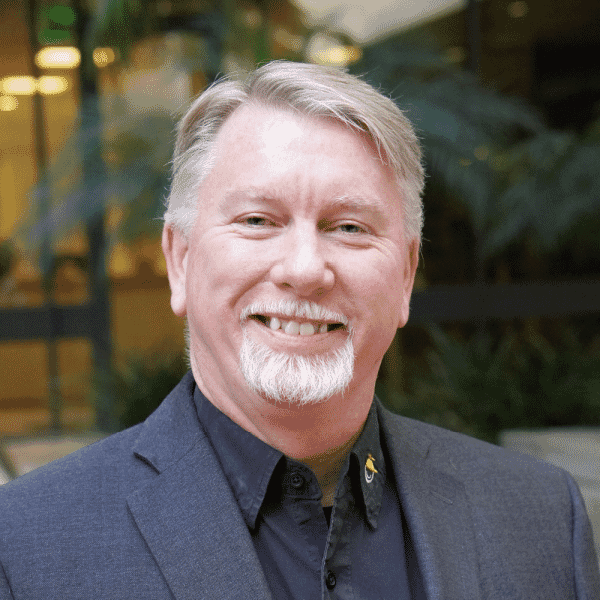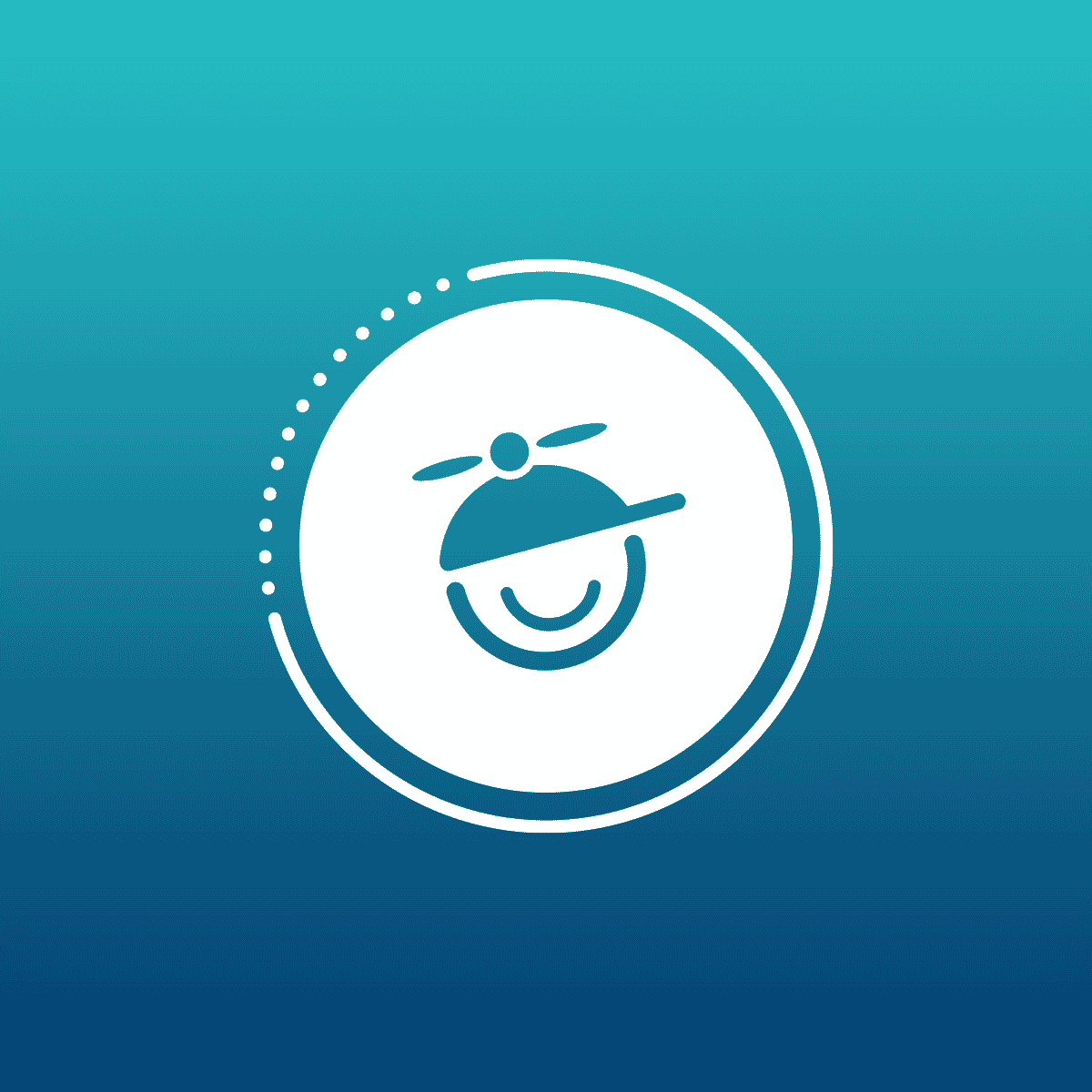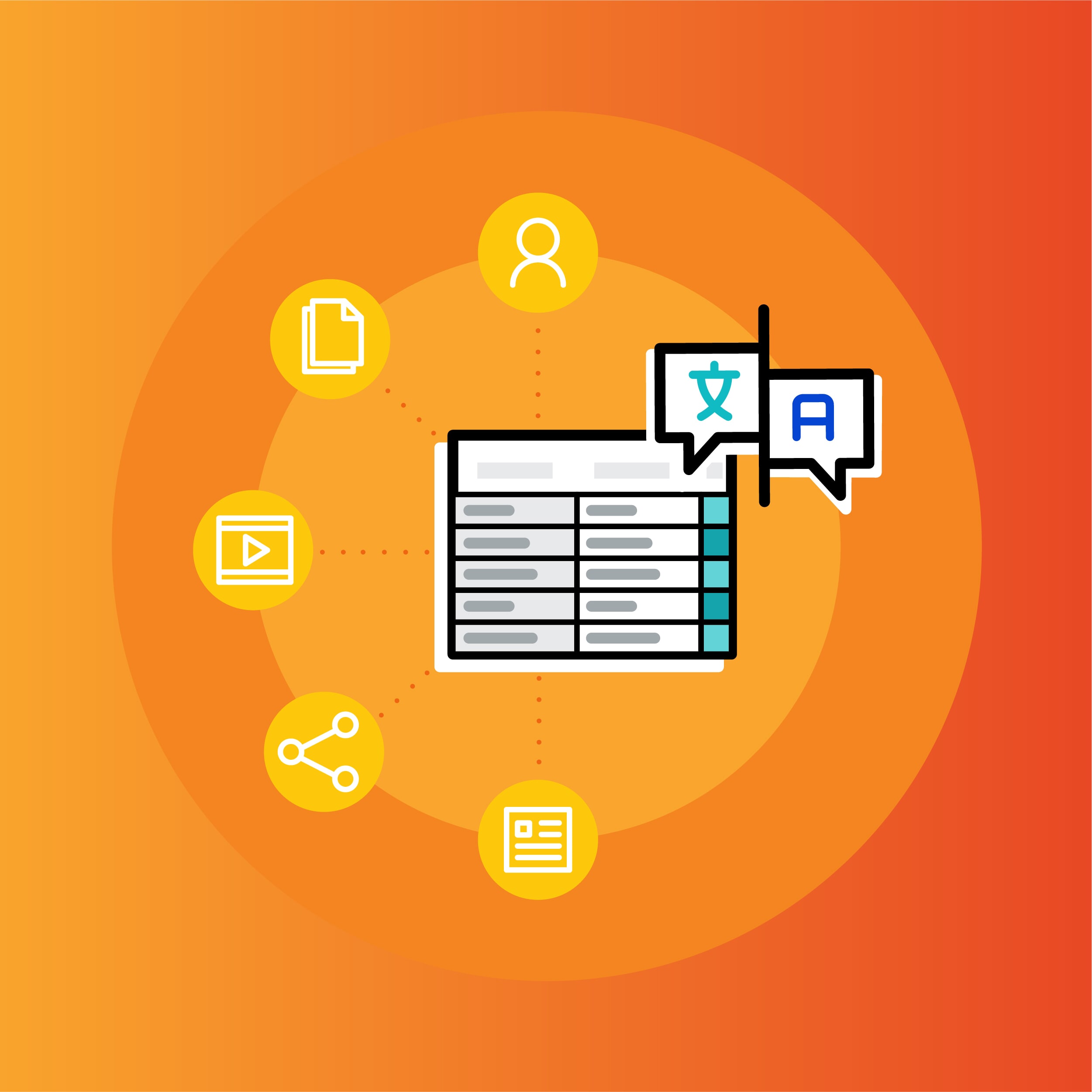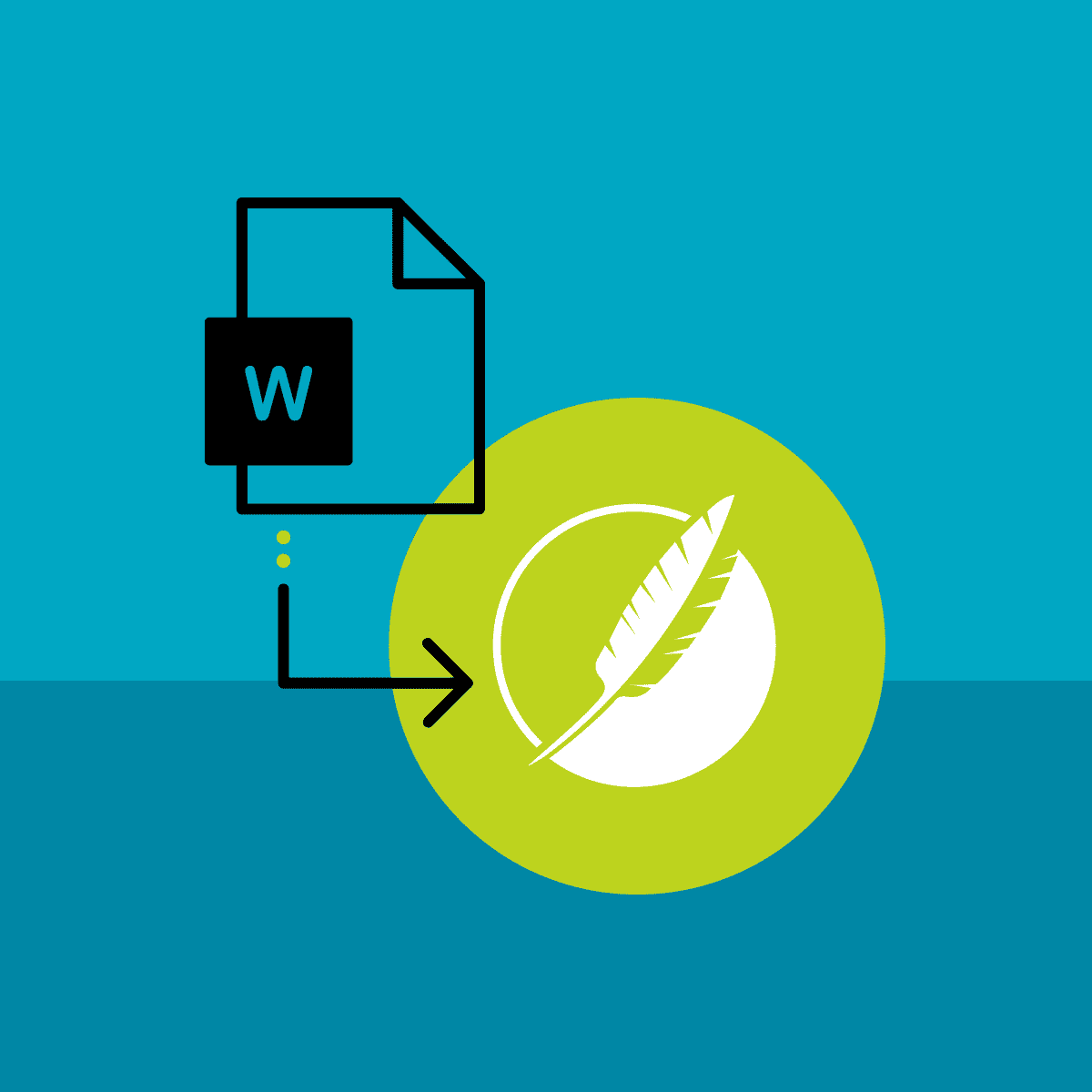Wondering how to create a training manual or technical documentation? Microsoft® Word may not be known for its multi-channel publishing capabilities when it comes to creating training documents, however, it is a platform that most of us have at our disposal. Since it is so widely used and readily available, you may find yourself wondering how to get the most out of its capabilities.
Luckily, I’ve become very familiar with creating training material for professional services in Microsoft Word and have learned a few tricks to make the job easier. If you are looking to learn how to create a training document or technical documentation in Word, you have come to the right place.
I should mention that while Microsoft Word has never been my preferred method to create online training content or software documentation, in this blog post we’ll review a few tricks to make life a little more bearable if it’s all that you have to work with.
We discuss the reasons that I believe Microsoft Word is outdated to today’s standards and how it may actually be hurting you more than it is helping. Most importantly we’ll highlight the importance of content reuse capabilities and multi-channel publishing in order to save hours in tedious and time-consuming content updates.
With that said, and before jumping in, I first would like to cover what is a training document and what makes it effective.
What is a Training Document?
A training document or manual for professional services is a set of instructions that helps outline a process, course, or task. Companies may create employee training manuals or technical documents to increase organizational productivity and ensure everyone has the tools and information necessary to excel at their jobs.
Likewise, professors must create training and student manuals to outline the workflow of a course and set their students up for success to learn the material that they are teaching.
No matter what type of training material you create, the best training manuals are easy to follow and act as an informational guide. They layout concepts in clear language, using relevant examples and imagery. Plus, when done right, a good training manual becomes a trusted resource for employees and customers or teachers and students. For the purpose of today’s post, we will be covering tips for building and creating instructor and student manuals.
Develop and Edit a Single, Primary, Copy of the Document
In multiple learning and development projects that I’ve worked on, we would produce two different versions of a training manual: an instructor manual and a student manual. Both versions included the core content of the course, but the instructor manual had additional information such as instructor notes, background information, timing marks to hit, etc.
Moreover, when authoring multiple versions of a curriculum like this, at the same time, it can often be a recipe for disaster. It is far too easy for the two versions to get out of synchronization if a simple edit is missed in one version. Because of this, we would ignore the student manual during development. We would put all our efforts into the instructor manual and only the instructor manual. This eliminated the synchronization issue, but there was a major downside.
After months of development work, usually right up until the deadline, some poor junior instructional designer would get stuck staying up most of the night making a fresh copy of the instructor manual. They would rename it “student manual” and then manually sift through several hundred pages of instruction and manually highlight and delete every single instructor note to prepare the secondary student manual to be sent to the printer the following morning.
Of course, this often resulted in horrible side effects in Microsoft® Word (pagination/flow problems from deleting content, lists deciding to renumber themselves at random, the list goes on) which all had to be resolved before sending to the printer, which was always a firm deadline.
Now, this problem can be completely alleviated by using a modern authoring environment such as MadCap Flare where the instructor notes can be tagged with the metadata “Instructor Only”. Then a student copy or an instructor copy is published at will without any duplication of content.
For easy eLearning and instructional design templates to help you get started, browse our list of free templates and pre-written manuals. These templates can help you to achieve the exact layout you wish to use to highlight your training methods using eLearning software.
Establish a Training Document Design to Limit Pagination Problems
One of the biggest problems that would arise from converting an instructor manual to a student manual was the re-pagination of the new technical document that would occur as all the instructor notes were deleted. It was not uncommon for a 350-page instructor manual to become a 325-page student manual.
This made it difficult for the live instructor to reliably announce to the class, “Turn to page 227” as page 227 in the instructor manual had different content than page 227 of the student manual.
Several solutions to this problem were experimented with, but the final solution that we chose was to use a two-column layout. The left 2/3 of each page was the standard instruction and was identical for both instructors and students. Then the second column, the right 1/3 of the page, was used for instructor notes in the instructor manual and was converted to horizontal lines for note-taking in the student manual. This was a bit of a “Out of the frying pan and into the fire” type of solution.
This solved the pagination issue as now all the page numbers matched between the instructor and student manuals, however, for many technical writers, that last night marathon edit session became even more difficult as hundreds of pages of instructor notes still had to be manually found and deleted but now hundreds of pages of note-taking lines had to be added back in.
Again, a limitation of Microsoft® Word not being designed for content reuse. This is a task that can be completely automated with a modern, single-sourcing and content reuse authoring environment. Maximizing project documentation and content reuse not only saves time and resources but can improve the overall quality and consistency of your learning and training technical document.
Do Not Save Your Microsoft® Word Training Document as a Single File
While Microsoft® Word has gotten slightly better over the years, it has earned a reputation for randomly doing strange things to your document at the worst possible moment. Things like digital photographs or screenshots that won’t let you access their formatting controls, or numbered lists that you spent hours getting just right suddenly reverting to the Microsoft® Word defaults, or Microsoft® Word slowing to a crawl with no apparent reason.
While you may have experiences like that in Microsoft® Word, I find that it is much more likely to happen when your document gets long. As a result, I try to keep all my Microsoft® Word documents to under 100 pages. This isn’t difficult for me as our training manuals were typically 350 to 400 pages with about eight chapters.
We would simply save each chapter as a separate document. It has been my experience that a single 400-page Microsoft® Word document tends to be much more problematic than a collection of eight smaller documents representing the chapters that make up those 400 pages.
Scalability of large documents is one of the primary reasons professional authors have moved to topic-based authoring solutions such as MadCap Flare or the MadCap Software Authoring and Management System to eliminate the Microsoft® Word scalability issues.
Summary
I hope that you find these tips useful. I realize that, while not ideal, they can help the process of using Microsoft® Word for the development of training material. If you are still working in Microsoft® Word to develop your training content or system documentation, it’s worth considering a more robust tool that allows for easier editing and publication. While many of us have used Word in the past, modern software allows for many more capabilities today — and far fewer headaches.