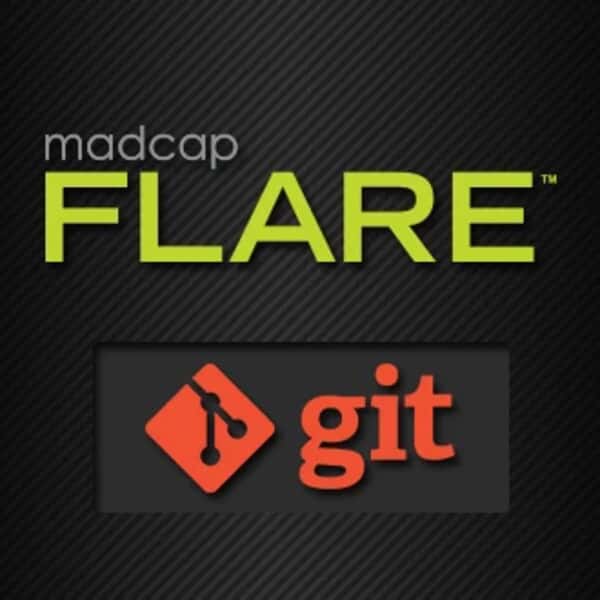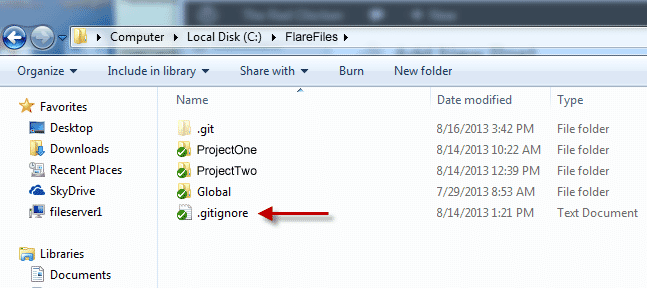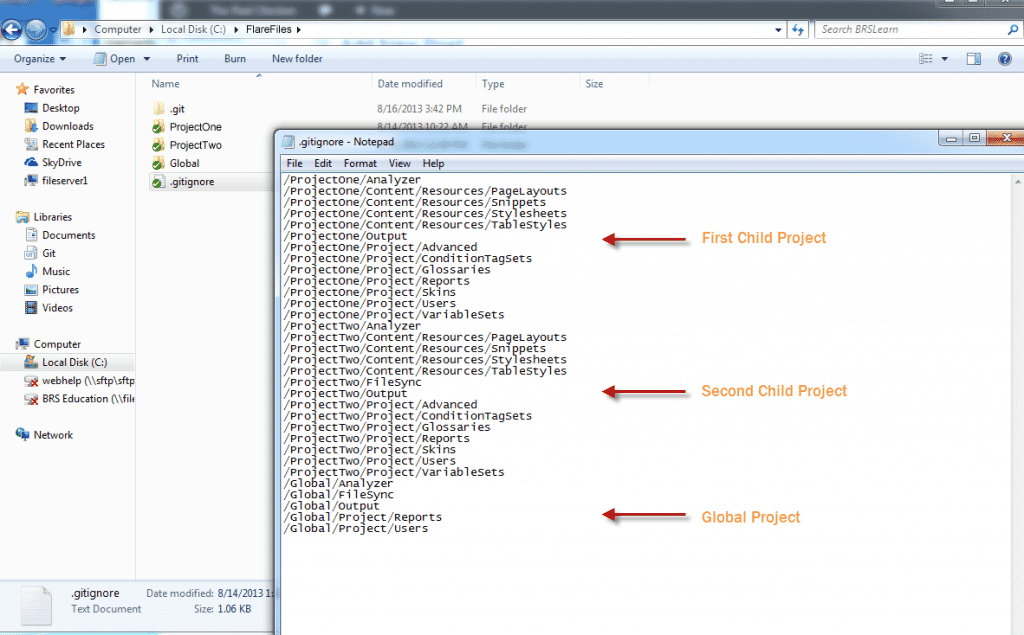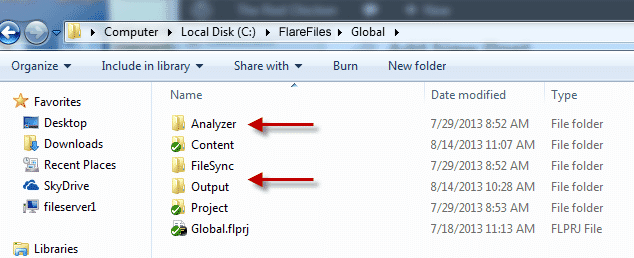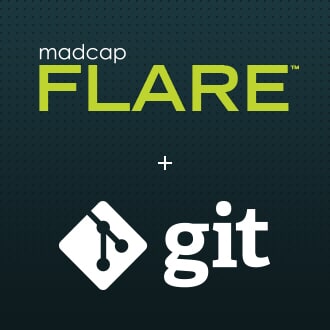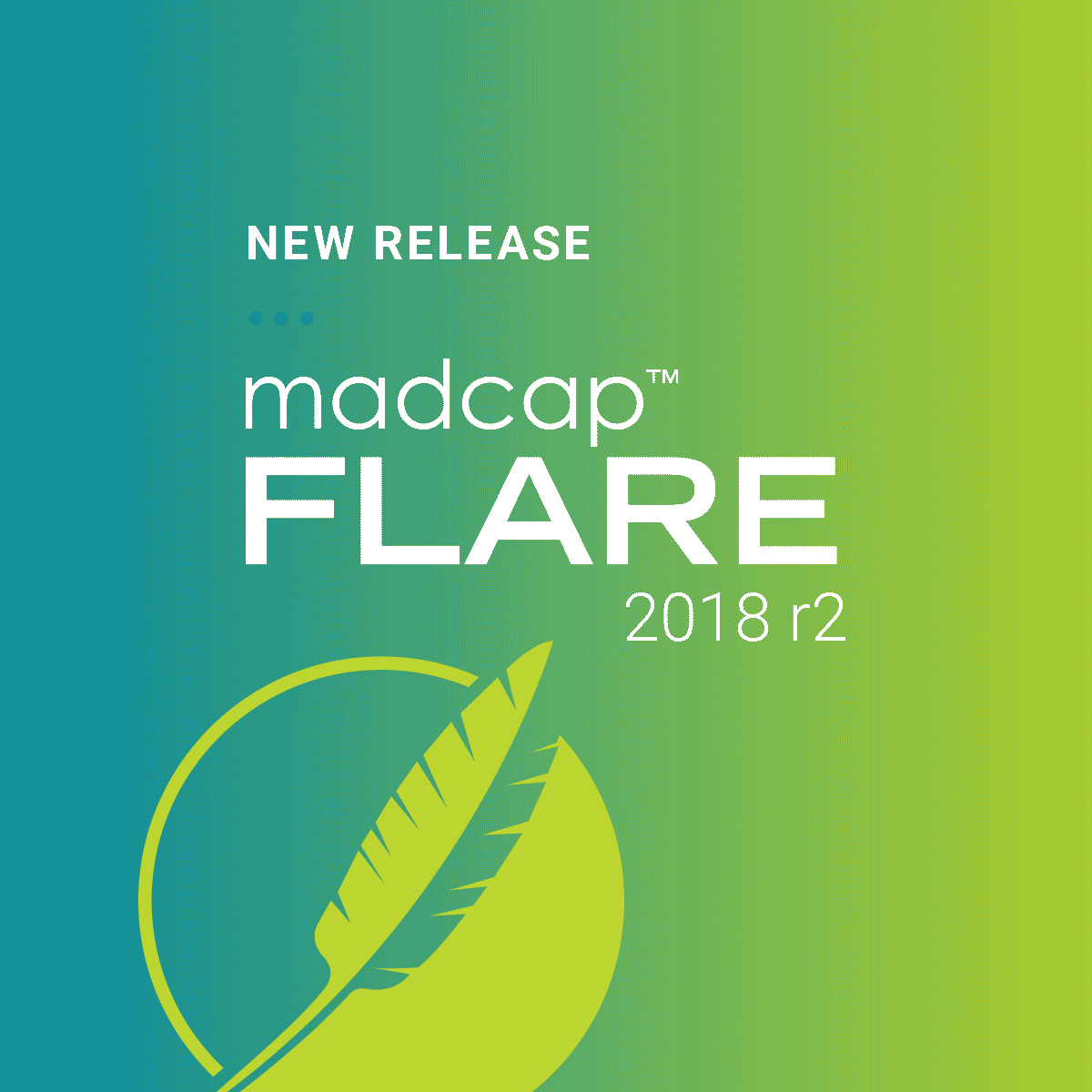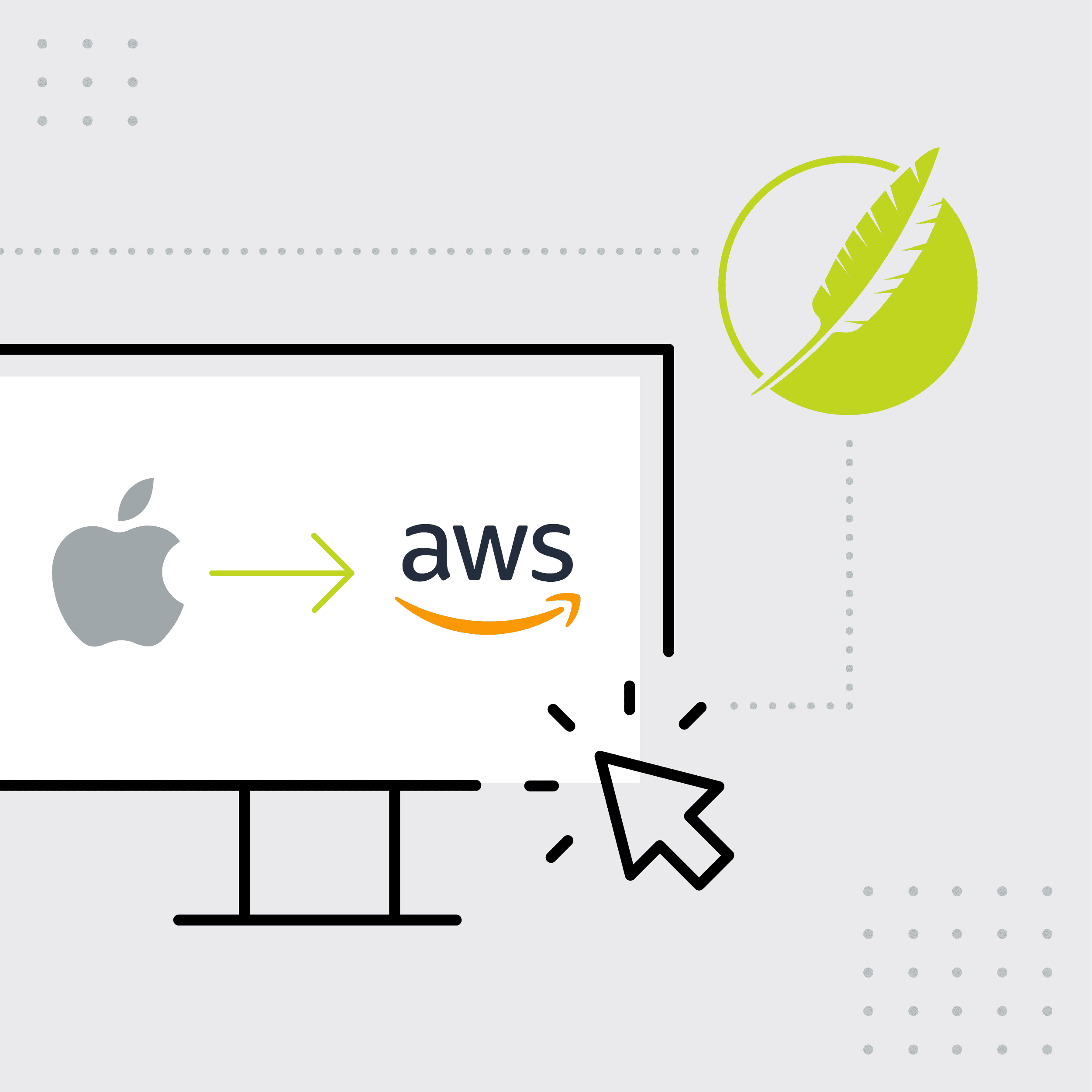UPDATE! : With the release of Flare v11 - GIT integration is now an included feature. The instructions below only apply to Flare v10 and earlier releases.
More information on binding Flare v11 with GIT can be found here.
Rich Forristall, Product Manager for BRS Help and Education Systems at Burgess Group, is also the founder and content developer of The Red Chicken Design Group. Rich attended MadWorld 2013, and authors a blog on his website, http://theredchicken.com/blogs/. We recently saw their blog post describing the process of manually setting up a Flare project to use Git source control. The example he's outlined covers how to setup a Parent/Child Globally linked project, but the steps will be the same for a single instance of a project with no merging. We’ve re-published it here (with Rich's permission) for you to check out:
Software trends seem to change as often as I change my socks. The latest buzz has developers pushing for implementing Git source control. Right now Flare has a plug in for a few source control options, but when your company goes in a different direction, it may leave you scratching your head.
So, recently I made the move to Git. Not gonna lie, it was a bit painful at first. But after a few missteps, I got Git going. Here are a few points I can share that may ease the pain…
Flare uses a lot of files and folders for reporting, analyzing and other miscellaneous chores that you do NOT want Git to bother with. Also, if you use global projects to share stylesheets, snippets, logo, etc, you probably don’t want to have those source controlled in your child projects. The idea there is that you won’t have to commit or push files that Flare automatically updates that have nothing to do with your content, and for your global projects, you don’t want the hassle of committing and pushing three or four files when you really only updated the one.
I started by placing my Flare projects in a folder on my root directory C:\. If you have multiple writers on your team, they should all do the same. One of the big issues I had was one of my writers had files under “My Documents” which in turn would cause Git to find a conflict. It was see the file paths for targets, imports, images and more were not in line. So, best practices, keep it on the C:\ drive.
Next step is setting your Git Ignore list.
This is a simple text file with the list of folders to exclude from the source control.
Folders to exclude for your projects should be:
- Analyzer
- FileSync (you may not see this one if you don’t map to external files)
- Output
- Project/Reports
- Project/Users
Now, if you are using a global project structure, you may want to consider adding certain resources that you import from your master or global project into your child projects. These files could include:
- PageLayouts
- Snippets
- Stylesheets
- TableStyles
Child projects will link to several folders unless you specify them not to. You’ll find your project folder will contain a bunch of items you may want to ignore.
- /Project/Advanced
- /Project/ConditionTagSets
- /Project/Glossaries
- /Project/Reports
- /Project/Skins
- /Project/Users
- /Project/VariableSets
Once you save this file and commit and then push it to Git. You’ll folders will be excluded and the green check mark will disappear.
I hope this quick tip was helpful.
Feel free to leave a question below on the MadBlog, or see the post on TheRedChicken blog here: http://theredchicken.com/blogs/
For more information on using a Flare project with Source Control manually, see our help article here: https://help.madcapsoftware.com/flare9/Default.htm#Source_Control/About_Source_Control_and_Multi_Authoring.htm