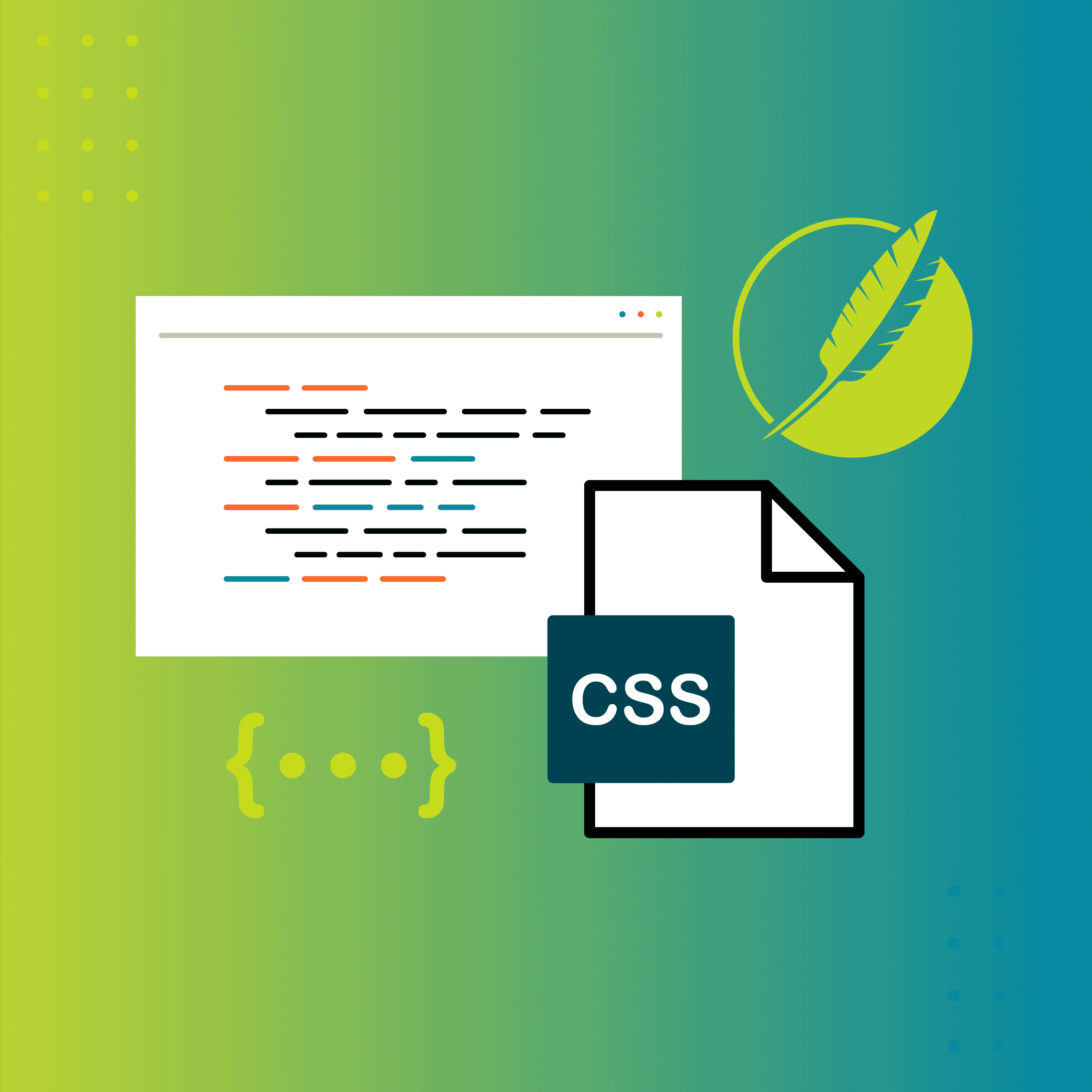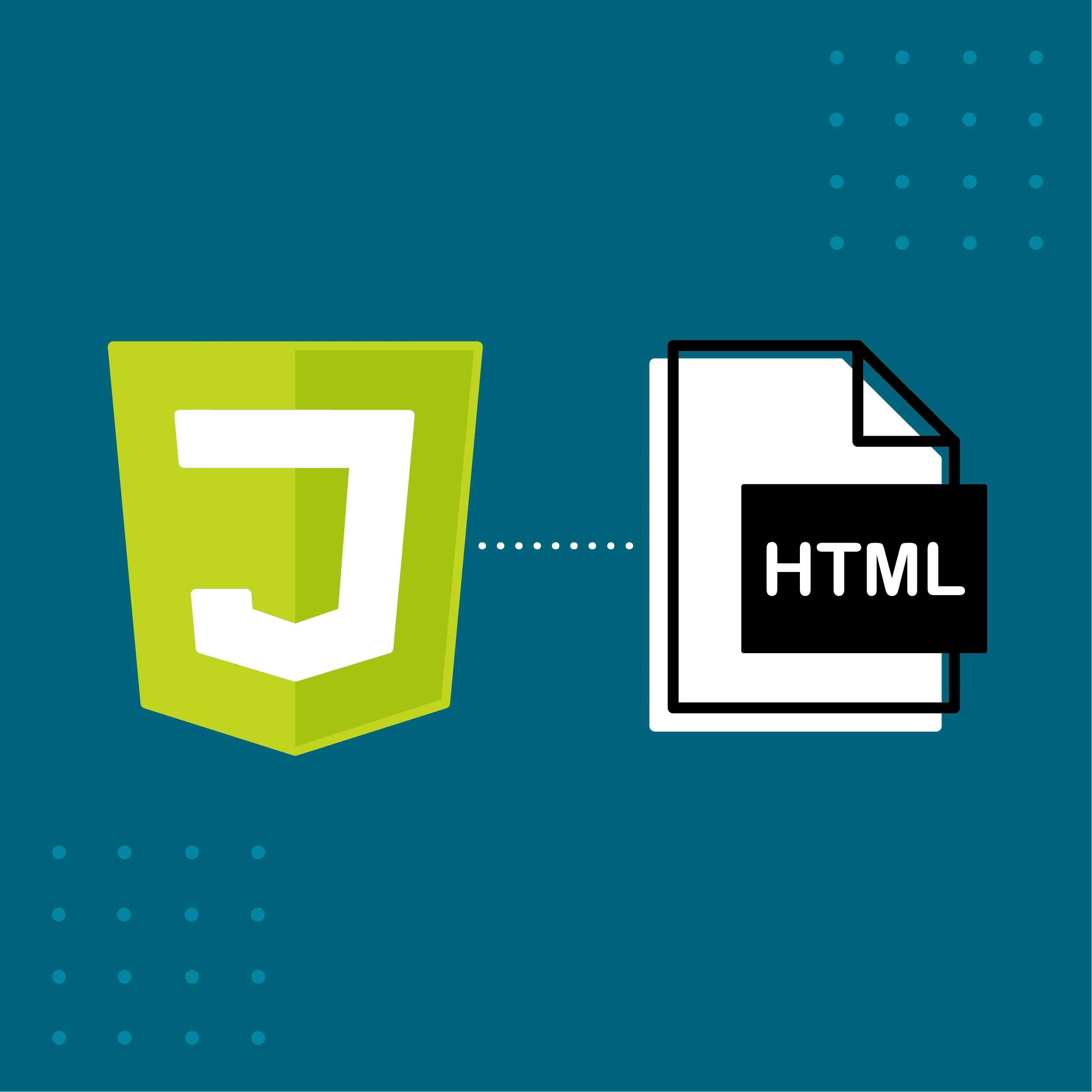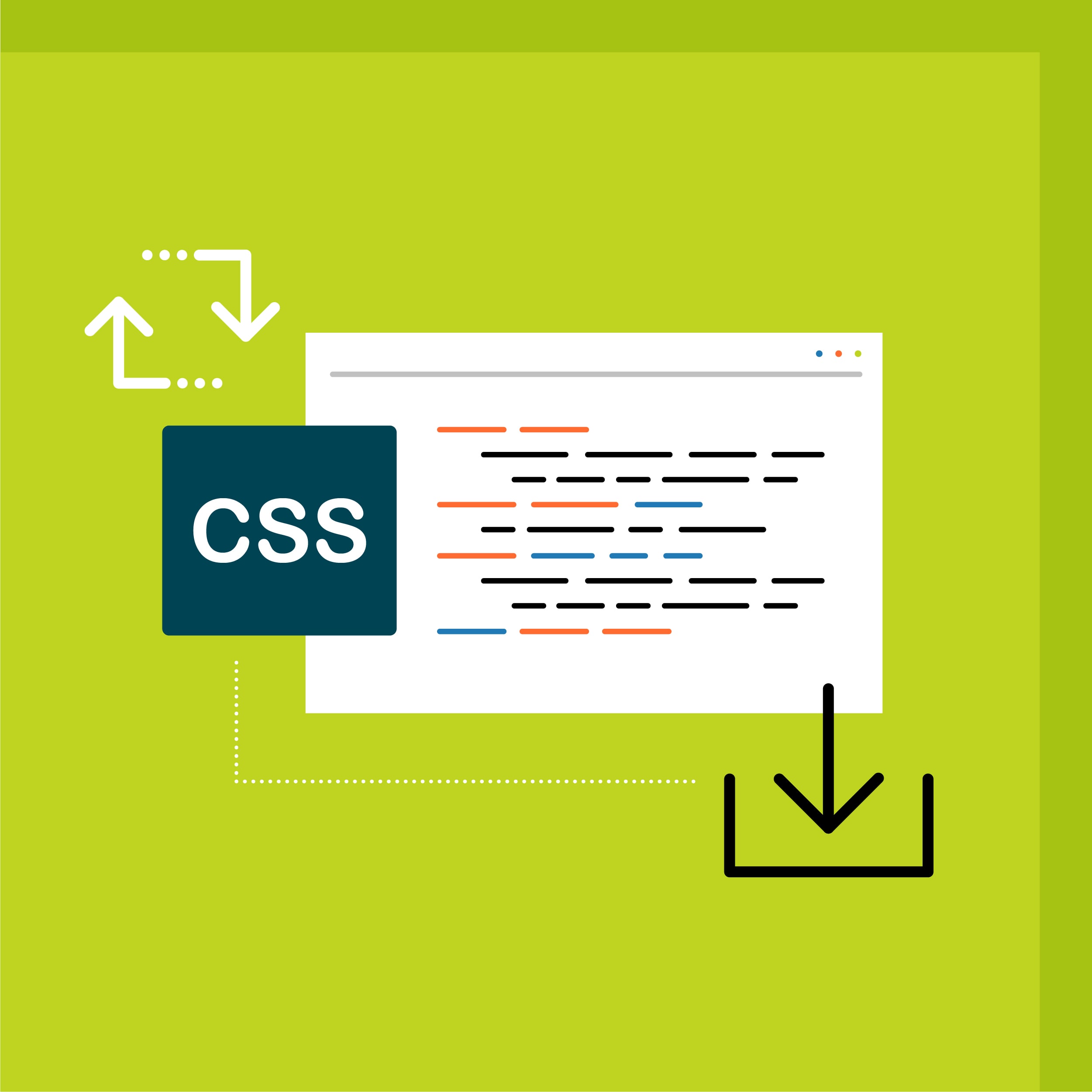Have you ever come across the following screen below (Fig. A) and wanted to cry, tear out your hair, and eat a whole box of Krispy Kremes because you don’t know what (default) means?
Me. Too. (although that last part is me all the time)
Figure A: Screen of confusion
Before we dive into all of the nitty-gritty details, let’s take a moment to breathe. Recalling our experience in everyday tech scenarios, if something is set to ‘default’, it typically refers to an option that is automatically selected for you. In other words: it’s what you get out of the box.
So why should we even care to have a default in Flare?
Good question. Let’s imagine a scenario where you are building a PDF manual specific to each of the states in America. If you’re using the same styles across all 50, the last thing you want to do is set the same stylesheet 50 times on all 50 of the PDF targets… Defaults make it easier to work efficiently and cut out some tedious work.
Great. So where do we begin?
At the broadest and overarching level, we have project-level properties which are set for every target and output in the project unless otherwise specified. The next and more specific level is the target level, which is set for a particular target. The most granular level is the topic level, which is set for a particular topic. Just to be clear, the target-level properties can override project-level, and topic-level can override the target-level.
Where can I change these project, target, and topic defaults?
Figure B: Project-level defaults
Figure C: Target-level defaults
Figure D: Topic-level defaults
All default… now what?
So then, what happens when all 3 levels (topic, target, project) are set to default? Sometimes it looks like Flare grabs nothing, but other times it does grab something! It can be difficult to figure out at times.
When everything else is set to default, the list below tells us what Flare will grab:
Figure E: Defaults (HTML5)
Figure F: Defaults (Print)
- Startup Topic (HTML targets): The default is found with whichever book/topic is at the top of the linked TOC for the Target.
- Master TOC: The default is found with whichever TOC is listed first alphabetically in the TOCs folder of your Project Organizer.
- Browse Sequence (HTML targets): The default is found with whichever browse sequence is listed first alphabetically in the Advanced folder of your Project Organizer.
- Master Page Layout (Print targets): There is no default file stored within the project. Flare has its own "default" page layout with a bare-bones body frame.
- Master Stylesheet: The default is for no stylesheet to be applied.
- Output File: For online outputs the default value for Output File is "default" (i.e. for HTML5 the output file name is 'default.htm'). For print outputs, the default Output File value is the name of the target.
- Output Folder: The default is located wherever your project folder is stored on your local machine.
Figure G: Skin settings (HTML5)
- Skin (HTML targets): The default is found with whichever skin is listed first alphabetically in the Resources folder of your Content Explorer.
- Menu (HTML targets): The default is whichever Menu skin component is listed first alphabetically in Skins folder in the Project Organizer.
- Topic Toolbar (HTML targets): The default is whichever Topic Toolbar skin component is listed first alphabetically in Skins folder in the Project Organizer.
- Search Bar (HTML targets): Similar to the Page Layout and Master Page defaults, there actually isn't a default search bar stored within the project. Flare has its own generic search bar.
- Search Results (HTML targets): Similar to the Page Layout, Master Page, and Search Bar defaults, there actually isn't a default Search Results file stored within the project. Flare has its own generic search results skin.
- Favicon (HTML targets): The default is whichever Favicon skin component is listed first alphabetically in Skins folder in the Project Organizer.
Figure G: Target-level settings for HTML (advanced tab)
- Master Page (HTML targets): Similar to the Page Layout default, there actually isn't a default file stored within the project for Master Pages. Flare has its own generic master page with a bare-bones body proxy.
- Stylesheet Medium: The default is the standard medium. Any settings that you specify in the default medium will "trickle down" automatically to other mediums. Typically this ‘default’ medium will be used for online output and then print mediums will be defined more specifically to override the default settings.
- Search Filter (HTML targets): The default is found with whichever search filter is listed first alphabetically in the Advanced folder of your Project Organizer.
- Alias File (HTML targets): The default is found with whichever alias file is listed first alphabetically in the Advanced folder of your Project Organizer.
I hope that this blog post was helpful for clearing up some confusion on the mysterious default setting!