Maintaining consistent branding in technical documentation is crucial for establishing trust and enhancing user experience. If their user experience is radically different from one department to another, or one piece of content to another, the inconsistency can lead to frustration and an eventual loss in confidence and patronage.
79% of customers expect consistent interactions across departments, yet 55% say it generally feels like they're communicating with separate departments rather than one company.
Salesforce | State of the Connected Customer Report
Yet, managing branding elements and customizing stylesheets across multiple projects can be challenging. This is where Central’s Branding Editor comes into play—a powerful tool designed to streamline and simplify the management of branding and CSS stylesheets for Flare projects.
In this post, we’ll explore how Central provides a seamless solution for managing CSS stylesheets, ensuring brand consistency, and enabling efficient customization. We’ll also compare the features of Central with MadCap Flare’s desktop editor, giving you a complete guide to managing branding stylesheets effortlessly.
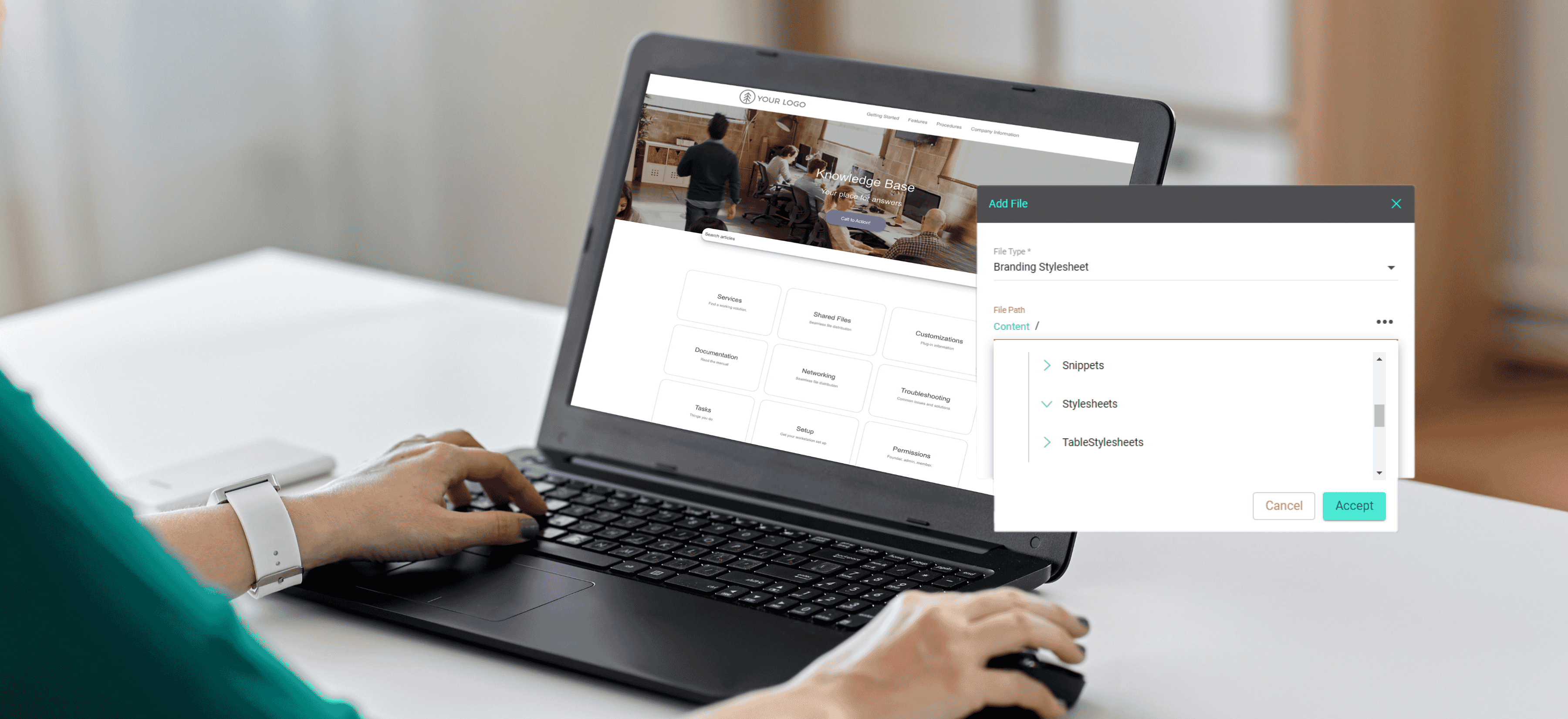
The Importance of Branding and Customization
Branding is more than just a logo or a color scheme—it’s a key element that shapes how users perceive and trust your product. Consistent branding builds familiarity and credibility, while customization allows you to meet diverse user needs. Whether it’s adjusting colors, fonts, or layouts, customizing your technical documentation makes it more accessible and user-friendly.
Without a centralized solution for managing stylesheets, technical writers often face challenges such as inconsistent branding, difficulty in maintaining updates across projects, and the risk of introducing errors. These pain points highlight the need for a streamlined, centralized system.
Overview of MadCap Central
Central is a cloud-based collaboration platform that enhances project management for Flare users. Among its many features, Central includes the Branding Editor, which simplifies the process of managing CSS stylesheets and branding elements across multiple outputs. From centralizing styling information to enabling real-time collaboration, Central ensures that your documentation stays consistent and aligned with your brand’s identity. When discussing branding and customization, think of Central and Flare as complementary. Central offers real-time, accessible cloud-based solutions, but advanced customization (such as layout or deeper stylesheet controls) still requires Flare. As Central evolves, more customization features will become available in the cloud environment.
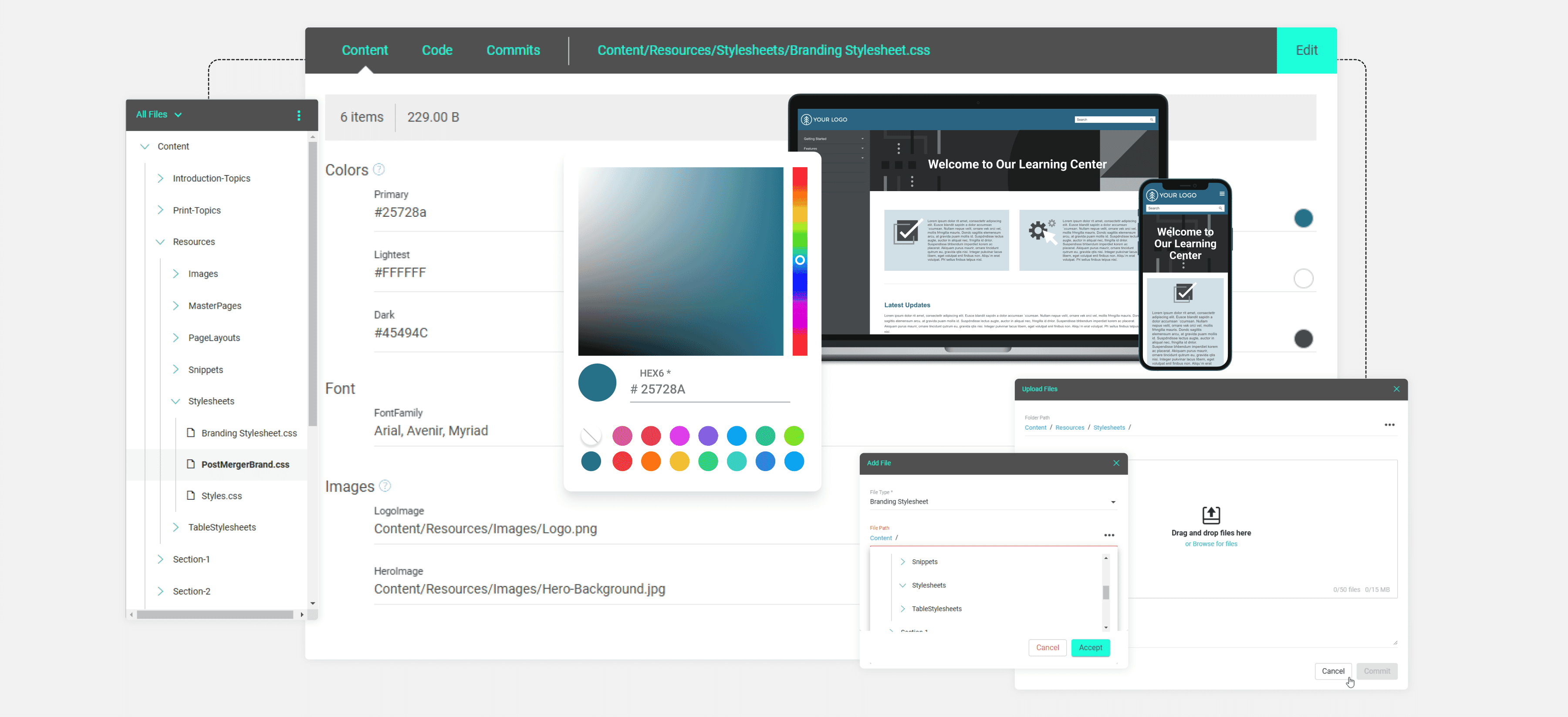
The Power of MadCap Central's Branding Editor
One of the standout features of Central is its Branding Editor, which allows users to easily manage branding elements like colors, fonts, logos, and images from a centralized location. The Branding Editor allows you to streamline your workflows and maintain consistency across various projects, making it an invaluable resource for teams handling multiple documentation outputs. Both Flare and Central provide options for visual WYSIWYG and code views. For those who prefer visual control, the Branding Editor in Central allows quick updates to colors, fonts, logos, and hero images without needing to dive into code. Flare’s desktop-based Branding Editor is ideal for users who need advanced control and prefer to manage stylesheets with greater complexity.
Effortless CSS Stylesheet Management
If your company has different branding for multiple products or services, Central allows you to manage that easily by creating multiple branding stylesheets. Each one can have distinct color schemes or hero images, and you can tie these styles to specific outputs for each product.
Here’s how Central simplifies the management of CSS stylesheets:
- Centralized Repository: Store and access all your CSS files in one place, ensuring that your team always has the most up-to-date version.
- Version Control: Track and manage different versions of stylesheets to prevent conflicts and maintain consistency across projects. Branding stylesheets are typically set at a lower precedence than project or target-level stylesheets. If a conflict arises between branding styles and more specific project styles, the latter takes precedence. Understanding this hierarchy ensures you know where to adjust styles for consistent branding.
- Collaboration: Enable multiple team members to collaborate on stylesheet edits and updates in real time, ensuring a unified approach to branding. This feature is particularly valuable for teams working on multiple projects that require consistent branding across all outputs.
- Role-based Permissions: Assign role-specific permissions to ensure that only authorized team members can modify stylesheets. This prevents accidental changes and keeps branding consistent across all documentation outputs.
Centralized Styling Management
With Central, you can manage all your branding elements in one place. This includes fonts, colors, logos, and images, making it easy to maintain consistent branding across multiple outputs.
Key Features:
- WYSIWYG and Code View Options: Whether you prefer a visual editor or working directly with the code, Central offers both options to accommodate different user preferences.
- Dynamic Customization: Make real-time adjustments to branding elements to ensure brand consistency across all outputs.
- Import Existing Stylesheets: You can easily import existing CSS stylesheets, enabling you to leverage previous work while maintaining a uniform look and feel across projects.
- Global Project Linking (GPL): Use Global Project Linking to share branding stylesheets across multiple projects. This ensures that branding elements remain consistent across different documentation outputs, while simplifying updates by allowing changes to be made in a single parent project.
Central and Flare support the use of CSS variables, which allow you to centralize and reuse key branding elements, like colors, fonts, and logos, across different projects. This approach simplifies updates and ensures brand consistency by linking variables to elements within your stylesheets. If changes are needed, updating a single variable in your branding stylesheet will propagate the changes across your documentation.
Steps to Manage Branding Stylesheets in MadCap Central
- Accessing and Opening Stylesheets: Open your project in Central. Navigate to the branding section to locate and open the relevant stylesheets.
- Editing Stylesheets: Modify colors, fonts, logos, and images directly using the Branding Editor. Utilize available tools such as color gradients and advanced font settings for refined design control.
- Using Advanced Features: Import styles from other stylesheets to maintain consistency across multiple projects. Apply dynamic adjustments to accommodate different outputs, ensuring consistent branding across all platforms and formats.
When starting a new project, consider using one of MadCap's built-in templates that already includes branding elements like fonts, colors, and images. This ensures that your project starts off aligned with your branding guidelines and avoids the need to manually configure each element. For more advanced users, Flare offers an Internal Text Editor that allows detailed control over CSS variables and branding elements that might not be accessible in the visual editor. This is especially useful when creating customized templates for both web and print-based outputs.
Note though that Central is constantly being updated, an advantage of a 100% cloud-based solution, and it won’t be surprising to soon see the same level of complex configuration capabilities appear in Central’s cloud-based editors.
Practical Tips for Effective CSS Management
- Use External Stylesheets: For consistent formatting across multiple projects, link to external stylesheets rather than maintaining separate ones for each project.
- Utilize CSS Inheritance: Simplify your styles by understanding and effectively utilizing CSS inheritance, reducing the need for redundant styles.
- Avoid Common Pitfalls: Be mindful of issues such as redundant styles, improper inheritance usage, and overcomplicating the structure of your CSS.
- Use DIV and SPAN Elements: These elements allow for more precise styling and formatting across your documentation.
- Multi-language Support: When working on multi-language projects, ensure that your branding stylesheets accommodate right-to-left languages or other localization needs.
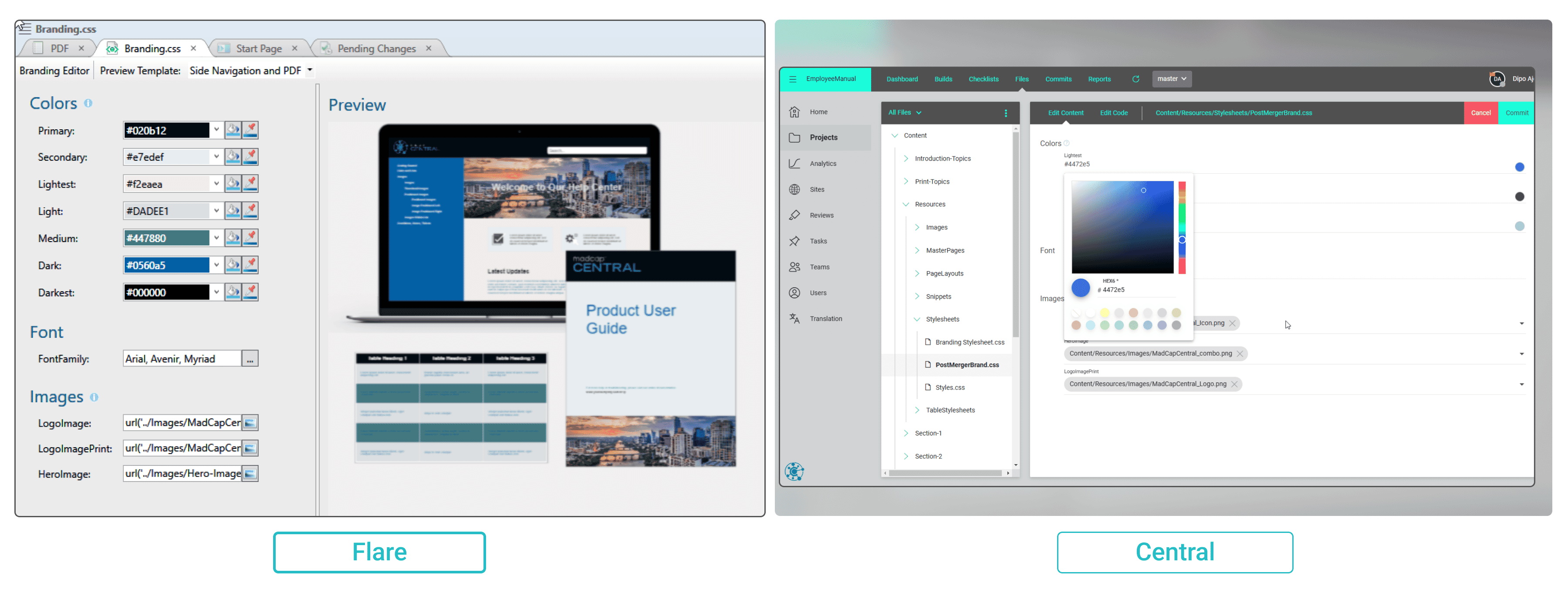
Comparison: MadCap Central vs. MadCap Flare Branding Editors
Both Central and Flare offer powerful branding editors, but they cater to slightly different needs:
- Flare: The desktop-based editor offers more robust control and advanced features, making it ideal for managing both external and internal stylesheets in complex projects.
- Central: With its cloud-based interface, Central is perfect for teams that need quick access to projects, easy updates, and real-time collaboration. Its simplified interface makes it an excellent choice for frequent updates and consistent branding across multiple outputs.
Central’s Branding Editor and CSS stylesheet management tools simplify branding and customization, allowing teams to maintain brand consistency across documentation projects effortlessly. Depending on your project’s needs, you can leverage both Central and Flare to maximize efficiency and ensure a cohesive, polished look across all your outputs.
Additional Resources
- MadCap Central Documentation
- MadCap Flare Tutorials
- Contact our support teams for further assistance or consultations.
With these tools, you’ll be able to manage your brand’s identity more effectively, ensuring your documentation meets both your branding and customization needs.








