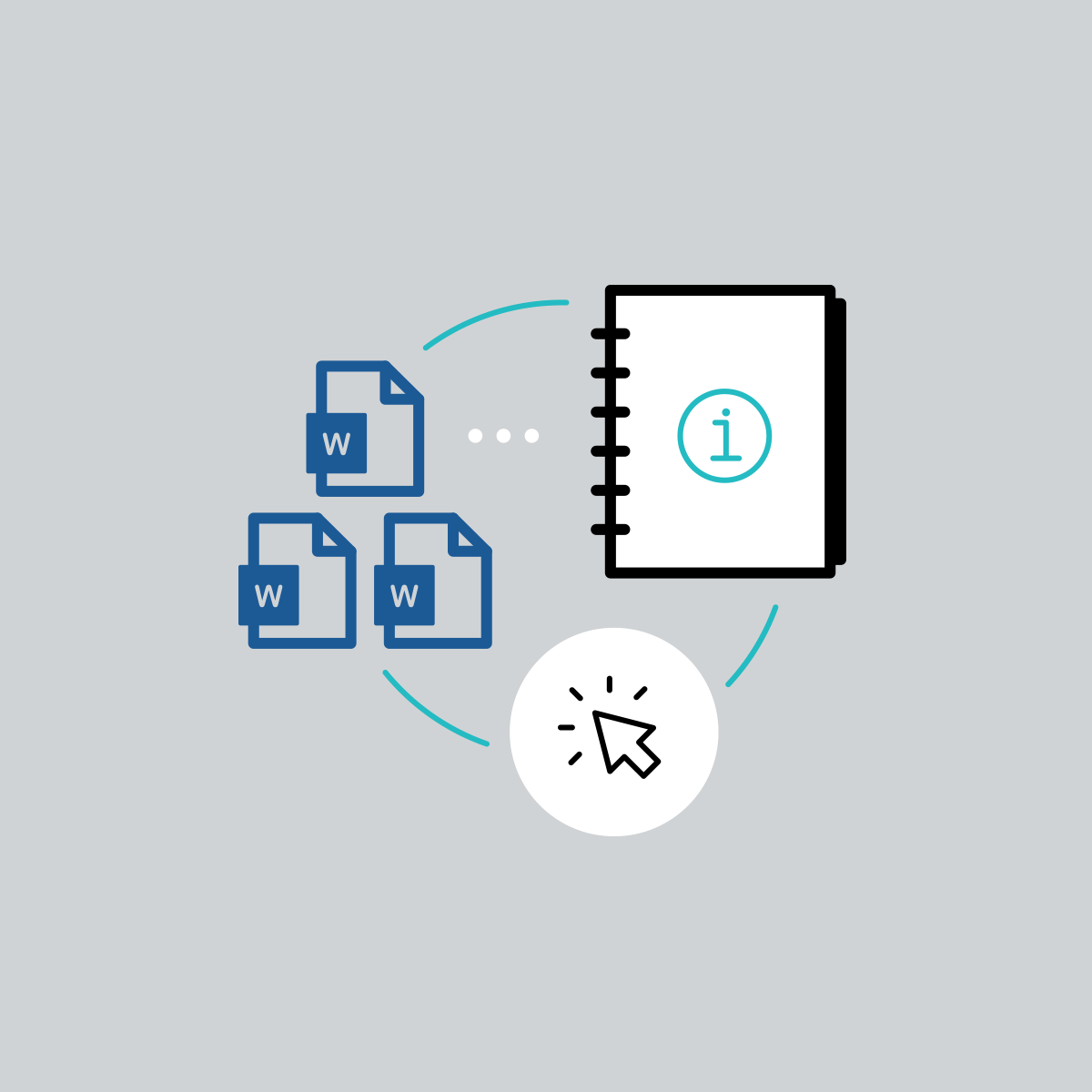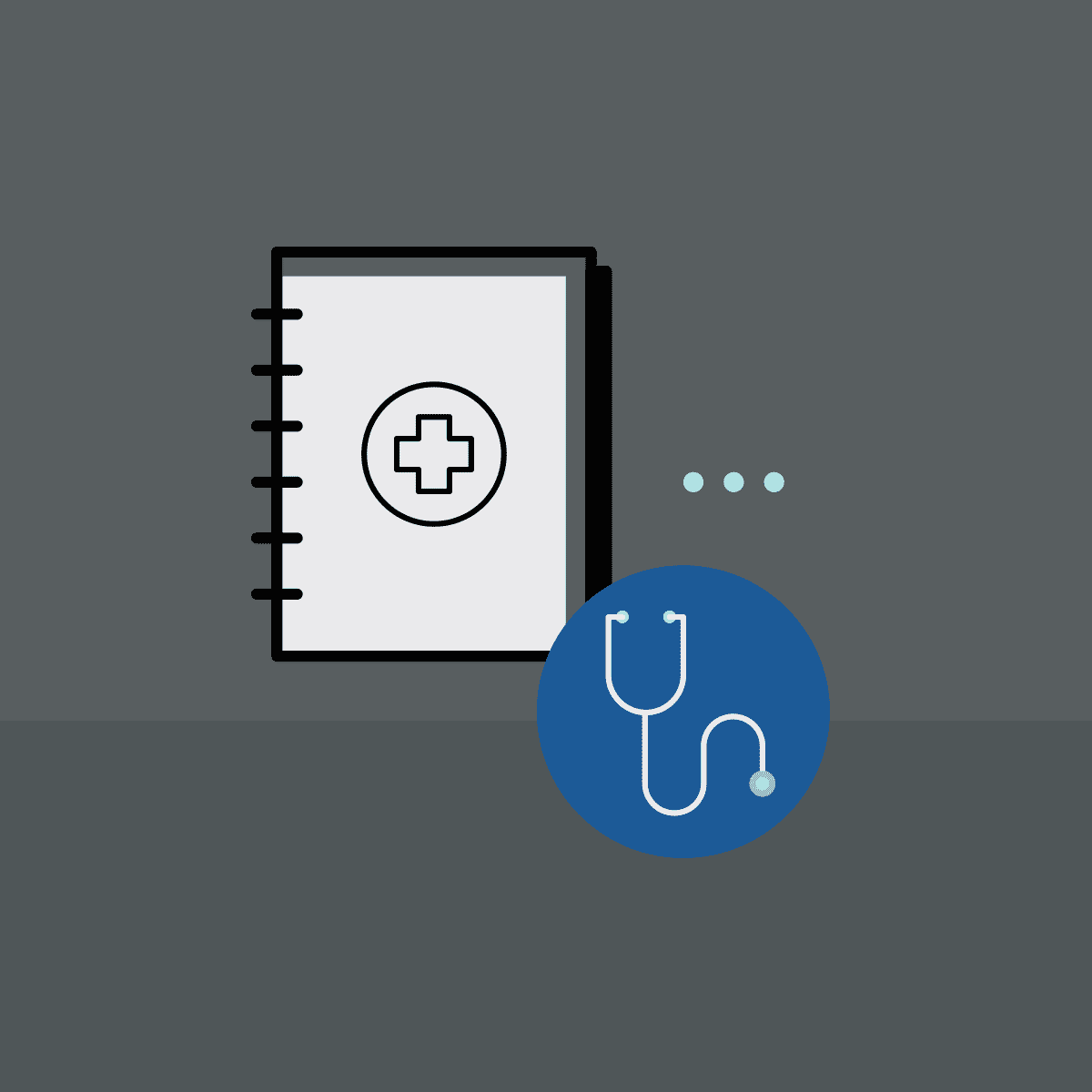Providing employees with a comprehensive employee handbook, rich with information on policies and procedures, is vital for any company. Writing out the policies is a major challenge to tackle in itself. But what if you need to create manuals for different offices? Or update critical information, such as a company name or contact information, across all your handbooks? Our software for creating manuals makes it easy to customize and update handbooks as needed, ensuring consistency and accuracy across all locations.
With this in mind, we’ve created a new pre-written Employee Handbook Manual template, now available as a free download for all MadCap Flare users. This new project includes a wealth of information on employee policy and procedures, and can be edited and tailored to meet your needs. And since the template is available in Flare, content can be easily single-sourced, allowing the user to create different versions for departments, offices, divisions, and more.
The Employee Handbook Manual template includes comprehensive information on employee policy and procedures, including:
- Employee Policies
- Compensation Policies
- Benefits Policies
- Leave Policies
- Safety Policies
- Standards of Conduct and Corrective Action
- Employee Acknowledgement Form
Want to preview the employee handbook manual? To view a web output of the Employee Handbook project, click here. To view a PDF output of the project, click here.
How to Download the Employee Handbook Manual Template to Flare
- Click Download Template from the MadCap Flare Project Templates page
- Double click on the .flprjzip file
- Flare will open and prompt you to unpack the ZIP file. This will create a project.
Tips on Using and Customizing the Employee Handbook Manual
The easy-to-use template gives you the ability to create an effective employee handbook right out of the box. One major benefit of the employee handbook project is that it can be completely customized, tailored to fit the needs and specifications of your organization. Want to change the company name? The style and color of headings and text to match corporate branding requirements? Here’s a few ways that the content can be customized:
Variables
Variables are brief, non-formatted pieces of content (such as the name of your company’s product or phone number) that can be edited in one place but used in many places throughout your project. They're especially good for text that might change frequently, such as a company name, phone number, or a contact name.
The Employee Handbook Manual template includes Variable Sets to define the name of the company, company contact details, and more. For example, there is a variable to define the company name throughout the entire Manual. It is currently defined as “FictionSoft”, but you can redefine the variable to your company name, and that text will update across the entire manual. To change the definitions for the variables used in this template, edit any of the Variable Set files. You can also create and insert new variables for other purposes.
Logos and Images
The logo and other images can be changed in this project. All of the images used in this project are stored in a folder called “Images” in the Resources folder, which is in the Content Explorer:
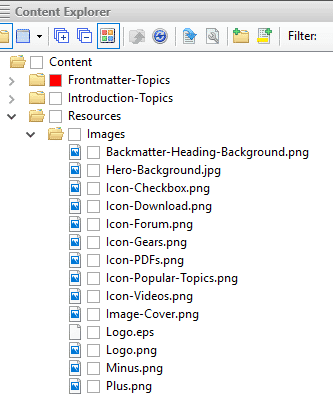
There are two placeholder logo images in this project—one using the PNG (raster) format for online output and the other using the EPS (vector) format for PDF output. Vector images work well in print-based output for logos, because they do not lose clarity when resized.
Before selecting a new logo in the topic, you should save your image(s) at the desired size. The size of the PNG placeholder logo is 229 x 55 pixels. The size of the EPS placeholder logo is 244 x 58 pixels. You do not need to match either of these sizes exactly, but your logo image(s) should be sized to look good both in the online and PDF output.
Different Outputs From the Same Source
This project is configured with two target output types – PDF and Responsive HTML5. This means you can produce a PDF version of the manual, and a searchable, navigable, HTML5 site, perfect for your intranet.
If you want to produce more outputs from your source, you can create new target files and configure them as necessary. More information on creating and editing target outputs can be found here.
Cover Page
Want to modify the cover page for your PDF outputs? There are two page layouts in this template - one for the title page and TOC, the other for the rest of the pages in the PDF output, including the chapters and back matter (e.g., glossary,index). You can make adjustments to the page layouts to alter elements such as the page size, margins, body frames, or footers.
The Page Layouts are stored in a folder called “PageLayouts” in the Resources folder, located in the Content Explorer:
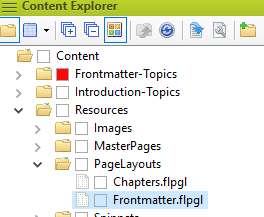
Responsive HTML5 Skins
In Flare, a skin is a file that contains information about the appearance of an online output window, including navigation elements. In this project, the HTML5 target uses a Responsive Side Navigation skin. You may want to customize the look and feel of the skin, so that elements such as logo images and colors align with your corporate branding requirements. More information on editing the Side Navigation skin can be found here.
We hope you enjoy this new resource. If you are brand new to MadCap Flare and want to learn more about its policy manual software, our Introductory Training course is available as pre-recorded modules, and included with all free trials.
Feel free to leave comments below or reach out to me at jmorse@madcapsoftware.com for any questions!