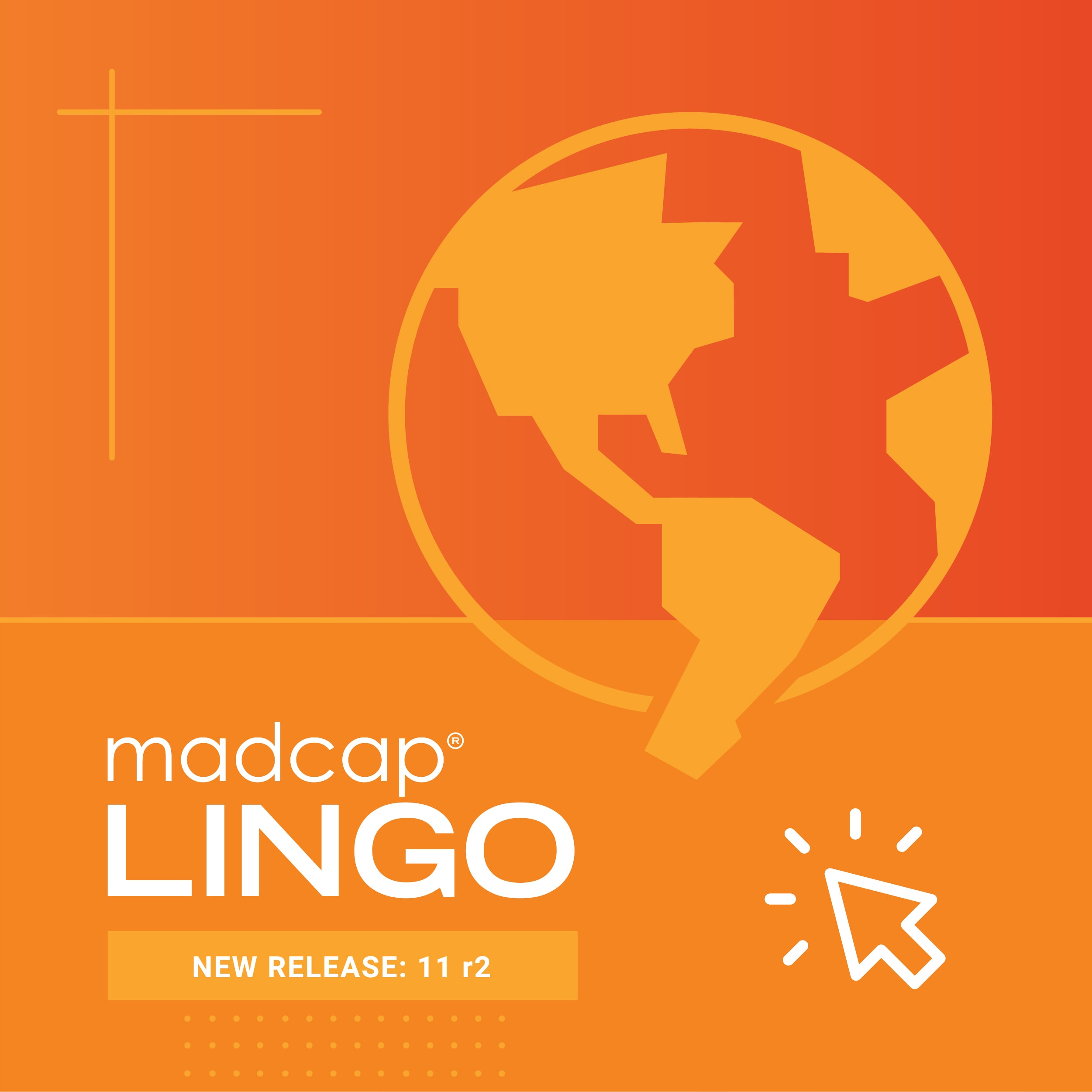Hi there, MadCap Community! We are thrilled to announce the release of MadCap Flare 2018 r2, which includes source control enhancements, additional security options for HTML targets, and a new secure binding option with MadCap Central.
Here’s an overview of what’s new in the latest release:
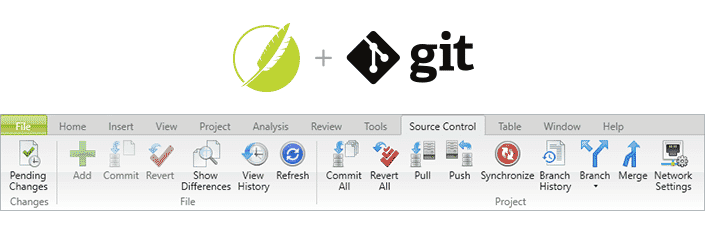
Source Control Enhancements
If you are integrating your Flare project with Git source control, you can now merge branches and revert commits you have made in branches within the Flare UI.
Merging Branches in Git
In previous versions of Flare you could merge individual files bound in Git. Now you can merge Git branches as well, from the Flare UI.
There are multiple ways you can do this. First, in the Source Control Explorer, there is a Merge Branch button:
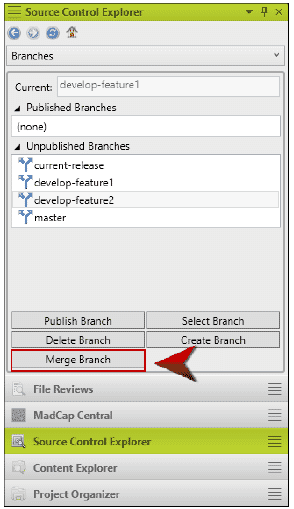
The Source Control ribbon also has a Merge button:

If you are working in Content Explorer, you can right-click on a folder or file. Then, select Merge from the context menu:
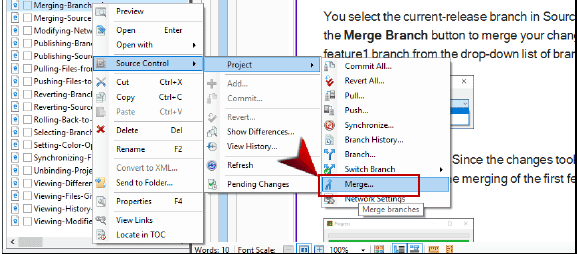
After using one of these options, the Select branch to merge dialog is displayed. Select the Git branch you wish to merge into the active branch.
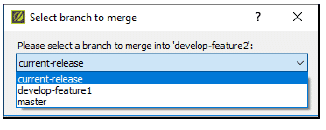
After you click OK, Flare will then confirm that the merge has been completed.
Reverting Commits in Git
In this new release of Flare, you can revert any commits you make in a Git branch.
But first, what is a revert? It is a type of commit that undoes a prior commit in your branch. You may need to revert a commit when those changes are no longer needed. For example, this can come in handy if you have checked in changes for a new feature that has been removed for an upcoming release.
If other writers are making changes on the same branch, any reverted commits will be picked up the next time they do a pull on that branch.
Keep in mind that reverting commits will remove a part of your branch history.
So how do we do a revert? First, in the Source Control Explorer, select the branch that contains the changes you want to back out. Then, on the Source Control ribbon click Branch History. This launches the Commit history dialog:
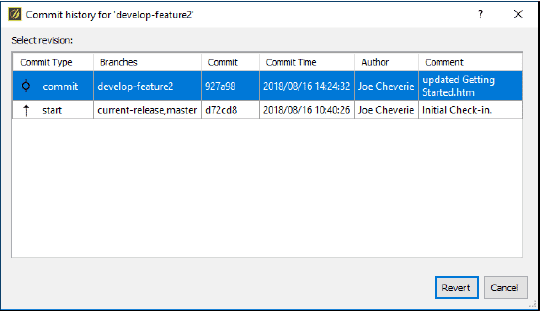
Select the row that contains the commit you want to back out. Flare will then confirm the changes, and the revert is done!
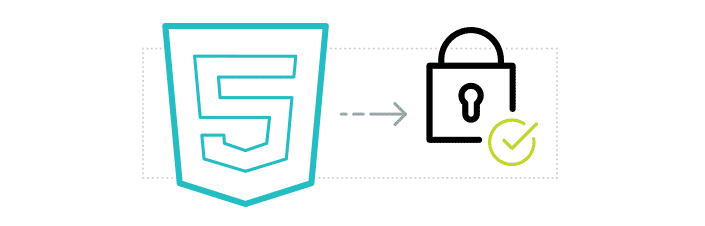
New Security Improvements
A new feature in Flare 2018 r2 is the ability to exclude JavaScript files from your HTML5 output.
You can now exclude JavaScript files from your HTML5 output. This might be helpful if you are using products like Fortify and Vericode to run security scans on your output, as having these JavaScript files in your HTML5 target might cause issues when scanning your output.
If you are experiencing these issues, navigate to the Project Organizer, open your Targets folder, and double-click your HTML5 target. Then, click on the Advanced tab of the Target Editor and un-check the check mark next to Include JavaScript for CSH:
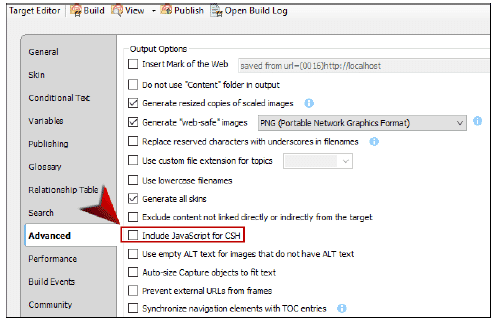
When you build the target, the output files will not contain JavaScript files.
While disabling this option will prevent you from performing context-sensitive Help calls using the JavaScript method, you can still make CSH calls using URLs. For more information, see this topic in the online Help.
Additionally, Flare 2018 r2 updated the version of jQuery used for HTML5 to 3.3.1.
SSH and HTTPS Support for MadCap Central Projects
Finally, you have a couple of new options when binding your Flare projects in MadCap Central, which includes binding new projects or importing existing projects from MadCap Central using SSH or HTTPS.
The MadCap Central transfer protocol can be set in the Options dialog (File > Options). On the Source Control tab, select either SSH or HTTPS:
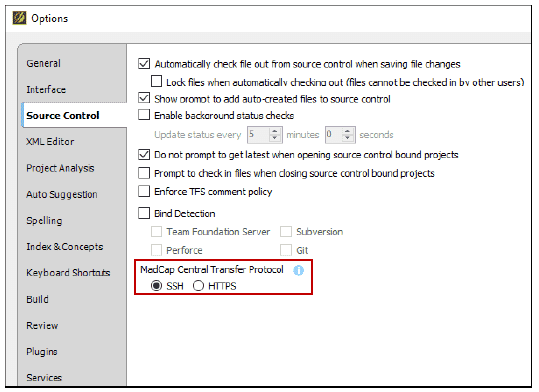
SSH, also referred to as “Secure Shell,” lets you communicate remotely and securely between computers. The HTTPS protocol is a more secure version of the standard HTTP protocol used to send data over the web. Some companies might prefer HTTPS, but SSH could be necessary for binding especially large projects to MadCap Central.
The transfer protocol that you select will affect both new project bindings, as well as existing projects imported from MadCap Central. Keep in mind that these transfer protocols are not applied to projects that are already bound.
For more information about all of these new features, see the What’s New topic in the online Help.
Get Started on a Free 30-Day Trial
Our free trials are fully functional, allowing you to deploy and test the product without any limitations. And in addition to free technical support during the trial, you can also access the recorded Flare Introductory Training Course, taught by MAD Certified instructors. The in-depth six hour training course introduces the core features of Flare, includes a full course outline and can be viewed at your own pace.
We hope you enjoy the newest release of MadCap Flare 2018 r2! If you have any questions, feel free to reach out at jmorse@madcapsoftware.com.