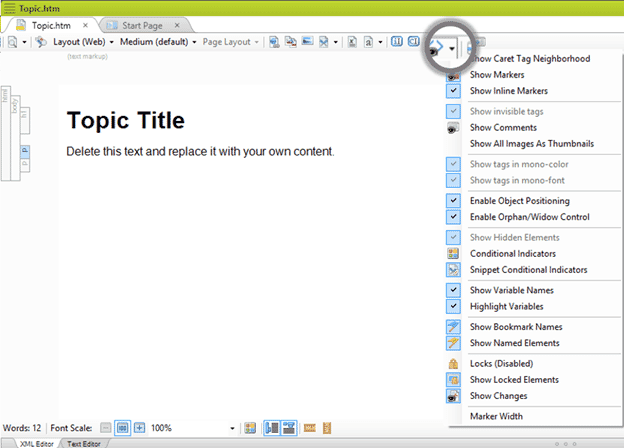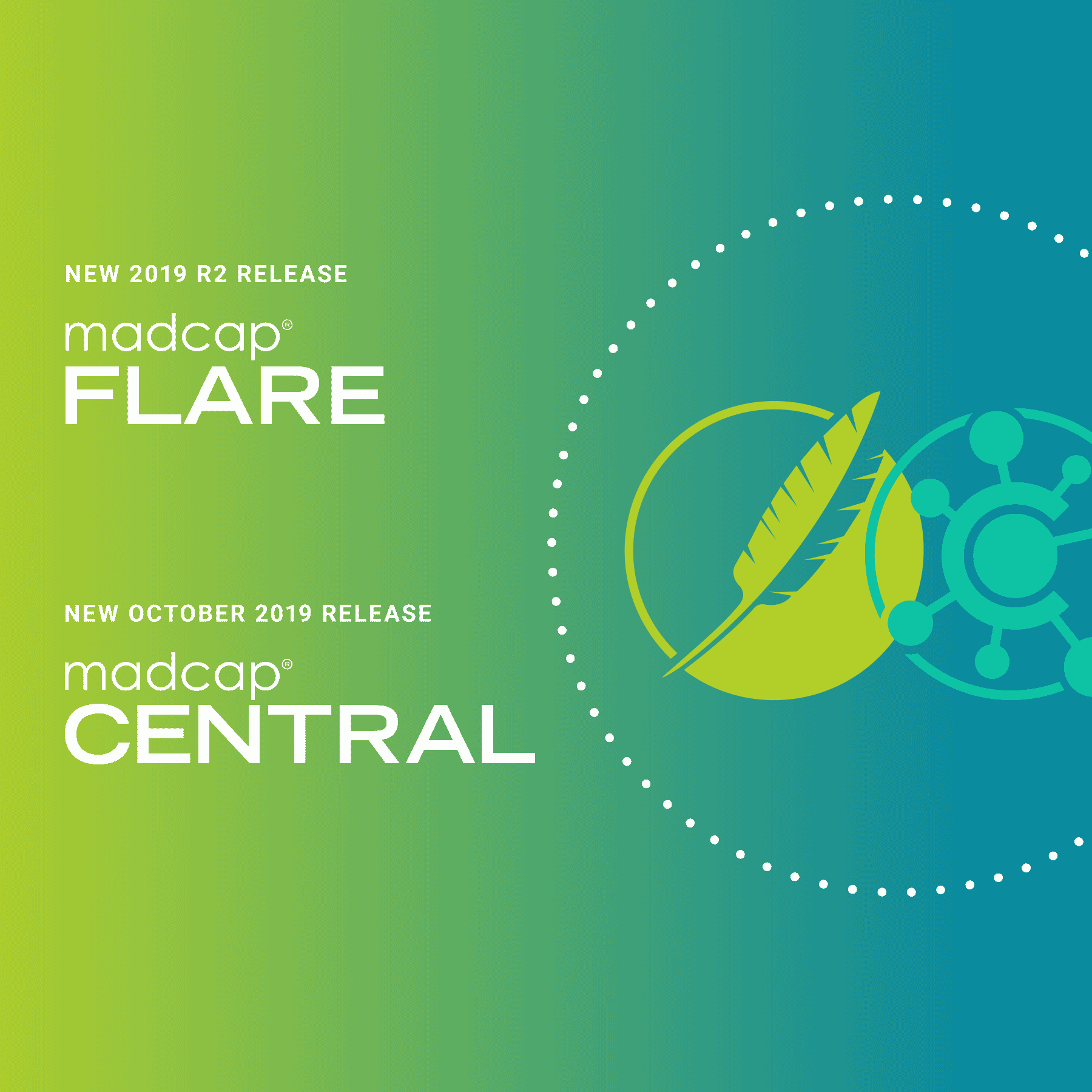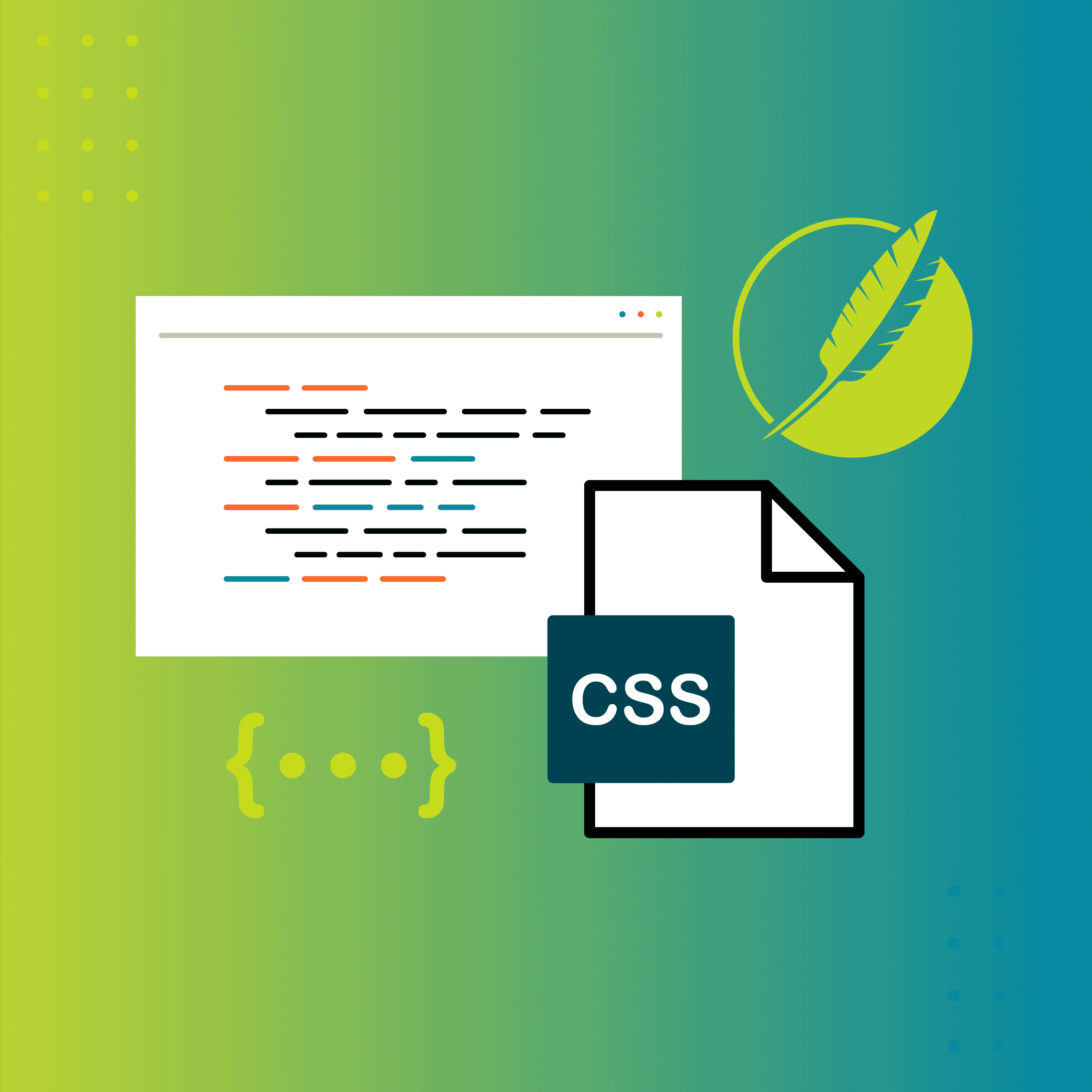MadCap Flare is full of features that are designed to help you reduce the time it takes to write, edit, and manage documentation. Many long-time Flare users have seen the user interface change and grow over multiple versions. But for the first-time user, taking the initial dive into Flare’s workspace can be overwhelming.
There’s a few features that may not seem obvious at first glance, even to seasoned users. Here’s my list of five helpful features that can simplify your everyday tasks:
Unformat Button
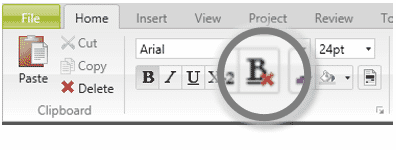
Many writers working with inherited Flare projects often struggle with inconsistencies in styling content, or content scattered with inline formatting. Adopting best practices for styling documentation is a great long-term strategy, but sometimes you need a quick solution. By selecting content within the XML editor, you can quickly remove inline formatting with the click of a button. Oftentimes, users might find themselves working in the style sheet and the changes they are making aren’t applying to some of their content. In this case, inline formatting can be the culprit as it overrides what is set in the style sheet. This button is a quick way to clean up your HTML code and let the CSS do the styling.
Show Files Button
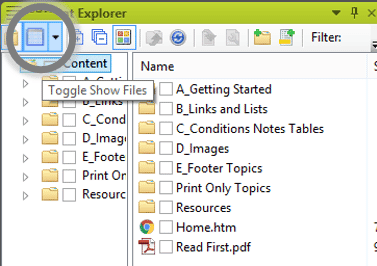
If you want to multi-select files within Flare, there’s a quick way to do so. In the Content Explorer and Project Organizer, there is a button to toggle a view that is often referred to by users as the “Split View”. This view will allow you to see more details about files, but also will make it so you can multi-select files.
TOC Double-click Behavior
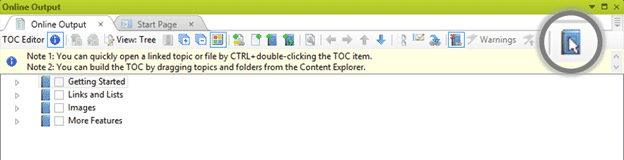
When working in the TOC, the default behavior when you click on a TOC node is to take you to the TOC Properties. However, if you need to quickly navigate through your topic files by using the structure of the table of contents, you can change the behavior of double-clicking in the TOC. By enabling this option, you can easily double click to open the topic the node is linked to, instead of taking the extra time to right-click the TOC node and using the “Open Link” option.
Show Tags Dropdown
Want to disable some of the formatting marks like variables and conditional indicators? The Show Tags dropdown will allow you access a bunch of different view settings within the XML editor. If images are too big for your liking within the editor, you can set the “Show All Images as Thumbnails” option to make them smaller in the XML editor. You’ll find a lot of these formatting options available from the Show Tags dropdown.
Paste Menu
Having issues with controlling the formatting when you paste text from another source? Whether you’re copying a table from Microsoft® Word or code snippets from a website, you may have noticed that the formatting isn’t exactly the way you want it to look.
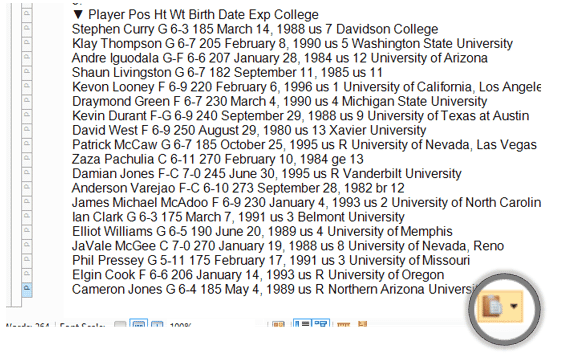
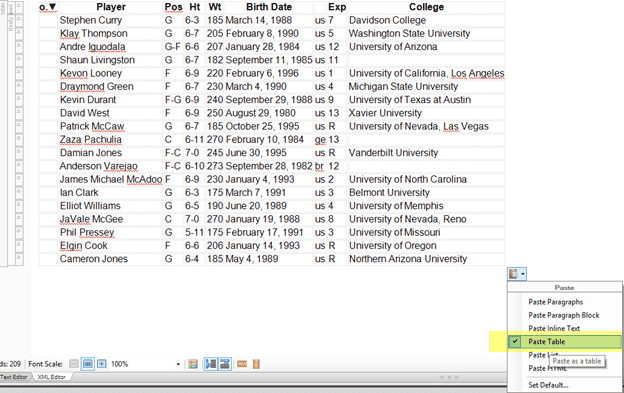
Flare makes it easy to modify the formatting when you paste content. When copying content from another source and pasting it into Flare, there is an icon that pops up when pasting. This nifty shortcut will display Pasting options which will allow you to retain formatting or match that of your original content.
Got any other features that we missed? Any you’d like to point out? Leave a comment below!