We have had a couple of requests from folks asking how to change a handful of books or pages in a WebHelp TOC. The reason for this is that they want a different icon displayed when linking to multimedia, PDF files, spread sheets, etc. To do this all you have to do is create a style class for the TOCEntry Style in the skin.
Before you begin it would be good to get the different icons that you may need. They should be around 16 px x 16 px unless you want to change the line height of the TOC items.
Steps:
1. Create a style class in the active WebHelp skin
- Open the skin that you use for WebHelp from the Project Organizer (Project Organizer | Skins | Double-click).
- Click on the Styles Tab and then right-click on the TOCEntry Style.
- Select Add Class from the UI and name the class. In this sample we created two styles, one named PDF and one XLS.
- Select one of the classes that you just created and open the TocIcons Property Group.
- You will see the property TocIcon. Click the drop-down and then browse for the image that you want to use for this file type.
- Do the same for the other class that you created.
- Save all.
2. Apply the style to the desired TOC items
Note: You will not see the changed icons in the TOC editor in Flare. Once you compile the help you will see the changes.
3. Build and View the output
All that is left to do is to build the WebHelp output that uses the TOC and skin that you set up.






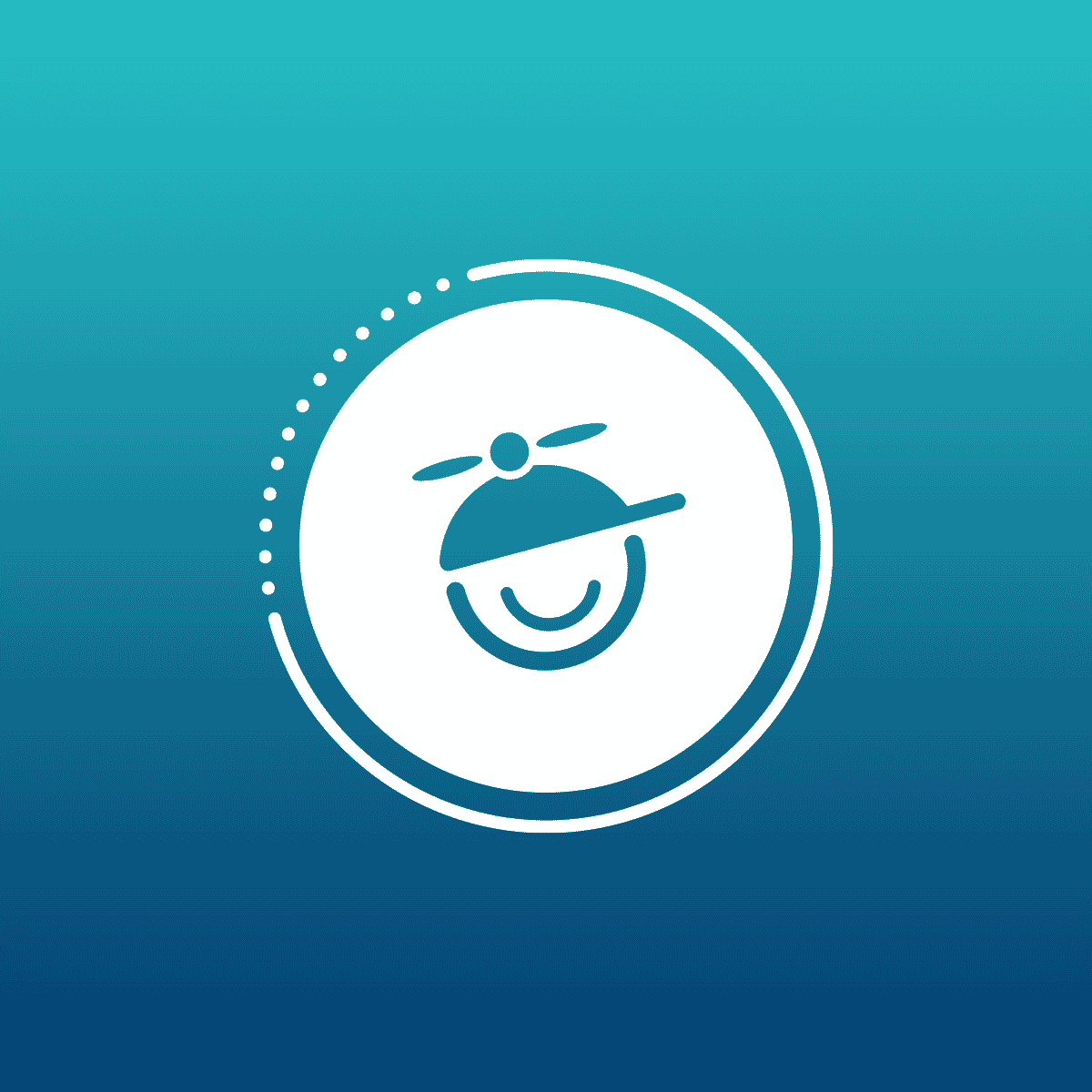

.png)