MadCap Flare 9 – ‘Something for everyone’
Ed Marshall provides a first look at MadCap’s latest release.
Flare 9 is the latest version of the state-of-the-art authoring and multi-channel publishing tool produced by MadCap Software. Flare 9 provides the following new capabilities:
- High-quality print-based output enhancements.
- Support for right-to-left languages.
- Socially enabled output / collaboration - available using MadCap Pulse.
- Several text editor enhancements – split view, auto complete, and syntax colouring.
- Miscellaneous enhancements.
High-quality print-based output enhancements
Several enhancements have been made to the print output to enable you to generate high-quality PDF masters for ‘press-quality’ print documents. Although the PDF outputs produced by Flare in previous versions were very acceptable for primarily viewing online and printing only as required by your users, the following enhancements to Page Layouts give you better control over the layout and appearance of your pages:
- New options are available and there is a new Page Layout dropdown in the XML Editor.
- You can now view bleeding, crop, and registration marks and include the crop / registration marks in your PDF output to send to a professional print vendor. (You can also display margins and padding for pages.)
- Content is now accurately displayed for the Print medium settings in the stylesheet. In previous versions, content was displayed using the Default medium.
Flare 9 includes four new Page Layouts:
- First Left – Use this layout to start new chapters on the left page (and specify a different look for those first pages).
- First Right – Use this layout to start new chapters on the right page (and specify a different look for those first pages).
- Empty Left – Use this layout to specify a blank left page before starting a new chapter on a right page.
- Empty Right – Use this layout to specify a blank right page before starting a new chapter on a left page.
You can also specify that Flare continue the current left / right page sequence using the new Continue L/R and Continue FL/FR Page Layouts.
Flare now supports the CMYK colour model, in addition to the RGB model. (CYMK is an acronym for the four primary colours used in printing - Cyan, Magenta, Yellow, and Key (or black). CMYK is the preferred colour model for print output (again, where you are sending your PDF to a professional print vendor to print high-quality books).
You can now display tables that continue to the next page by omitting the bottom border on the last row of a table on the preceding page.
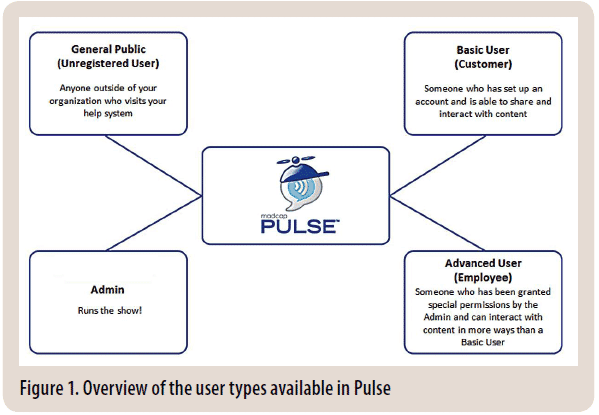
Web-enabled collaboration tools
MadCap Flare 9 offers a new social collaboration output, which is enabled using an add-on product called MadCap Pulse. Pulse provides a social media framework, similar to a pre-built wiki, to both customers and documentation teams. Customers can comment on your documentation, give feedback, and subscribe to threads or topics. Documentation teams can assign tasks and follow-up on them, update content, and generate reports on user demographics. Pulse is the only documentation-centric collaborative platform currently available.
One of the major features of Pulse is that users are able to create user profiles that can contain rich content. Once you create a user profile, you can join existing groups or communities of interest. Groups / communities can be created to follow and comment on entire documentation sets or subsets of topics, such as ‘print-based output’ or ‘converting FrameMaker® books to MadCap Flare’. Users can add comments on topics or continue the thread by commenting on previous comments, or indicate agreement / disagreement with a comment using a ‘thumbs up / thumbs down’ icon, or mark comments to follow / read later by tagging comments. Pulse also allows users to search for tags or search comments by other users.
Pulse provides feedback capabilities to your team by allowing users to upload files. You can run reports on topics for rankings, topics / comments most viewed, most liked, user demographics, etc. You can also assign tasks to other members of your team, set deadlines, and follow-up on assigned tasks.
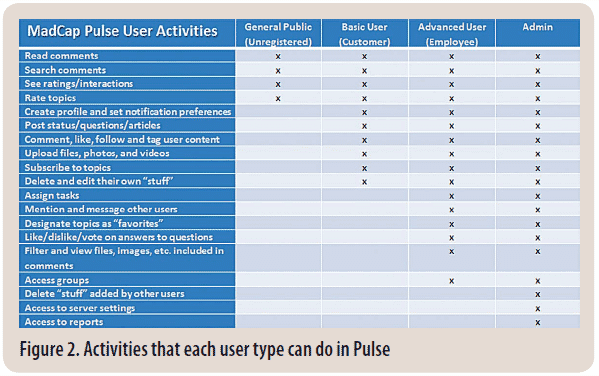
Pulse has four types of users (see Figures 1 and 2):
- Public – All users can view comment threads, plus search and rate topics.
- Basic User / Customer – These users can add comments, answer questions, subscribe to topics, follow anything (users, files, etc.), upload files and vote on comment responses.
- Advanced User / Employee – These will most likely be members of your team who are authorised to make changes to your product documentation. Advanced Users can assign tasks, set notifications, access groups, designate topics as favourites, create unique lists of users / topics, mark comments to be read later, etc.
- Administrator – These users have full access to reports, server settings, user administration, and manage and delete comments.
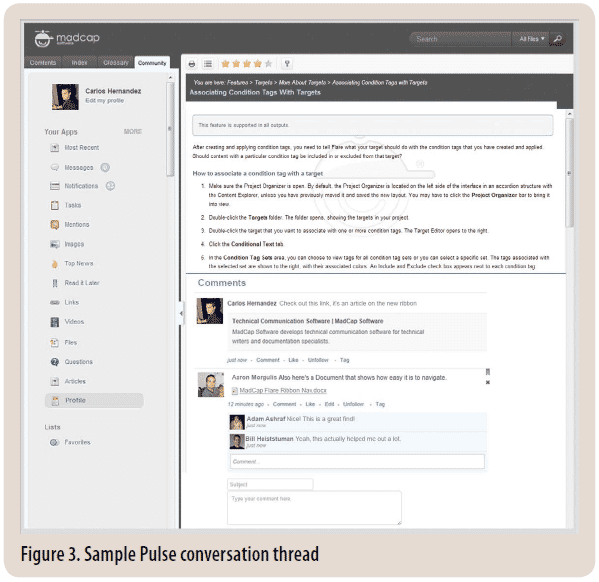
MadCap Pulse is intended to replace MadCap Feedback Server. (The Hosted Feedback Service will still be available.)
To deploy Pulse, you will need to setup Pulse on a hosted server and assign someone to be the Pulse Admin. (The MadCap help lists the prerequisites needed to run Pulse.)
Figure 3 shows a sample conversation thread with two comments added by users on using the Flare Ribbon. Note that other users can comment on a comment, Like (which is equivalent to subscribing to the comment thread), Unfollow, or Tag the comment to find and read it later. The left frame in Figure 3 shows the user’s avatar, statistics on updates posted by the user, and other activities / postings from this user.
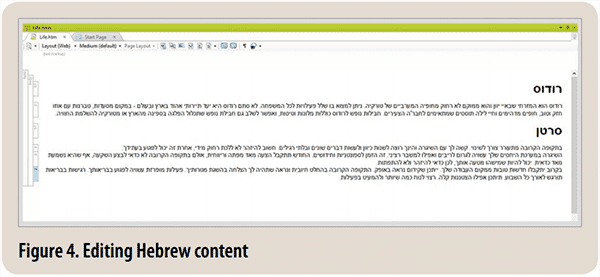
Support for right-to-left languages
Flare now supports right-to-left (RTL) languages, such as Arabic, Persian, and Hebrew. At this time, Flare is the only commercially available technical authoring tool that allows you to natively edit and publish right-to-left languages and content in a single solution. Flare also automatically adjusts margins and padding in topics if you switch from a left-to-right language to specifying a right-to-left language, either at the project or at the target level. (Remember in Flare, targets are equivalent to output destinations: HTML Help, WebHelp, PDF, etc.)
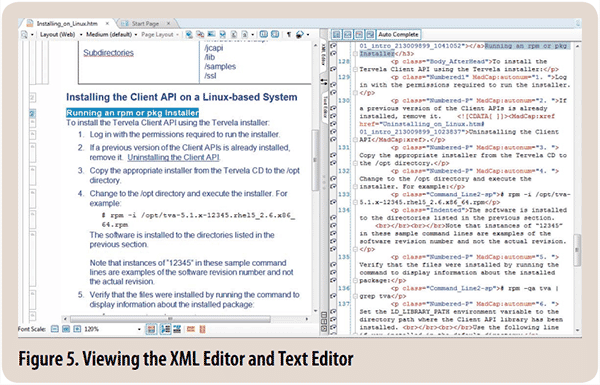
Enhancements to the Text Editor
Previously, you could open instances of both the WYSIWYG editor (called the XML Editor in Flare) or the code view of a file (called the Text Editor in Flare) but you could only view one of them at a time.
Now, you can view the XML Editor and Text Editor either side-by-side (shown in Figure 5) or tiled horizontally.
When you highlight text in one editor, the corresponding text is highlighted in real time in the other editor. Clicking in one editor makes the cursor in the other editor move to the same spot.
Note: This feature would have been very helpful to the author in importing / converting a large document set to Flare 8. There were many very long topics that needed to have the XML code corrected in the Text Editor. It was very time-consuming finding the corresponding place in the Text Editor to make the needed changes.
Flare 9 now has an auto-complete feature for tags. When editing, you can enter a left bracket (<), a pop-up shows tags that you can use. If you enter a letter such as ‘p', the list of available tags changes to display available tags starting with that letter. Select a tag by double-clicking it, pressing Enter, or entering a right bracket (>).
You can also see the attributes for tags by pressing the spacebar while your cursor is inside a tag. You select a displayed attribute by double-clicking it or pressing the Enter key. Flare automatically enters the syntax needed to correctly code the selected attribute.
It is now much easier to edit stylesheets in the Text Editor because the syntax for a stylesheet is colour-coded, similar to the colourcoding system in an Integrated Development Environments (such as Microsoft® Visual Studio® / NetBeans® for Java) used by software developers or smart text editors such as Edit Pad / Note Tab. This makes it much easier to distinguish between text and code.
For example, Figure 6 shows how stylesheets appear in the Flare 9 Text Editor. Note that tags are a dark red colour, properties are red, and the values for attributes are blue.
Contrast this with Figure 7, which shows how stylesheets were displayed in previous versions of Flare.
Miscellaneous enhancements
In addition, Flare 9 provides the following miscellaneous enhancements:
- You can generate warnings about image maps that are stored on a server, useful for accessibility.
- You can limit the number of results generated by MadCap Analyzer to generate reports faster.
- Several new options for inserting characters, specifying characters as Favorites, using Recently Used characters, etc.
- Improvements for specifying advanced conditional expressions.
- Third-party spell-check dictionaries to Flare can now be used.
- The EPUB 3 standard is now supported.
- The Equation Editor was enhanced.
- Importing FrameMaker® books such as maintaining images with callouts and supporting the import of more image types.
- Support for importing FrameMaker® 11 books.
- MadCap Capture, a very powerful screen capture / image-editing tool, is now available free from MadCap with the purchase of Flare version 9.
- A new plugin API lets you integrate Flare with DLLs that you produce. This means that you can potentially add your own customised ribbons, menus, or toolbar buttons to Flare.
- Support for the Secure FTP protocol when publishing output to a server.
- Flare 9 supports Windows 8.
- Flare supports Microsoft Office 365, a cloud-based subscription available from Microsoft. You can both import Word files (.docx) and generate Word output without having Word installed.
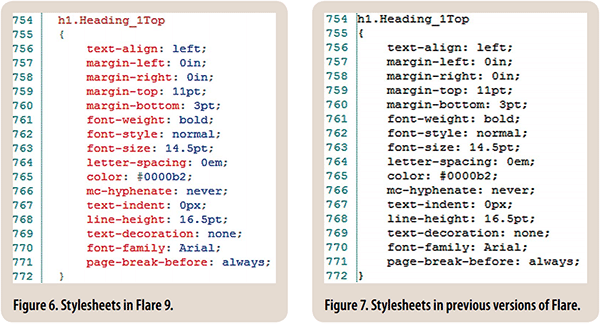
Summary
Flare 9 is a well thought-out, well-designed major release that provides significant improvements and new features that meet the needs of many types of users and documentation groups. The most useful and timesaving features included in Flare 9 are:
- You have more options to fine-tune high quality printed documentation with the addition of several new custom page layouts, support for CMYK colours, the ability to see bleeding, crop, and registration marks, and the accurate display of pages in the Print medium.
- Flare supports right-to-left (RTL) languages, such as Arabic, Persian, and Hebrew. Flare allows you to edit your content directly in Flare.
- MadCap Pulse gives you the capability to create and use a documentation-centric collaboration platform without the overhead of creating and designing a wiki. MadCap Pulse offers many of the best features of wikis and social media sites (Twitter, Facebook, and LinkedIn) to allow users to comment on your documentation, give positive / negative feedback, and subscribe to conversations. You can give privileges to members of your team and non-employee ‘gurus' to assign tasks, follow-up on those tasks, and even update your content. Pulse also provides various reports on your user demographics such as most visited topics, most liked / disliked, etc.
- Flare 9 offers several improvements to help you work more effectively:
- The option to view both the WYSIWYG view (the XML Editor) and the code view (the Text Editor) simultaneously - This is a big timesaver for times when you need to edit the code.
- Auto-completion of tags and attributes can save you time by enabling quicker coding with the built-in guarantee that your coding will be correct. (Development tools used by software developers have had this for years.)
- The colour coding of the syntax for stylesheets is another productivity boost. For example, during the author's recent conversion project, he used a ‘smart' text editor to edit the stylesheets generated during the Flare import process to combine the stylesheets into one master stylesheet for the entire documentation set. One of the reasons he used a third-party product instead of Flare's Text Editor was the automatic colour coding of syntax provided by the ‘smart' text editor.
- MadCap continues to help users easily switch to Flare from other tools by offering support for importing from FrameMaker® 11 and Microsoft Word 365 (a cloud-based subscription service).
- Although there are several very good screen capture tools available, MadCap Capture is a very good choice and it is now available free! (One feature the author has found useful is the ability to capture scrolling regions as functional saved capture files.) Plus, when images containing call-outs are imported from FrameMaker® into Flare, they can be further edited using MadCap Capture.
- The ability to import third-party spell-check dictionaries is intriguing. For example, if you work in specialised areas, you might have created custom spell-check dictionaries for your area (the author primarily documents APIs (Application Programming Interfaces) and other forms of developer documentation so he adds many function names that are not found in any common English dictionary). Being able to add these custom dictionaries would be helpful.
In conclusion, MadCap Flare 9 can be considered as a true multi-language technical authoring solution with ‘something for everyone'.
About the Author
Ed Marshall
Ed Marshall is an independent consultant technical writer and the sole proprietor of Marshall Documentation Consulting, with over 28 years of experience. He specializes in technical documentation for developers, including APIs (application programming interfaces), SDKs (software developer’s kits), Web Services products, etc. Over his career, he has developed expertise in using tools to “let the computer do the work,” such as advanced tools for editing files, comparing files, and searching and replacing text. He has given many presentations at local STC chapters and Summits, the WritersUA conferences, Information Development World, the TEKOM trade show in Germany (October 2012) at the organization’s invitation, and many other events. He is a Certified MadCap Advanced Developer (MAD) for MadCap Flare.




