MadCap Flare 8: a tool for the 21st century
Ed Marshall provides a first look at MadCap's latest release.
Flare 8 is the latest version of the state-of-the-art authoring and multi-channel publishing tool produced by MadCap Software. It has over 30 new features and hundreds of usability enhancements and fixes, some of which I've categorized in Table 1.
Flare 8 provides the following new capabilities:
- The User Interface (UI) now provides a Ribbon UI, very similar to that of Microsoft Office. This should make adopting Flare 8 as your new help authoring tool easier. Experienced Flare users will find the new UI easier to navigate.
- The browser-based help output from Flare meets the new HTML5 standard and has a new look and feel, consistent with current browser UIs, such as Google Chrome.
- A new Electronic Publishing (ePUB) output format is available to produce help in an eBook format that can be read on many mobile devices.
- The print output (PDF) has been improved and includes more custom settings for Tables of Contents and Indexes.
Category | New features/enhancements |
|---|---|
User Interface |
|
New output formats |
|
Page layouts | Allow landscape pages in portrait-based documents |
PDF improvements |
|
TOC improvements |
|
Index improvements |
|
SEO enhancements | Capability to add meta tags and Output sitemaps |
Review process improvements |
|
New reports available |
|
Table 1. Major new features and enhancements
User interface improvements
The most obvious change to the UI is that the toolbar now appears in the Microsoft ribbon format. This is the new default. You can easily change back to the traditional Flare toolbars.
Figure 1 shows the new default (dark/green) ribbon UI and Figure 2 shows a light blue version of the ribbon UI (users can change the ribbon theme within Flare).
Speaking as an experienced Flare user going back to V1, I find the ribbon format much easier to read and find options. Both experienced users and people new to Flare will probably find the new ribbon format more comfortable to use. Another user-friendly feature added is the ability to add buttons to the Quick Access Toolbar (similar to Microsoft Office). By default, there are Save, Save All, Undo, and Redo buttons. (You cannot remove these buttons.) To add a custom button, right-click on an option and select Add to Quick Access Toolbar. For example, I added Build Primary, View Primary, and Publish Primary to my toolbar as those are commands I use frequently, see Figure 3.
A further usability enhancement is the ability to display keyboard shortcuts for all menu options by pressing the ALT key, similar to Microsoft Office. To hide the keyboard shortcuts, press the ALT key again.
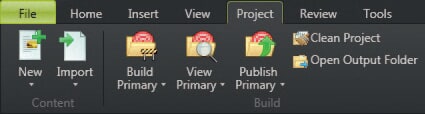
Figure 1. New default dark/green ribbon UI
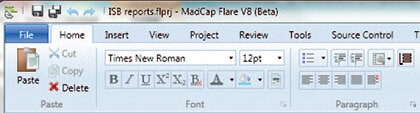
Figure 2. Detail of the Home menu using the light blue ribbon theme
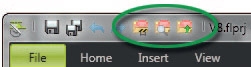
Figure 3. Ribbon with custom icons added to the Quick Access Toolbar
New output formats
This version of Flare provides two new output formats:
- HTML5
- ePUB
HTML5 output
The new HTML5 output format supports the HTML5 specification defined by the Web Hypertext Application Technology Working Group (WHATWG, http://whatwg.org) and World Wide Web Consortium (W3c, http://w3.org).
Some of the key features of this new format include:
- Providing all the features found in the WebHelp format.
- The URL shown in the browser points to the topic being shown. That is, the URL changes with each topic that you display.
- The output is completely frameless, which allows search engines to crawl and find your content on the web.
- You can further optimize the Search Engine Optimization (SEO) to make it easier for web crawlers to find your help. To do this, you generate a sitemap when you compile your project, which indexes your entire output.
- The output looks more like current UIs, such as Google Chrome.
- The Search field appears in the upper right corner of your help, similar to current browsers/UIs. Also, search results display the text that is near the search term, not just a list of topics. This can help you more quickly find the topic you want.
- Accessibility has been improved through the capability to use <nav> and <article> tags.
- Dropdowns, popups, and so on display more smoothly than in previous releases.
- The output is completely customizable by the user.
Figure 4 shows the traditional WebHelp output and Figure 5 shows the new HTML5 output.
Like the rest of Flare's output formats, it is easy to generate the HTML5 output. It is as simple as selecting HTML5 as your target, specifying a pre-defined HTML5 skin to your project and building your project. I found that the default options for the HTML5 output worked fine out of the box. That is, I didn't have to customize the settings at all.
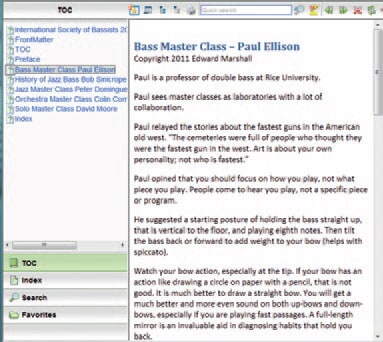
Figure 4. Traditional WebHelp output
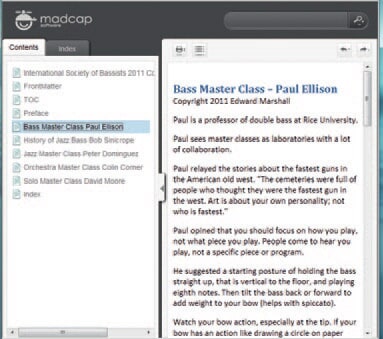
Figure 5. New HTML5 output
ePUB output
You can now generate ePUB output, which is a format for creating "reflowable" digital books (eBooks). Digital books are rapidly growing in popularity and use in the world of technical communication.
ePUB is a downloadable format that users can load on a device, most likely a mobile device. This format is best for content with a long shelf life.
ePUB docs will run on most portable consumer devices, including the Amazon Kindle, Barnes & Noble Nook, Apple devices (iPad, iPhone, and iPod Touch). If you don't have any mobile devices, you can still read eBooks using either the free Adobe Digital Editions reader or the ePUB Reader (a free Firefox add-in). ePUB is good for linear documents (such as policy manuals, getting started guides, etc.). ePUB is also suited for selling published documents via 'app stores'.
ePUB is easy to deploy, as it is a single file output format. Figure 6 shows sample ePUB output generated from Flare 8.
Generating ePUB output was even easier.
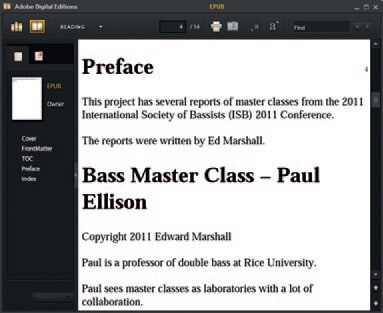
Figure 6. New ePUB output
PDF improvements
A very useful improvement for PDF output is that you can now customize PDF settings in Flare. For example, you can select the following PDF options from Flare 8:
- Insert named destinations in content, link to named destinations in existing PDFs through the hyperlink UI, and convert existing bookmarks to named destinations on output.
- Improved page breaks with content in tables and divs when spanning pages.
- Set more initial view values, including collapsing bookmarks, opening in full screen mode, set the default page layout view, and show the file name or document title in the title bar.
Summary
As in previous releases of MadCap Flare, Version 8 provides significant enhancements in usability as well as major new features that meet the changing demands of technology on technical writers.
You might want to upgrade to Flare 8 or switch to Flare 8 from another help authoring tool if you want to:
- Use the new ribbon UI, to make your Flare learning curve shorter as a new user or make your navigation of the tool easier if you are an experienced Flare user.
- Take advantage of Flare 8's support of the new HTML5 standard to produce a browser-based help with a current look and feel and improved accessibility and SEO capabilities.
- Produce eBooks that will be read primarily on mobile devices. The ePUB output works very well with the default Flare settings.
- Take advantage of several usability enhancements in Flare 8.
These points are summarized in more detail in the following paragraphs.
MadCap also includes a major facelift with the new ribbon UI. The product looks modern and sleek and is another leap forward in usability and out-of-the-box experience for new users. Whether you are an experienced Flare user or a new user, having a familiar UI makes learning a new tool or finding options easier.
Specifically, the new HTML5 output not only enables us to use the features in the new HTML5 standard but also updates the look and feel of WebHelp output. The new HTML5 output emulates the appearance of contemporary browsers such as Google Chrome. Although we focus on producing technically accurate information, regardless of the output format, looking current can be a selling point to management. Producing accurate information in old, deprecated formats can leave a bad impression with potential customers.
The new ePUB output enables us to produce output for the explosive growth in mobile devices. As an independent consultant, I have personally received a number of enquiries over the past year about producing some form of online assistance for mobile devices. Also, several major conferences have had presentations on user assistance for mobile devices in the past two years, including the Society for Technical Communication (STC) Summit, the WritersUA Conferences, and LavaCon.
Finally, MadCap consistently enhances the usability of Flare based on user feedback in new releases. Among some of the miscellaneous enhancements were improvements to the Add Files wizard, Add New Project wizard, ability to set PDF options in your Flare project, and more customization options for PDF output, Table of Contents, and Indexes.
About the Author
Ed Marshall
Ed Marshall is an independent consultant technical writer and the sole proprietor of Marshall Documentation Consulting, with over 28 years of experience. He specializes in technical documentation for developers, including APIs (application programming interfaces), SDKs (software developer’s kits), Web Services products, etc. Over his career, he has developed expertise in using tools to “let the computer do the work,” such as advanced tools for editing files, comparing files, and searching and replacing text. He has given many presentations at local STC chapters and Summits, the WritersUA conferences, Information Development World, the TEKOM trade show in Germany (October 2012) at the organization’s invitation, and many other events. He is a Certified MadCap Advanced Developer (MAD) for MadCap Flare.




