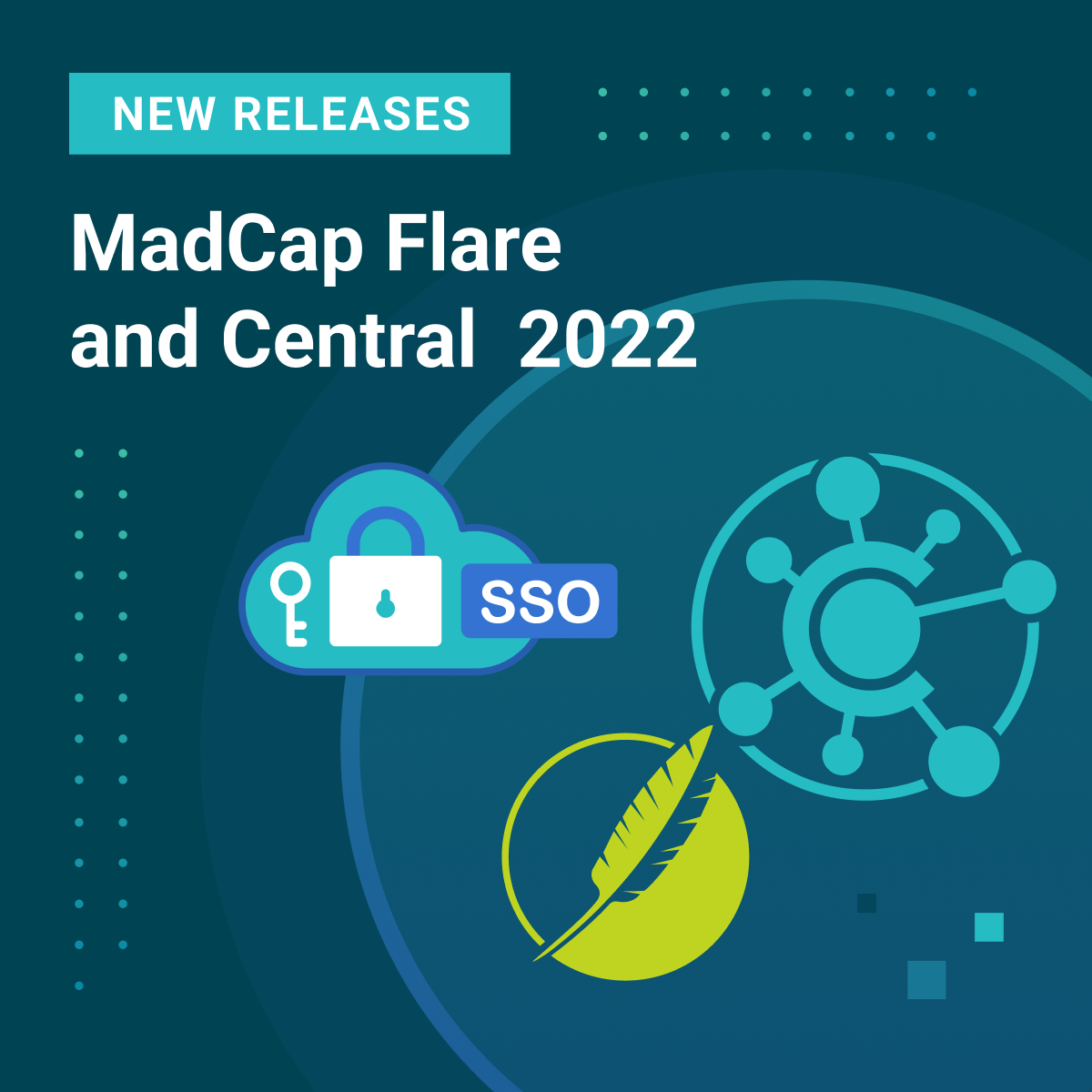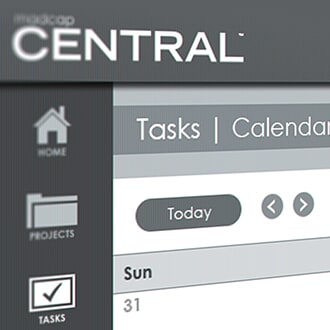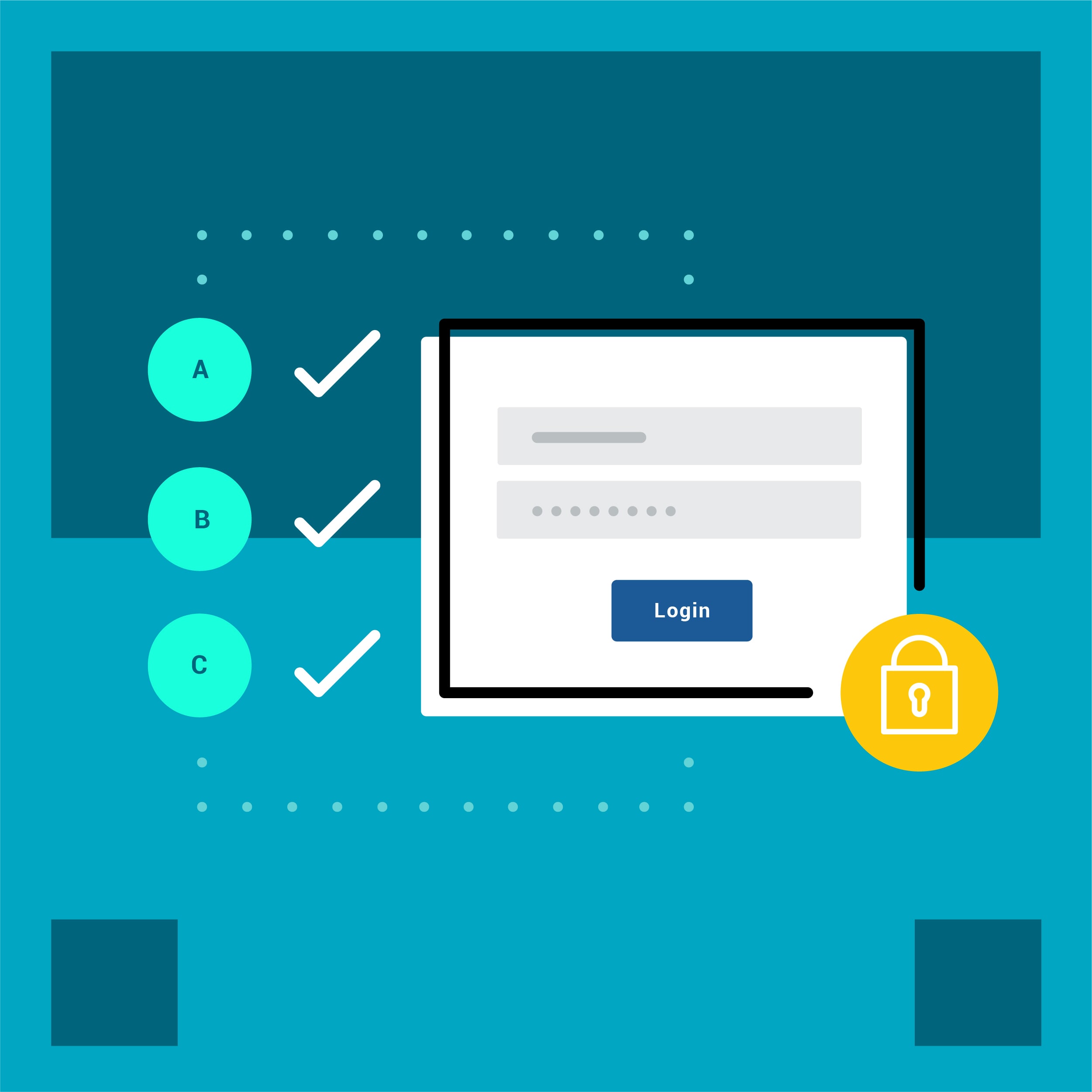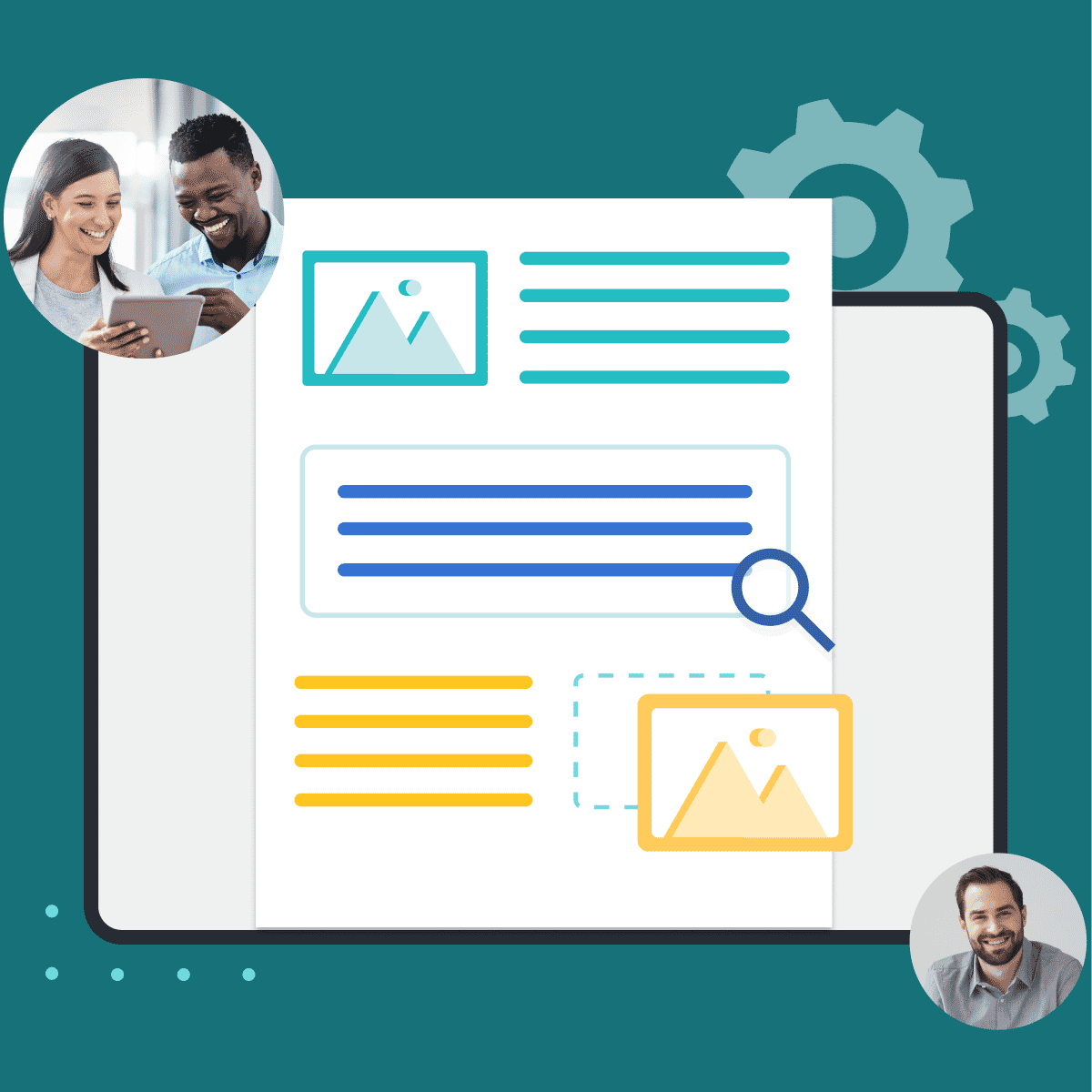We’re excited to announce the release of MadCap Flare 2022 r2 and MadCap Central, which includes the following new features:
- Single sign-on (SSO) for MadCap Central
- License and user setting changes to support SSO
- Command-line activation for MadCap Flare
- ID attributes for anchor tags in MadCap Flare
Single Sign-On
Single sign-on (SSO) is an authentication method that lets users log in to multiple software systems with just one set of credentials. SSO offers many benefits to organizations of any size, including:
- Stronger authentication security
- Increased employee and IT productivity
- Streamlined user onboarding and management
SSO puts an end to the days of remembering and entering multiple passwords. It enables your organization to leverage an identity provider (IdP) to simplify user authentication and strengthen security.
In addition, Central authors no longer need to manually grant and manage access, and can rely on the IdP to manage access to the Central portal, and private sites.
There are many IdPs on the market, some of which might use one or more protocols for authentication. MadCap Central supports the Security Assertion Markup Language (SAML) protocol, so as long as your IdP supports SAML 2.0, you can use it with your MadCap Central license.
For example, you might set up MadCap Central to use SSO with Microsoft Azure Active Directory, the same identity provider (IdP) that your company uses to log employees into Windows and various applications. Since your users are already part of that identity provider, they can rely on the same credentials to login to the Central app, or to sites that are live, and private.
License and user setting changes to support SSO
With the addition of SSO support, some user interface changes have been made to license and user profiles.
Authors logging into Central will now see a separate option in the upper-right, displaying the license first initial or avatar (which is also new):
When License Settings is selected, many of the options are the same. However, the ability to set a license avatar, license vanity, and option to toggle on SSO is available.
Clicking your name at the top of MadCap Central now directly opens your user profile:
For more information on enabling SSO for your Central license, and the new interface changes to support this functionality, please visit this topic in the online Help here.
Single Sign-On and MadCap Flare
From Flare, you can log in to MadCap Central using SSO if the Central license is configured for it. A separate Central username and password is no longer needed, which is a benefit to teams that want to rely on their organization’s identity management provider (e.g., Okta, Microsoft Active Directory) to control access to Central.
After you log in to Central, additional windows open so you can enter credentials of some kind. The interface and type of credentials needed depends on how your IT department has set up the IdP (e.g., password, verification code sent to email, two-factor authentication via smartphone).
For more information on logging into a SSO-enabled Central license from Flare, visit this topic in the online Help.
ID Attributes on Anchor Tags
When you insert anchor tags (i.e., bookmarks) in your project, the name attribute is used in those locations. There is a new option in the Advanced tab of the Target Editor for HTML5 to use IDs on anchor tags, which copies existing anchor name attributes to ID attributes:
You might decide to use this option since the name attribute is somewhat outdated. Also, ID can be styled, whereas name cannot.
For example, in a topic, you may have bookmarks before an H2 and an H3 heading. If you don't use the ID option in the Target Editor, the anchor tag will look like this in the output, with the name attribute only:
However, if you enable this option, the anchor tag will look like this in the output. In other words, you still have the name attribute, but you also get the ID:
If you happen to have any IDs that already exist in a topic, they remain unchanged when you use this option.
Command Line Activation for MadCap Flare
If you have an Enterprise Floating license, Flare now allows you to activate (or deactivate) the application from the command line. This can be helpful for companies using imaged machines and are not able to activate Flare from the user interface.
For more information on how to use the new command line activation for enterprise floating licenses, visit this topic in the online help.
Join me November 16th for an overview on these new features. Can’t make it live? Register anyway, and we will send you a link to the recording.
Get Started on a Free 30-Day Trial
As always, our free trials are fully functional, allowing you to deploy and test the platform without any limitations. Plus, we can walk you through the features with a live product demonstration.